How to Copy Photos from Mac to External Hard Drive: 2 Ways
Want to copy Mac photos to the external hard drive but don’t know how? This video can help you out.
🔔 Download Free AOMEI Backupper Now 👉 https://www.ubackup.com/mac/?__ut=lly...
---------------------------------------------------------
✅ 【How to Copy Photos from Mac to External Hard Drive】
Method1. Use Finder
1. Click on the Finder icon in your Dock to open a new Finder window.
2. Navigate to the folder that contains the photos you want to transfer.
3. To copy multiple photos, click and drag your mouse to create a selection box around the desired files.
4. Right-click the selected photos and choose Copy or use Command + C to copy the selected files.
5. Click on the external hard drive from the Finder sidebar to open it.
6. Right-click within the folder and select Paste or use Command + V to paste the copied files.
Method2. Use a Tool
This free tool can help you sync photos to external drive. I will show you how to use it now, if you find it useful later please hit the link in the description.
1. In the main interface, click New Task in the top-right corner.
2. Select your desired sync type. Here I take Basic Sync as an example.
3. Click Select Sync Source, Local Path to choose the folder that contains the photos you want to transfer.
4. Click Select Sync Destination, Local Path to choose the external drive to receive the copied files.
5. Click the clock icon to enable Schedule as necessary. Finally, click on the Sync button to begin photo transfer.
---------------------------------------------------------
How to Copy Photos from Mac to External Hard Drive: 2 Ways
how to copy photos from mac to external hard drive, how to copy mac photos to external hard drive, how to copy photos on mac to external hard drive, how to transfer selected photos from mac to external hard drive



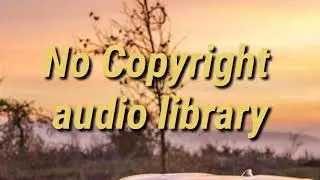









![[Gratuit] Formater ou convertir une clé USB en FAT32 sous Windows 10](https://images.videosashka.com/watch/zWlGW_i-I4Y)
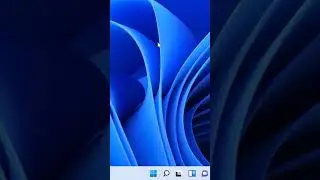




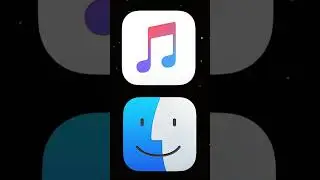



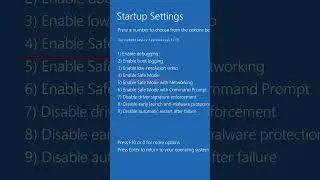
![[3 Fixes] Diskpart Cannot Delete a Protected Partition](https://images.videosashka.com/watch/DkzKVUo8rvg)
![How to Enable Multiple RDP Sessions in Windows Server [Easy]](https://images.videosashka.com/watch/92iVHCSiYEQ)
![How to Access Desktop from Laptop [One-Click Solution]](https://images.videosashka.com/watch/umXazb9kEsM)
![How to Control PC from Android Tablet [Fast Guide]](https://images.videosashka.com/watch/3UBAUZ9QLak)



