Why My Windows 10 won’t Update (4 Easy Ways)
This video shows you several ways to fix Windows 10 won’t boot issue.
🔔 Download Free AOMEI Backupepr Now 👉 https://www.aomeitech.com/llyy/downlo...
---------------------------------------------------------
✅ 【Fix Windows 10 won't Update】
⏰ 0:00 Way 1. Run Windows Update Troubleshooter
⏰ 0:30 Way 2. Free up Disk Space
⏰ 1:18 Way 3. Run System File Scan
⏰ 1:49 Way 4. Remove SOFTWAREDISTRIBUTION Folder
⏰ 2:57 Backup Your Data
---------------------------------------------------------
✅ 【Detail】
Way 1. Run Windows Update Troubleshooter
On Windows 10 and 11, the operating system provides an in-built troubleshooter called the Windows Update troubleshooter. This tool is specifically designed to diagnose and resolve issues related to Windows Update.
1. Open the Settings. From there, choose the Update & Security option.
2. Then, select the Troubleshoot option from the left pane.
3. Scroll down the list and select Windows Update.
4. Click on the Run the troubleshooter button.
Way 2. Free up Disk Space
A minimum of 16GB of free storage space is needed. If not, you need to free up space on your computer.
1. Press Windows R to open the Run box.
2. Type cleanmgr and press Enter. This will launch the Disk Cleanup utility.
3. Select the drive you want to clean up from the drop-down menu.
4. Select the file categories you want to delete from the list and then press OK. You can also choose to clean up system files. Then, click on Delete Files to confirm it.
Way 3. Run System File Scan
Running a system file scan helps solve the problem of system file corruption which causes Windows updates not to download.
1. In the Command Prompt window, copy and paste the following commands one by one, and press Enter after each:
sfc /scannow
DISM /Online /Cleanup-Image /RestoreHealth
2. This process may take a while, and wait for the system file scan to complete.
Way 4. Remove SOFTWAREDISTRIBUTION Folder
The SoftwareDistribution folder is a temporary location where Windows stores updating files and installation components. If the SoftwareDistribution folder becomes corrupted, it can lead to issues with Windows updates. Deleting the folder can help resolve the problem. If Windows won’t let you delete it because the Window Update service is running in the background. You should disable it first.
1. Type cmd in the search box and choose run as administrator, type the following command to disable Windows Update service.
net stop wuauserv
net stop bits
Then you are able to delete the folder.
2. If you see could not be stopped, that is because your Windows Update service’s startup type is manual. You need to change it to automatic first.
3. Press Windows R to open the Run Window, type services.msc, and hit OK.
4. In the Services window, scroll down to find the Windows Update service and open it.
5. Choose automatic and click apply, then you are able to run the command and delete the folder.
Backup Your Data
Performing a Windows upgrade can lead to data loss or system failures. Besides, it is a good habit to backup your system as a routine.
1. Launch AOMEI Backupper on your computer. Click Backup and then select System Backup.
2. Choose a destination path where you want to store the backup files.
3. You can click Schedule to set automatic backup. Then click on the Start Backup button to initiate the system backup process.
---------------------------------------------------------
Why My Windows 10 won’t Update (4 Easy Ways)
windows update not downloading,windows update not installing,windows update failed to install,windows update wont download,windows 10 updates won t install,asus laptop won t update windows 10,computer won t update to windows 10,computer won t update windows 10,computer won t upgrade to windows 10,dell computer won t update windows 10,microsoft windows 10 won t update,my computer won t update windows 10,windows update wont update,windows computer won t update
#windowsupdate #windows10update #windowswontupdate



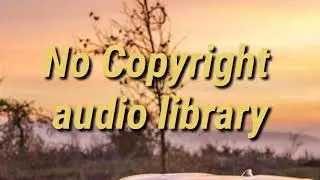









![[Gratuit] Formater ou convertir une clé USB en FAT32 sous Windows 10](https://images.videosashka.com/watch/zWlGW_i-I4Y)
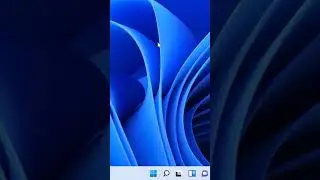




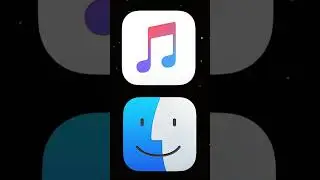



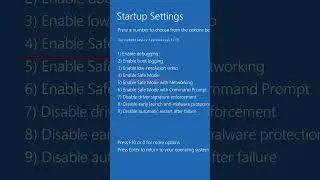
![[3 Fixes] Diskpart Cannot Delete a Protected Partition](https://images.videosashka.com/watch/DkzKVUo8rvg)
![How to Enable Multiple RDP Sessions in Windows Server [Easy]](https://images.videosashka.com/watch/92iVHCSiYEQ)
![How to Access Desktop from Laptop [One-Click Solution]](https://images.videosashka.com/watch/umXazb9kEsM)
![How to Control PC from Android Tablet [Fast Guide]](https://images.videosashka.com/watch/3UBAUZ9QLak)



