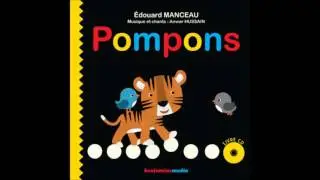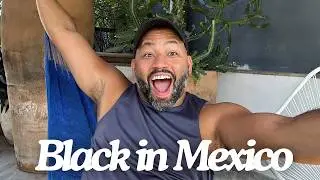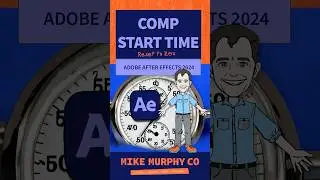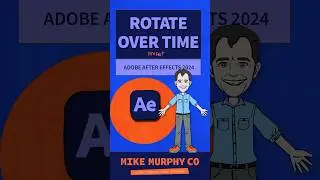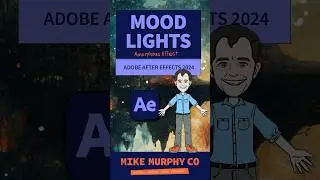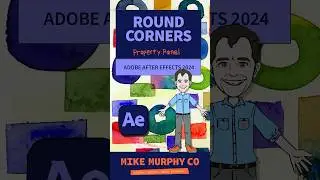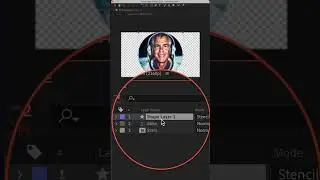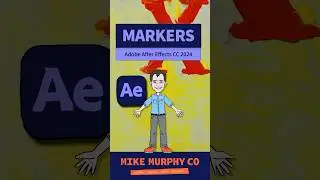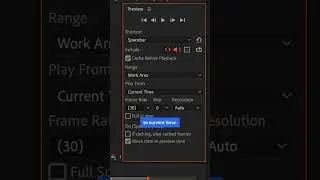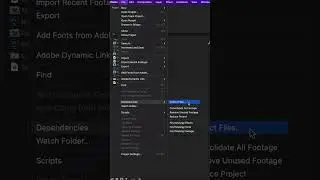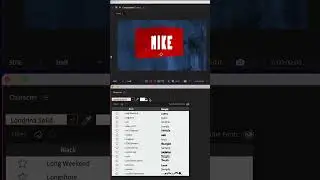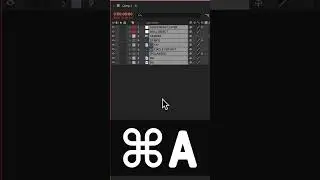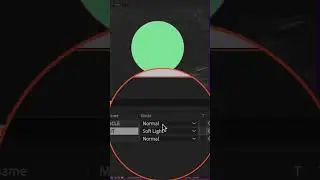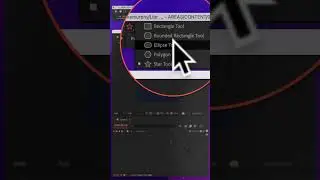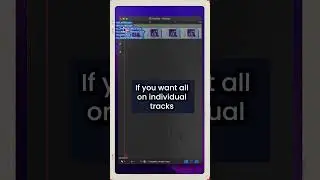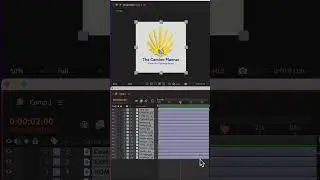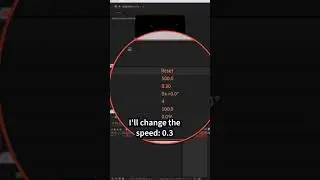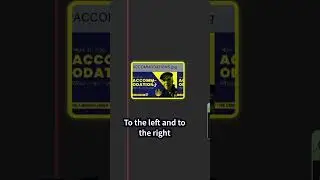Video Motion Logo Animations in Screenflow 10
Screenflow 10: How To Create Video Motion Logo Animations
This tutorial will show you how to create simple logo or graphics animations in Screenflow 10 using Video Motion.
Chapters:
00:00 Intro: About The Tutorial
00:13 Inspiration for Tutorial
00:34 Add Logo or Graphic To Timeline
00:54 Add Video Action
01:10 Move Logo To Create Animation
01:21 Add Z-Rotation
01:33 Add Video Motion (Spring)
01:52 Customize Video Motion Settings
02:12 Animate Logo Out
02:33 Add Video Motion Action
03:03 Gravity: Customize Settings
———————
To try or buy Screenflow 10:
https://mikemurphy.co/screenflow (affiliate link)’
———————
How To Animate a Logo using Video Actions:
1. Open a Screenflow Document (I used 1080 x 1920)
2. Add Logo or Graphic in the center using smart guides
3. Drag scrubber to the center of the logo
4. Go to Video Property in the Inspector Panel (1st icon)
5. Click on +Action
6. Drag Scrubber to the beginning of the action
7. Move logo to the top (or where you want the animation to start)
8. Press SpaceBar to preview
How To Add Spring/Bounce using Video Motion:
1. Select the Video Action on the clip (should turn yellow when highlighted)
2. Go to Video Motion tab (3rd icon)
3. Check the box for ‘Effect’
4. Select ’Spring’
5. Keep box ticked for ‘Lock’
6. Change Damping to 5
7. Mass to 0.75
8. Stiffness to 100
9. Apply to: Scale, Position, Rotation
How To Animate Logo Out using Gravity (fall down from center)
1. Move Scrubber forward in time
2. Go to Video Motion tab
3. Click on +Action
4. Select Logo or graphic
5. Drag it straight down off the canvas (add rotation or scale if desired)
6. Click on ‘Effect’
7. Select ‘Gravity’
8. Keep ‘Lock to: checked
9. Change ‘Elasticity’ to 60%
10. Strength: 200%
11. Velocity: 95
12. Squash: 33%
13. Tap Spacebar to Preview
---------------------------------------------------------------
➜Amazon Influencer Store: https://www.amazon.com/shop/mikemurphyco
➜See All My Gear: https://www.mikemurphy.co/podgear
➜ Get Adobe Creative Cloud: https://mikemurphy.co/adobe
➜Screencast Software:
Screenflow: https://mikemurphy.co/screenflow
➜Livestream Software:
Ecamm Live: https://mikemurphy.co/ecamm
➜Online Courses Software:
Teachable: https://mikemurphy.co/teachable
---------------------------------------------------------------
➜ VISIT MY WEBSITE:
- https://mikemurphy.co
➜ SUBSCRIBE TO PODCAST
-https://mikemurphy.co/mmu
➜ SOCIAL MEDIA:
- Instagram: / mikeunplugged
- Facebook: https://mikemurphy.co/facebook
- Twitter: / mikeunplugged
- YouTube: https://mikemurphy.co/youtube
- Medium: / follow
Amazon Associates Disclosure:
Mike Murphy is a participant in the Amazon Services LLC Associates Program, an affiliate advertising program designed to provide a means for sites to earn advertising fees by advertising and linking to Amazon.com