How to Clone MBR to GPT Disk in Windows Directly
🔔 Download Free AOMEI Backupper Now 👉 https://www.aomeitech.com/llyy/downlo...
🔔 Related Reference How-To Article 👉 https://www.ubackup.com/clone/clone-m...
-----------------------------------------------------------
✅ 【Vlone MBR to GPT】
⏰ 0:00 Start
⏰ 00:48 When Need to Clone MBR to GPT Disk
⏰ 01:30 How to Clone a Hard Drive from MBR to GPT Disk
-----------------------------------------------------------
✅ 【Detail】
There are two common reasons to clone a disk from MBR to GPT:
1. MBR disks have a 2 TB maximum disk size limit, while a more modern partition-style GPT doesn’t have the limits that MBR disks have.
2. MBR disks cannot have more than four primary partitions, while partitions on a GPT disk can be many, and much larger in size.
To clone a drive from MBR to GPT directly, you need a reliable helper - AOMEI Backupper is a disk cloning program that is capable of cloning a hard drive from MBR to a GPT disk without converting the destination disk to MBR and the cloned drive will remain bootable as the original one.
Before you do, make sure your system is 64-bit and your computer supports UEFI boot mode.
1. Connect or install the target GPT disk to your PC and make sure it can be detected.
2. Run AOMEI Backupper and come to its homepage. Click Disk Clone under the Clone tab.
3. On the screen, select the MBR disk as the source disk and click Next.
4. Select GPT as the destination disk and click Next. Make sure there are no important files on the destination GPT disk because the cloning process will delete all data. If there are, you need to backup files before cloning.
5. Click Start Clone to run the process.
Just wait for a while, cloning will be finished. Then you can boot from this GPT disk, you need to boot into BIOS and change legacy to UEFI boot mode.
#mbrtogpt













![[Gratuit] Formater ou convertir une clé USB en FAT32 sous Windows 10](https://images.videosashka.com/watch/zWlGW_i-I4Y)
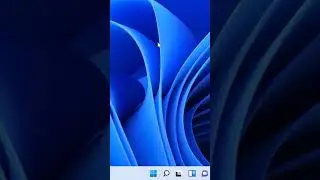




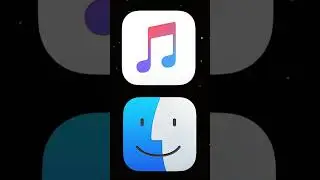



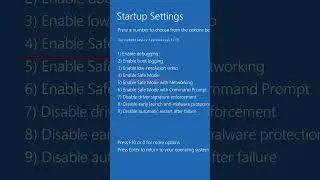
![[3 Fixes] Diskpart Cannot Delete a Protected Partition](https://images.videosashka.com/watch/DkzKVUo8rvg)
![How to Enable Multiple RDP Sessions in Windows Server [Easy]](https://images.videosashka.com/watch/92iVHCSiYEQ)
![How to Access Desktop from Laptop [One-Click Solution]](https://images.videosashka.com/watch/umXazb9kEsM)
![How to Control PC from Android Tablet [Fast Guide]](https://images.videosashka.com/watch/3UBAUZ9QLak)



