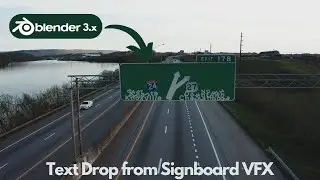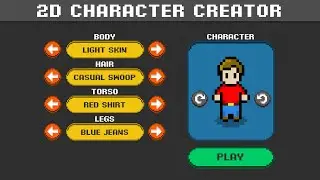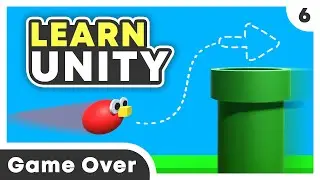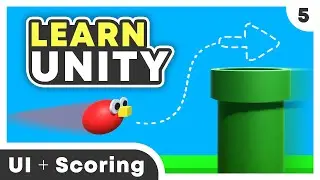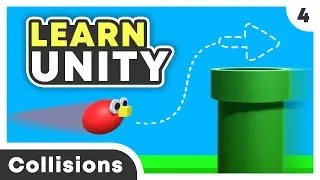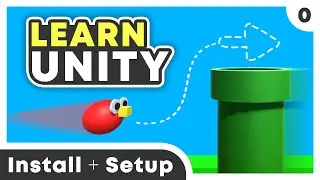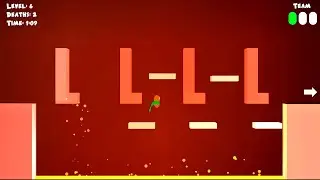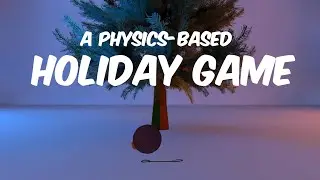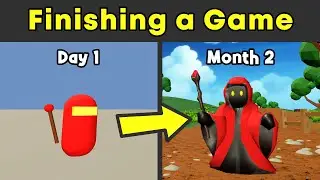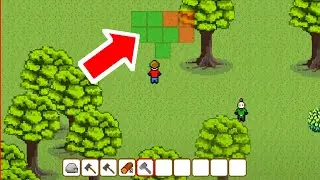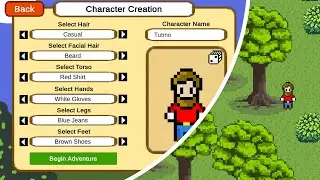Unity Beginner Tutorial - Part 6: Game Over Screen
#unity #unityTutorial #learnUnity #UnityCompleteGame
Download Unity: https://unity.com/download
If you want to learn how to make a video game in Unity, this tutorial should help you create a Game Over screen that appears when the player loses. In the last video, we used Unity’s UI to create a scoring system that adds points whenever the player dodges a pipe. Now it’s time to complete our game by triggering a Game Over screen if the player hits an obstacle.
📺 All Tutorial Parts
Part 0 | Unity Setup: • Unity Beginner Tutorial - Part 0: Ins...
Part 1 | 3D Objects: • Unity Beginner Tutorial - Part 1: 3D ...
Part 2 | Coding in C#: • Unity Beginner Tutorial - Part 2: Cod...
Part 2.5 | Movement: • Unity Beginner Tutorial - Part 2.5: M...
Part 3 | Spawning: • Unity Beginner Tutorial - Part 3: Spa...
Part 4 | Collisions: • Unity Beginner Tutorial - Part 4: Col...
Part 5 | Scoring: • Unity Beginner Tutorial - Part 5: UI ...
Part 6 | Game Over: Current Video!
📁 Project Files: https://bit.ly/30bYkwI
🎮 Games We Made: https://tutmo.itch.io/
❤️ Subscribe: https://bit.ly/2XOcUXm
😎 Join the Discussion!
● Discord: / discord
● Twitter: / tutmoyt
● Instagram: / tutmobuffet
Video Content
0:00 - Intro
0:22 - 2D Mode
0:29 - Parent Object
0:50 - Background Image
1:12 - Fit to Screen (Anchors)
2:12 - Image Color
2:21 - Transparent Image
2:42 - Add Title Text
2:57 - Stretch to Screen Width
3:23 - Text
3:27 - Font Size
3:30 - Center Align Text
3:35 - Text Color
3:42 - Bold Font
3:45 - Final Score
4:18 - Retry / Replay Button
5:10 - Move Multiple GameObjects
5:21 - Game Over Manager Script
6:34 - Access Variables in Unity
6:50 - Game Over Method
7:06 - Activate GameObjects with Code
7:52 - Trigger Game Over Screen
9:08 - Hide Game Over Screen
9:50 - Set Final Score
10:17 - Hide GameObjects with Code
11:05 - Restart Game
11:59 - Find Scene Index
12:25 - Run Code on Button Click
13:20 - Generate Lighting
13:57 - Pausing Game
14:40 - Final Result
15:24 - Future Tutorials