Clone Larger HDD to Smaller SSD in Windows 11
In this video, you will know how to clone a larger HDD to a smaller SSD with powerful cloning software.
🔔 Download Free AOMEI Backupper Now 👉 https://www.aomeitech.com/llyy/downlo...
🔔 Related Reference How-To Article 👉 https://www.ubackup.com/clone/clone-l...
-----------------------------------------------------------
✅ 【Clone Large HDD to Smaller SSD】
⏰ 0:00 Start
⏰ 0:35 Powerful Cloning Software
⏰ 1:43 Preparation before Cloning
⏰ 2:13 Process of Cloning
-----------------------------------------------------------
✅ 【Detail】
⏰ 0:35 Powerful Cloning Software
As Windows is missing a cloning feature, we will have to use specialist third-party disk cloning software, to clone a larger HDD to a smaller SSD, you should consider using powerful hard drive cloning software - AOMEI Backupper. It has Disk Clone, Partition Clone, and System Clone. With its Intelligent clone, the program can clone only the used part of the source disk, thus making it possible to clone a large HDD to a smaller SSD. The partitions will be automatically adjusted to fit the smaller SSD during the cloning progress. The SSD Alignment can help to improve SSD’s reading and writing speed and prolong its lifespan. What’s more, you will still be able to use your computer while the cloning process takes place as it can run in the background. All Windows PC operating systems are supported.
⏰ 1:43 Preparation before Cloning
With its intuitive interface, you can clone Windows 11 to a smaller SSD in just a few simple steps. But before that, you should:
1. Prepare an SSD disk and be sure it's recognized.
Connect or install the smaller SSD to your computer.
2. Check if the used space of a large HDD is less than or equal to a smaller SSD. If not, please free up disk space before cloning HDD to SSD in a smaller size.
3. Backup files on the target smaller SSD, because the SSD will be overwritten in the cloning process.
⏰ 2:13 Process of Cloning
After that let’s begin cloning.
1. Run AOMEI Backupper.
2. Click on Disk Clone under the Clone tab.
The Standard edition only supports cloning system disks from MBR to MBR. To clone the GPT disk, you may upgrade to the Pro edition.
3. Select the larger HDD as the source disk, and then click Next. Click on the smaller SSD as the destination disk, and click Next to continue.
4. Check the SSD Alignment option, which is essential for achieving the SSD’s best performance. The "Sector by Sector Clone" feature will clone all sectors of a hard drive to another one, thus don't check this feature if the target disk is smaller. It is only suitable for cloning hard drives to larger drives or cloning SSD to larger SSD. Then click Start Clone.
5. If you want to boot from the cloned SSD, you may change the boot order in the BIOS or replace the HDD with the SSD.
-----------------------------------------------------------
Clone Larger HDD to Smaller SSD in Windows 11
clone large hdd to smaller ssd,clone hdd to smaller ssd,clone bigger hdd to smaller ssd,clone to smaller ssd,clone hard drive to smaller ssd,clone larger drive to smaller drive,clone larger drive to smaller ssd,clone from larger hdd to smaller ssd,clone larger hard drive to smaller ssd,copy larger hdd to smaller ssd,clone larger hdd to smaller ssd,clone disk to smaller SSD
#clonessd #clonehdd #clonehddtossd













![[Gratuit] Formater ou convertir une clé USB en FAT32 sous Windows 10](https://images.videosashka.com/watch/zWlGW_i-I4Y)
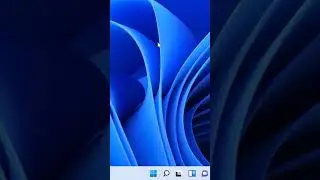




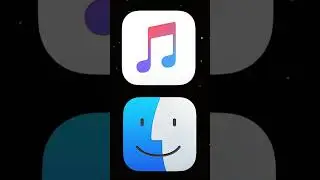



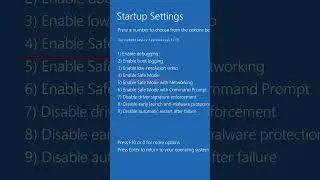
![[3 Fixes] Diskpart Cannot Delete a Protected Partition](https://images.videosashka.com/watch/DkzKVUo8rvg)
![How to Enable Multiple RDP Sessions in Windows Server [Easy]](https://images.videosashka.com/watch/92iVHCSiYEQ)
![How to Access Desktop from Laptop [One-Click Solution]](https://images.videosashka.com/watch/umXazb9kEsM)
![How to Control PC from Android Tablet [Fast Guide]](https://images.videosashka.com/watch/3UBAUZ9QLak)



