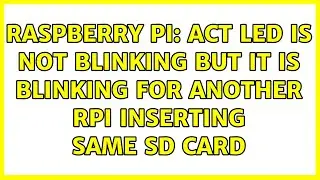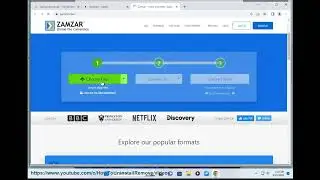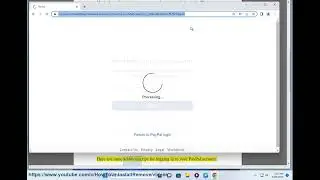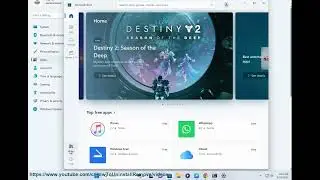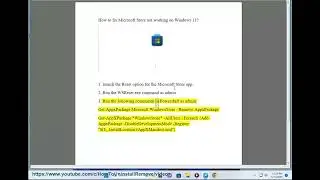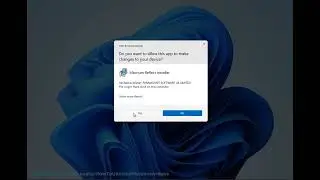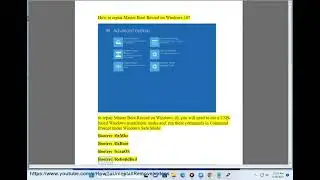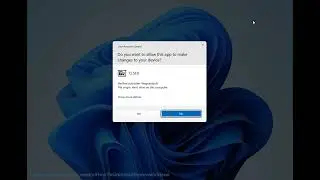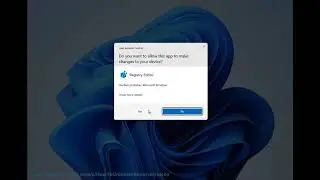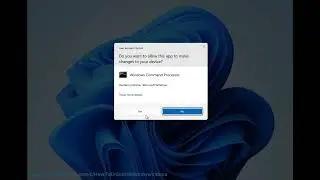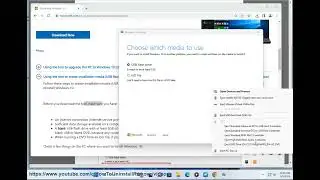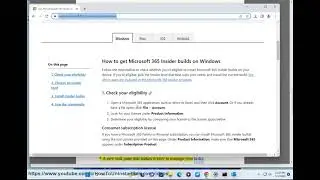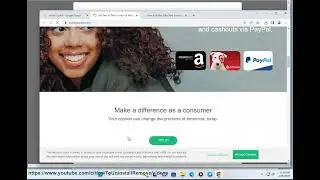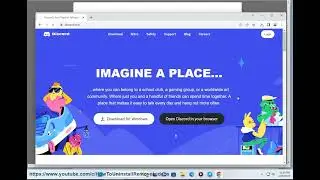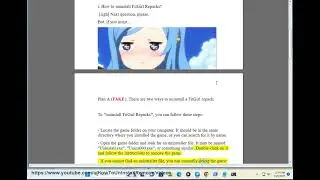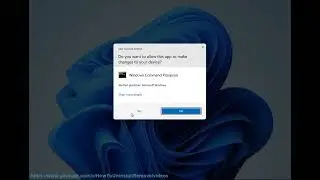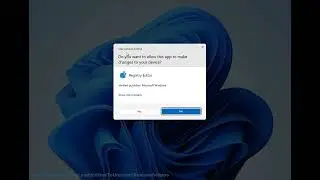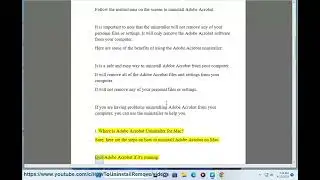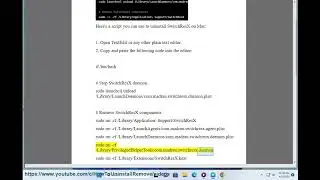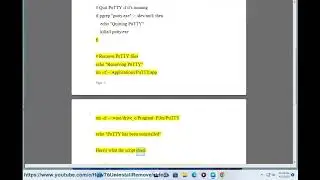Download Windows 10 22H2 ISO with Media Creation Tool
Here's how to Download Windows 10 22H2 ISO with Media Creation Tool.
i. To install Windows 10 22H2 on USB, you will need a USB flash drive with at least 8GB of space and a tool to create a bootable media. Here are some steps you can follow:
Download the Windows 10 22H2 ISO file using a tool like Rufus or Media Creation Tool. You can use the Windows 10 download page to get the tool of your choice.
Run the tool and select the USB flash drive option. Make sure you select the correct language, architecture, and edition of Windows 10 22H2. The tool will download the files and create a bootable USB media for you.
Start the PC with the USB flash drive inserted. You may need to change the boot order in the BIOS or UEFI settings to boot from the USB device.
Press any key to continue and click the *Next* button. Then click the *Install now* button.
Follow the on-screen instructions to complete the installation of Windows 10 22H2 on your PC. You may need to enter a product key or select an edition of Windows 10 if prompted.
Source:
22H2 offline (stand-alone) upgrade. https://answers.microsoft.com/en-us/w....
ii. There are different methods to download Windows 10 22H2. Some of them are:
Using the Update Assistant: This is a tool that can help you update to the latest version of Windows 10. You can download it from the Windows 10 download page and run it on your PC. It will check for compatibility and download the update for you.
Using the Media Creation Tool: This is another tool that you can download from the Windows 10 download page. It allows you to create a bootable USB flash drive or an ISO file that you can use to install Windows 10 22H2 on another PC or upgrade your current PC.
Using Windows Update: This is the built-in feature of Windows 10 that can check for and install updates automatically. You can go to Settings - Update & Security - Windows Update and click *Check for updates**. If the update is available for your device, you will see it under the **Optional updates* section. You can then click *Download and install* to start the process.
Source:
(1) Download Windows 10. https://www.microsoft.com/en-gb/softw....
(2) Get the latest Windows update. https://support.microsoft.com/en-us/w....
(3) Download Windows 10. https://www.microsoft.com/EN-US/softw....
iii. There are different methods to download Windows 22H2 ISO. Some of them are:
Using the Media Creation Tool: This is a tool that you can download from the Windows 10 download page. It allows you to create a bootable USB flash drive or an ISO file that you can use to install Windows 22H2 on another PC or upgrade your current PC.
Using the official Windows 10 Disc Image (ISO File) page.
Using third-party websites or resources, say Tiny11.
Source:
(1) Download Windows 10 Disc Image (ISO File). https://www.microsoft.com/en-us/softw....
(2) Download Windows 10. https://www.microsoft.com/EN-US/softw....
iv. There are several possible reasons why you can't download Windows 22H2. Some of them are:
Your device is not compatible with Windows 22H2: This can happen if your device does not meet the minimum system requirements for Windows 22H2 or if there are some hardware or software compatibility issues. You can check the Windows release information status for known issues to confirm your device is not impacted¹. You can also use the PC Health Check app to check if your device is eligible for Windows 22H2.
Your device is not ready for Windows 22H2: This can happen if your device is not up to date with the latest updates or drivers, or if there are some pending restarts or installations. You can try to run the Windows Update troubleshooter to fix any update-related issues. You can also go to Settings - Update & Security - Windows Update and click *Check for updates* to make sure your device is updated.
Your device is not offered Windows 22H2: This can happen if your device is part of a managed environment, such as a domain-joined or Azure Active Directory-joined device, or if you have deferred or paused updates. You can check with your IT administrator or system administrator to see if they have any policies or settings that prevent you from getting Windows 22H2⁴. You can also go to Settings - Update & Security - Windows Update - Advanced options and make sure you have not deferred or paused updates.




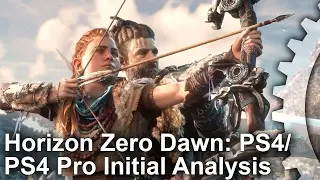
![How to Change Background Color in Adobe InDesign 2024 [Easy Solution]](https://images.videosashka.com/watch/hr7Z70GKmP0)