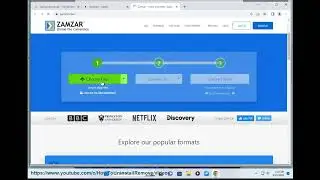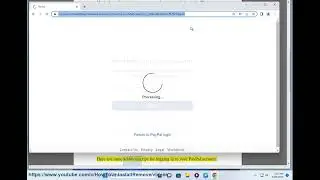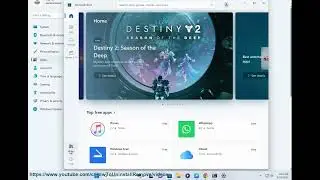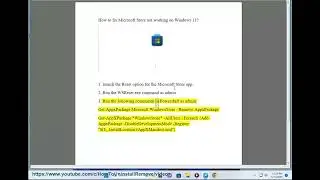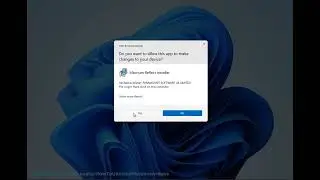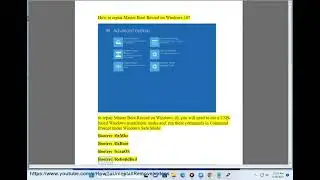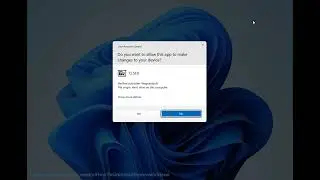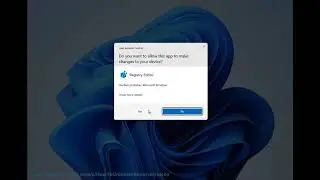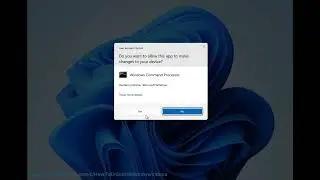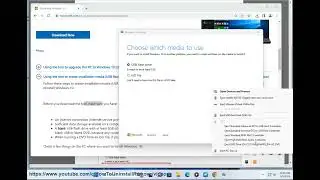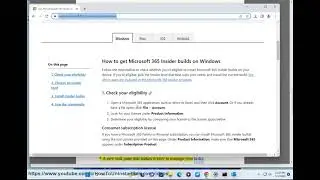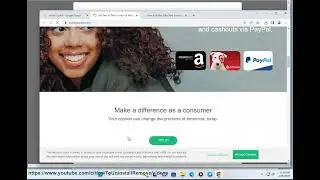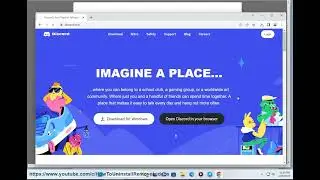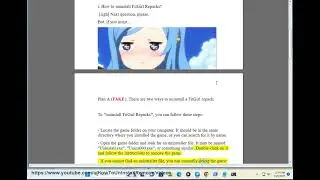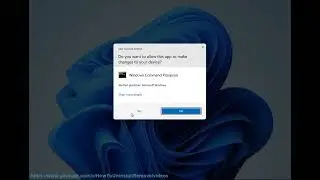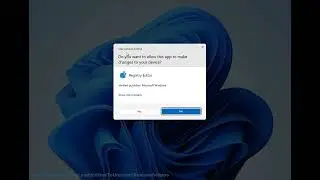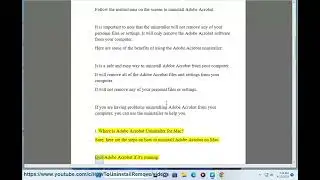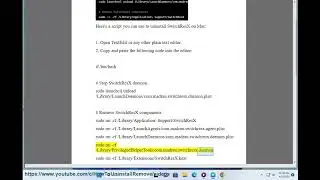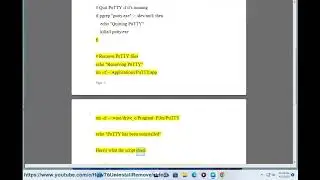Run UserBenchmark to test Hardware components in Windows PC
Here's how to Run UserBenchmark to test Hardware components in Windows PC.
i. There are a few reasons why UserBenchmark might not be detecting your GPU.
*Your GPU is not properly installed.* Make sure that your GPU is properly seated in the PCIe slot on your motherboard and that all of the power cables are properly connected.
*Your GPU is not supported by UserBenchmark.* UserBenchmark only supports a certain number of GPUs. If your GPU is not supported, it will not be detected.
*UserBenchmark is not running with administrator privileges.* UserBenchmark needs to run with administrator privileges in order to access your GPU. If you are not running UserBenchmark as administrator, it will not be able to detect your GPU.
If you have checked all of these things and UserBenchmark is still not detecting your GPU, you can try the following:
*Update your drivers.* Make sure that you have the latest drivers for your GPU installed. You can download the latest drivers from the website of your GPU manufacturer.
*Reinstall UserBenchmark.* Uninstall UserBenchmark and then reinstall it from the website.
*Contact UserBenchmark support.* If you have tried all of the above and UserBenchmark is still not detecting your GPU, you can contact UserBenchmark support for help.
Here are some additional tips for troubleshooting GPU issues:
*Check your BIOS settings.* Make sure that your BIOS settings are configured correctly for your GPU. You can check your BIOS settings by pressing the appropriate key during the boot process.
*Try a different PCIe slot.* If you have multiple PCIe slots, try using a different one.
*Try a different power supply.* If you have a spare power supply, try using it to power your GPU.
If you are still having trouble with your GPU, you can contact your GPU manufacturer for help.
ii. There are a few reasons why UserBenchmark might report incomplete results.
*Not enough free space on your hard drive.* UserBenchmark needs to create a temporary file on your hard drive in order to run the benchmark. If you don't have enough free space, the benchmark will not be able to complete.
*Background applications.* UserBenchmark needs to run in a clean environment in order to get accurate results. If you have any background applications running, they can interfere with the benchmark and cause it to report incomplete results.
*Hardware problems.* If there is a problem with your hardware, it can prevent UserBenchmark from running the benchmark correctly. If you are having problems with your computer, you should first try to identify and fix the hardware problem before running UserBenchmark.
If you are getting incomplete results from UserBenchmark, you can try the following:
*Free up some space on your hard drive.* Delete any unnecessary files or applications to free up some space on your hard drive.
*Close any background applications.* Make sure that any background applications are closed before running UserBenchmark.
*Check your hardware.* If you are having problems with your computer, you should first try to identify and fix the hardware problem before running UserBenchmark.
iii. There are a few reasons why UserBenchmark might crash your PC.
*Your PC may not be compatible with UserBenchmark.* UserBenchmark is not compatible with all PCs. If your PC is not compatible, it will crash when you try to run it.
*UserBenchmark may be corrupted.* If UserBenchmark is corrupted, it can crash your PC when you try to run it.
*Your PC may have a hardware problem.* If your PC has a hardware problem, it can crash when you try to run UserBenchmark.
If UserBenchmark is crashing your PC, you can try the following:
*Check the compatibility of UserBenchmark with your PC.* You can check the compatibility of UserBenchmark with your PC on the UserBenchmark website.
*Reinstall UserBenchmark.* If UserBenchmark is corrupted, you can try reinstalling it.
*Check your PC for hardware problems.* If you think your PC has a hardware problem, you can take it to a repair shop to have it checked.
Here are some additional tips for troubleshooting UserBenchmark crashes:
*Run UserBenchmark in Safe Mode.* If UserBenchmark crashes your PC in normal mode, you can try running it in Safe Mode. To do this, restart your PC and press F8 when you see the Windows logo. Select "Safe Mode" from the list of options and press Enter.
*Disable overclocking.* If you are overclocking your PC, you can try disabling it to see if that fixes the problem. To do this, open the BIOS or UEFI settings and find the overclocking options. Disable all of the overclocking options and save your changes.
*Update your drivers.*
*Scan for viruses and malware.*

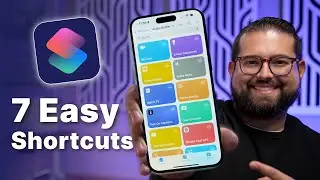

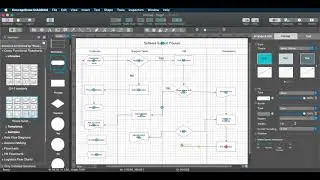

![|СОВМЕСТКА| Это любовь в одно касание... [with Ohiko Tyan]](https://images.videosashka.com/watch/inx2Welh5M0)