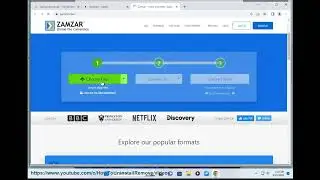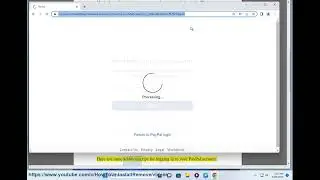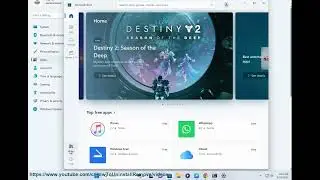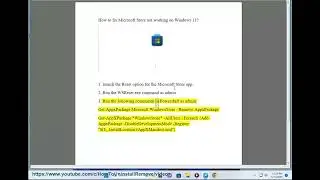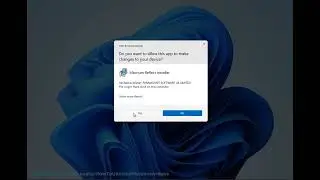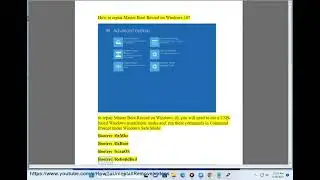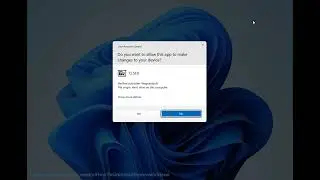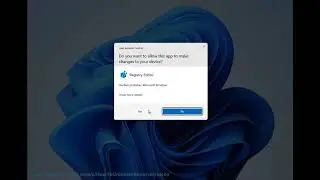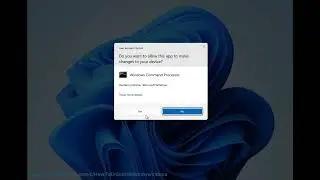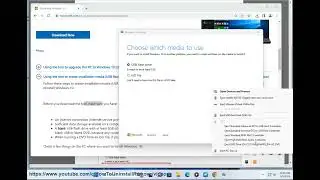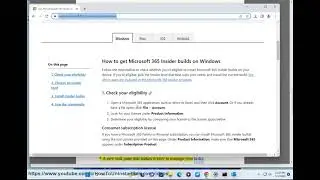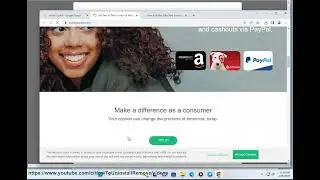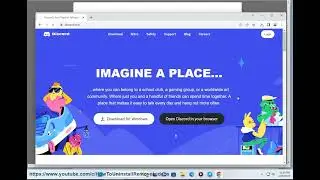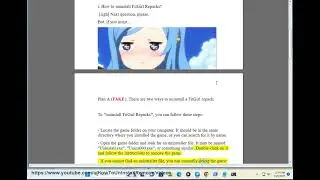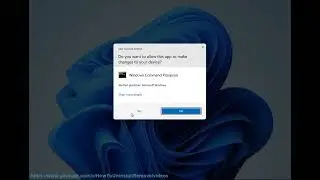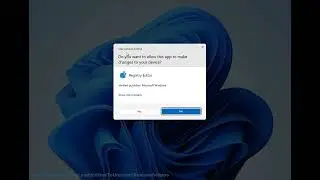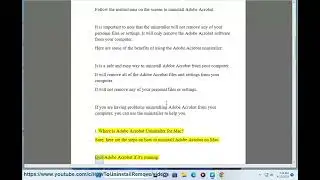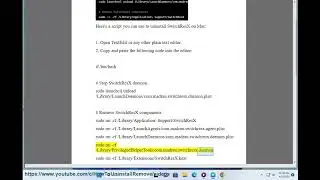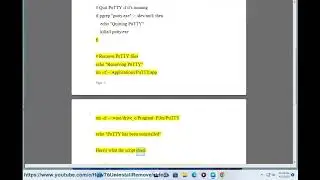How to completely uninstall graphics driver using DDU on Windows 11/10/8/7
Here's How to completely uninstall graphics driver using DDU on Windows 11/10/8/7.
To uninstall a graphics driver using Display Driver Uninstaller (DDU) on Windows 11/10/8/7, you can follow these steps:
1. Download Display Driver Uninstaller (DDU): Visit the official website of the developer or a trusted source to download the latest version of DDU.
Hint: look into the Download Locations at the bottom of https://www.guru3d.com/files-details/....
2. Boot into Windows Safe Mode: Restart your computer and enter Safe Mode. You can do this by pressing the F8 key repeatedly during the boot process or by using the Shift + Restart option in the Start menu.
3. Run Display Driver Uninstaller: After entering Safe Mode, run the DDU executable that you downloaded. If you receive a User Account Control prompt, click "Yes" to grant the necessary permissions.
4. Select the Graphics Driver: In DDU, you'll see a drop-down menu at the top of the window. Choose the graphics driver you want to uninstall from the list. If you're unsure, select the most recent driver.
5. Choose the Uninstall Method: DDU offers two uninstallation methods: "Recommended" and "Clean and Restart." The recommended method usually suffices, but if you encounter any issues, you can try the clean and restart option.
6. Start the Uninstallation Process: Click on the "Clean and Restart" or "Recommended" button to initiate the uninstallation process. DDU will now remove the graphics driver from your system.
7. Restart your Computer: Once the uninstallation is complete, restart your computer to allow Windows to install a generic graphics driver or to reinstall a previous driver if available.
It's worth noting that using DDU to uninstall graphics drivers should be done with caution. Make sure you have a backup of your important files and be prepared to reinstall the graphics driver if necessary. Additionally, it's recommended to download the latest driver from the manufacturer's website before uninstalling the current one, so you have it ready for installation after the process is complete.
i. Whether or not you should use DDU to uninstall drivers depends on your specific situation. If you are having problems with your graphics card drivers, such as crashes, black screens, or other graphical glitches, then using DDU may be able to fix the problem. DDU can also be used to uninstall drivers when switching from one graphics card manufacturer to another. However, you should not use DDU every time you install a new driver, as this can damage your computer.
Here are some pros and cons of using DDU:
*Pros:*
Can fix problems with graphics card drivers
Can be used to uninstall drivers when switching from one graphics card manufacturer to another
Removes all traces of old drivers, which can help to prevent conflicts
*Cons:*
Can damage your computer if used incorrectly
Can be time-consuming to use
Not necessary for most users
If you are not sure whether or not you should use DDU, it is best to consult with a computer expert.
ii. DDU cannot damage your GPU. DDU is a safe and effective tool for uninstalling graphics card drivers. It is designed to remove all traces of old drivers, which can help to prevent conflicts and improve performance. However, it is important to use DDU correctly. If you are not sure how to use DDU, it is best to consult with a computer expert.
Here are some tips for using DDU safely:
Make sure that you have a backup of your important files before you use DDU.
Close all open applications before you start DDU.
Boot your computer into Safe Mode before you start DDU.
Follow the instructions on the DDU website carefully.
Do not use DDU to uninstall drivers that are essential for your computer to function.
If you follow these tips, you can safely use DDU to uninstall graphics card drivers.
iii. Yes, DDU software is safe to use. It is a freeware tool that is designed to uninstall graphics card drivers completely. DDU can be used to fix problems with graphics card drivers, such as crashes, black screens, or other graphical glitches. It can also be used to uninstall drivers when switching from one graphics card manufacturer to another.
DDU is safe to use, but it is important to use it correctly. If you are not sure how to use DDU, it is best to consult with a computer expert. Here are some tips for using DDU safely:
Make sure that you have a backup of your important files before you use DDU.
Close all open applications before you start DDU.
Boot your computer into Safe Mode before you start DDU.
Follow the instructions on the DDU website carefully.
Do not use DDU to uninstall drivers that are essential for your computer to function.
If you follow these tips, you can safely use DDU to uninstall graphics card drivers.