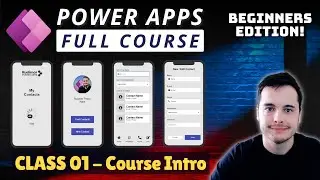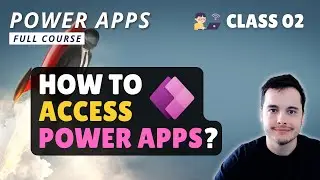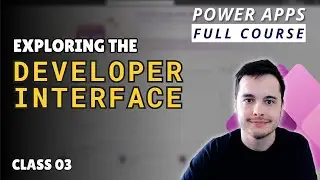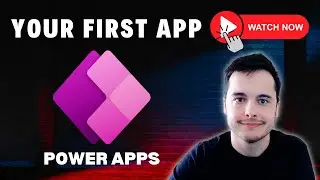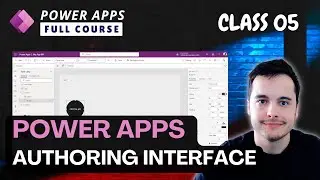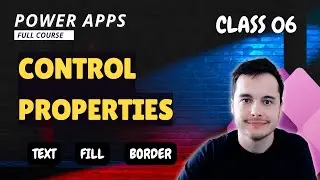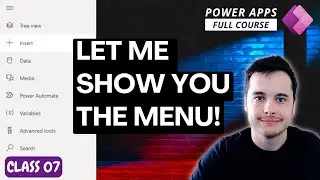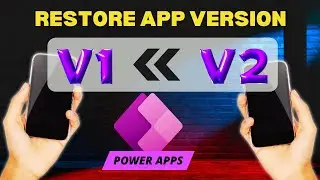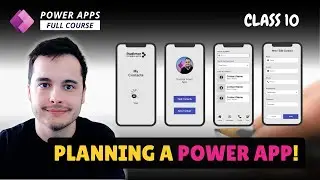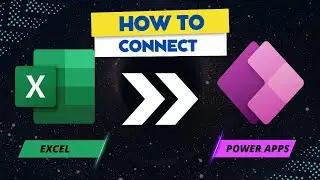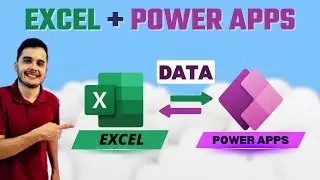Creating a filter pane to filter a Gallery in Power Apps with Text and Dropdown
In this Power Apps tutorial, we continue our app development journey by adding search functionality and a dropdown filter to enhance user interaction. Join us as we seamlessly integrate these controls into the app, providing a more dynamic and user-friendly experience. Learn practical tips on container usage for effortless alignment and sizing of controls.
🔍 Keywords: Power Apps, Search Functionality, Dropdown Filter, User Interaction, App Development, Containers, Dynamic Controls, Text Input, Dropdown, Gallery Control, Formulas.
🚀 In this tutorial, we cover:
Integrating search and dropdown filter controls into the app.
Utilizing vertical containers for efficient alignment and sizing.
Adding labels, text inputs, and dropdown controls for a cohesive design.
Adjusting font weights and alignments for improved visual aesthetics.
Removing default properties for a better user experience.
Renaming controls for clarity and ease of management.
Setting up placeholder text for a user-friendly interface.
Preparing for future enhancements by renaming controls.
Unlock the full potential of your Power App by implementing effective search functionality and filters. Stay tuned for the next video, where we delve into the application of search formulas to dynamically filter gallery content.
🔗 Hashtags: #PowerApps #SearchFunctionality #DropdownFilter #AppDevelopment #UserInteraction
🔑 Keywords: Power Apps tutorial, dynamic controls, container usage, user-friendly design, app interface, search formulas, dropdown filters, Power Platform development, gallery controls, app enhancement.