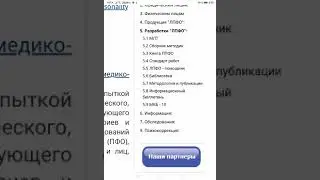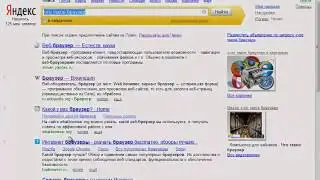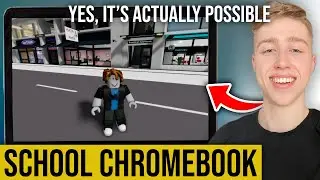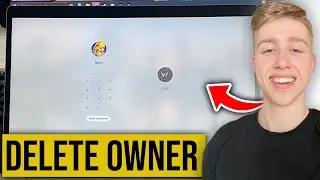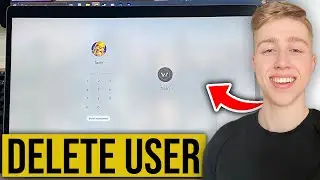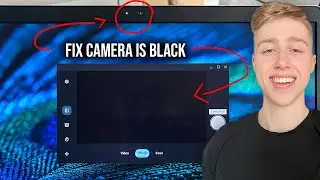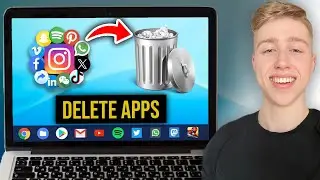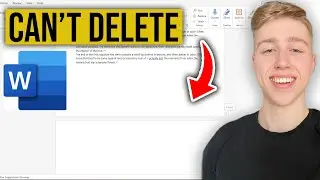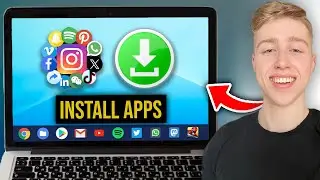How To Download Or Update ANY VERSION Of Blender On Chromebook
In this tutorial, I'll guide you through the steps to download or update ANY VERSION of Blender on your Chromebook, allowing you to access the latest features and improvements of this powerful 3D creation software.
Commands: https://docs.google.com/document/d/1w...
🔧 What You'll Learn:
Downloading Blender:
Open the Chrome browser on your Chromebook.
Go to the official Blender website at blender.org/download.
Click on "Download Blender" and select the version you want (e.g., 2.79, 2.8, 2.9).
Choose the appropriate download for Chromebook (usually the Linux version).
The file will download to your "Downloads" folder.
Installing Blender:
Open the "Files" app on your Chromebook.
Navigate to the "Downloads" folder and find the Blender .tar.gz file.
Double-click on the file to extract its contents.
This will create a new folder with the Blender files.
Open a terminal window by pressing "Ctrl" + "Alt" + "T".
In the terminal, navigate to the Blender folder using the "cd" command (e.g., cd Downloads/blender-2.xx.x-linux-x64).
Run Blender by typing ./blender in the terminal.
Updating Blender:
To update Blender to a newer version, repeat the download and installation steps with the latest version from the Blender website.
Replace the older Blender folder with the new one extracted from the downloaded file.
By following these steps, you can download and install ANY VERSION of Blender on your Chromebook. Whether you're a 3D artist, animator, or designer, Blender offers a powerful suite of tools for your creative projects.