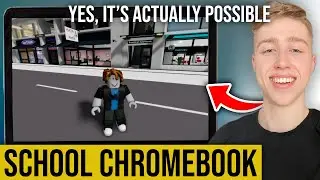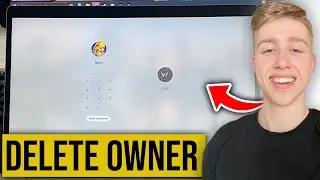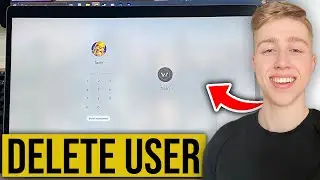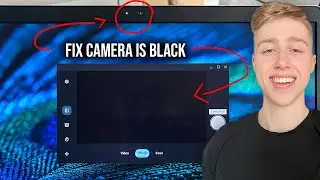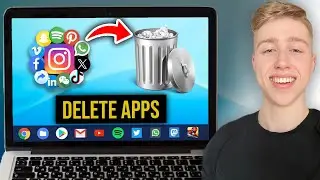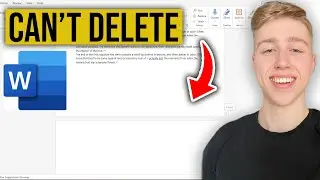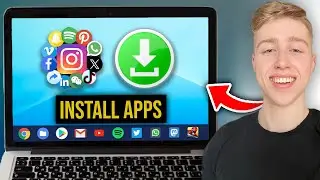How To Disable Or Enable Touchscreen On Chromebook
In this tutorial, I'll guide you through the steps to disable or enable the touchscreen on your Chromebook, giving you control over this feature based on your preferences and needs.
🖐️ What You'll Learn:
Open Settings:
Click on the clock in the bottom-right corner of your screen.
Select the gear icon to open "Settings."
Access Touchscreen Settings:
In the "Settings" menu, scroll down and click on "Device" in the left sidebar.
Look for "Touchpad and mouse" or "Touchscreen" settings.
Disable Touchscreen:
If you want to disable the touchscreen:
Find the "Touchscreen" option.
Toggle the switch to turn it off.
Confirm any prompts that appear.
Enable Touchscreen:
To enable the touchscreen:
Follow the same steps to find the "Touchscreen" option.
Toggle the switch to turn it on.
Using Keyboard Shortcut:
Some Chromebooks have a keyboard shortcut to toggle the touchscreen:
Press and hold the "Search" key (usually looks like a magnifying glass) and tap the "X" key.
This may enable or disable the touchscreen, depending on its current state.
Restart Your Chromebook:
After making changes, it's a good idea to restart your Chromebook to apply the settings.
By following these steps, you can easily disable or enable the touchscreen on your Chromebook, providing flexibility in how you interact with the device.