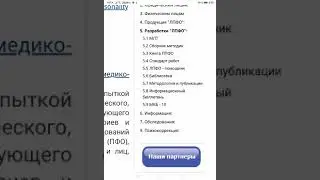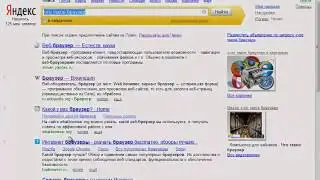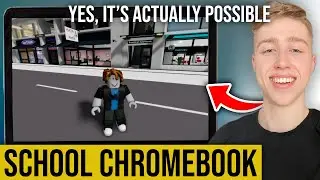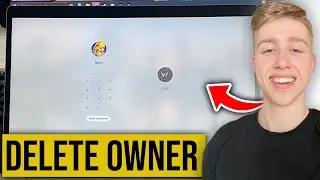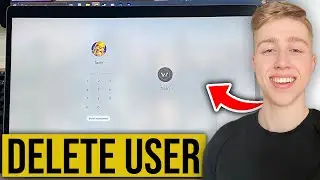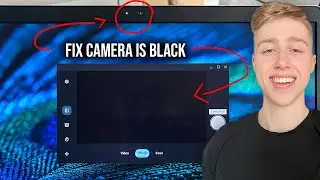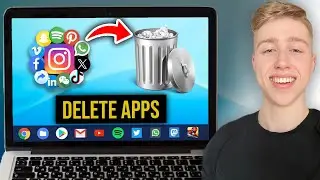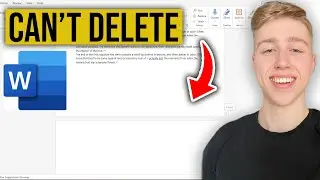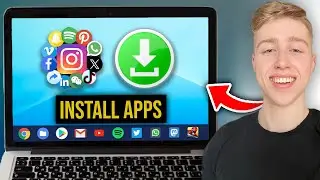How To Install Autoclicker On Chromebook
Looking to boost your productivity or gaming experience on your Chromebook? Installing an auto clicker can help automate repetitive tasks or actions in games. In this guide, I'll show you how to install an auto clicker on your Chromebook.
XClicker: https://xclicker.xyz/
How To Install Java: • How To Install Java On ANY Chromebook
🌟 Here's How:
Access Google Play Store:
Open your Chromebook and go to the Google Play Store.
If the Play Store is not enabled, go to "Settings" "Google Play Store" and enable it.
Search for Auto Clicker:
In the Play Store, search for "Auto Clicker" in the search bar.
Several auto clicker apps will appear in the search results.
Choose and Install:
Select an auto clicker app that suits your needs and has good reviews.
Click on the "Install" button to download and install the app on your Chromebook.
Grant Permissions:
After installation, open the auto clicker app.
You may need to grant permissions for the app to access certain features.
Set Clicking Options:
In the app, configure the auto clicker settings to your preference.
This includes options such as click interval, number of clicks, and where to click on the screen.
Enable Auto Clicker:
Once settings are adjusted, enable the auto clicker.
It will now automatically perform clicks according to the settings you've configured.
💡 Tips:
Experiment with different click intervals to find the optimal speed for your tasks or games.
Disable the auto clicker when not in use to avoid unintended clicks.