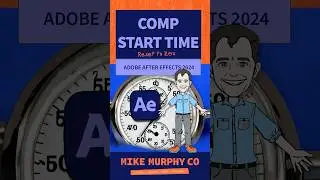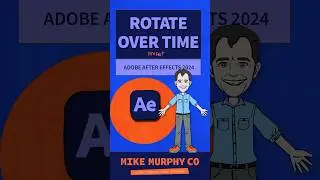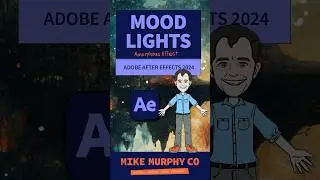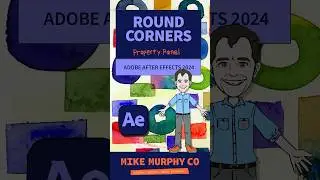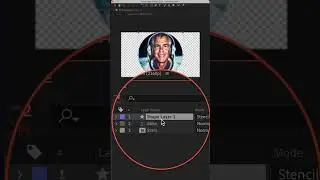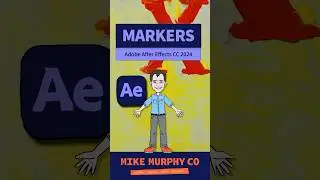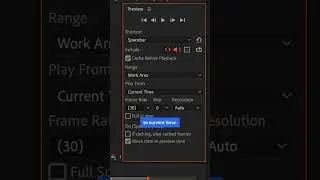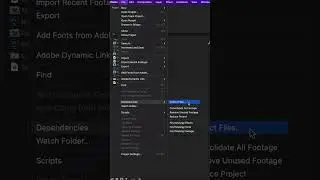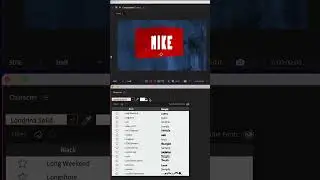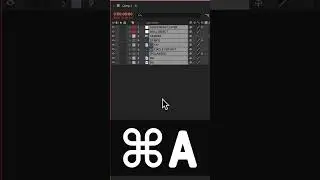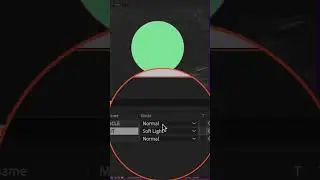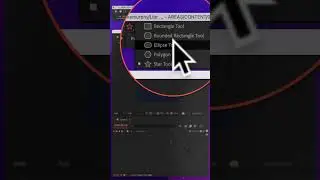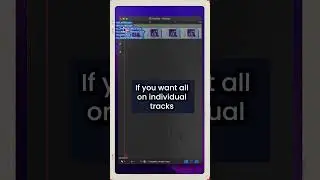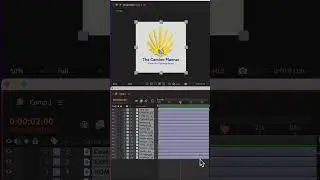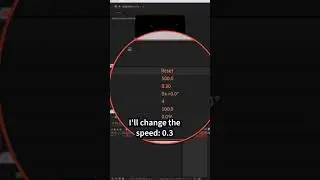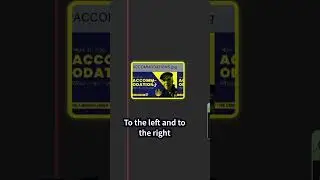How To Create Seamless Fractal Noise Loops in After Effects
This tutorial will show you how to create seamless looping animations on the Evolution Property of the Fractal Noise Effect in Adobe After Effects CC 2024.
Problem This Tutorial Solves:
When animating the Fractal Noise Effect using the Evolution Property, you may get a ‘jump or glitch’ when the CTI reaches the end of the Timeline and starts over at the beginning.
The Fix:
Animate the Evolution Property & check ‘Cycle Evolution’ to create a seamless loop.
Other Effects with Evolutions Property:
Turbulent Displace
Turbulent Noise
Cell Pattern
Roughen Edges
———————
To try or buy Adobe After Effects CC 2024:
https://mikemurphy.co/adobe (affiliate link)
⭕️ Check out my new Domestika Course on Adobe Audition:
https://mikemurphy.co/domestika
Murphy Doodle Font:
https://mikemurphy.gumroad.com/l/murp...
Terrapin Textures:
https://mikemurphy.gumroad.com/
——————
Chapters:
00:00 Intro: About The Tutorial
00:34 Create A New Solid Layer
00:58 Effects & Presets: Fractal Noise
01:20 Animate Fractal Noise (Evolution Property)
02:01 Preview Animation (Not Seamless Yet)
02:20 Evolution Options: Cycle Evolution
02:45 Additional Steps: Cycle (in Revolutions)
03:10 Snapshot Tools
03:41 Snapshot Example #2
04:18 Final Step: Nudge Last Keyframe
——————
How To Add Fractal Noise Effect:
1. Create New Composition
2. Add New Solid (Cmd/Ctrl + Y)
3. Go to ‘Effects & Presets’ Panel
4. Search for ‘Fractal Noise’
5. Drag ‘Fractal Noise’ on Solid Layer
How To Animate Evolution Property of Fractal Noise:
1. Drag CTI to the beginning of the Timeline
2. Change Evolution to all zeros
3. Click the stopwatch next to ‘Evolution’ to add a keyframe
4. Drag CTI to the end of the Timeline
5. Change the Evolution value to a solid number such as 2
6. Tap the Spacebar to preview animation (there will be a jump at the end still)
How To Create Seamless Looping Animation:
1. Go below ‘Evolution’ to ‘Evolution Options’
2. Tick the box ‘Cycle Evolution’
3. Click in the value below and change the Cycles to 2 (or the same number as the Evolution used)
4. Go to the last keyframe and move it forward one frame
5. Tap the Spacebar and the animation should be seamless
---------------------------------------------------------------
➜Amazon Influencer Store: https://www.amazon.com/shop/mikemurphyco
➜See All My Gear: https://www.mikemurphy.co/podgear
➜ Get Adobe Creative Cloud: https://mikemurphy.co/adobe
➜Screencast Software:
Screenflow: https://mikemurphy.co/screenflow
---------------------------------------------------------------
➜ VISIT MY WEBSITE:
- https://mikemurphy.co
➜ SUBSCRIBE TO PODCAST
-https://mikemurphy.co/mmu
➜ SOCIAL MEDIA:
- Instagram: / mikeunplugged
- Facebook: https://mikemurphy.co/facebook
- Twitter: / mikeunplugged
- YouTube: https://mikemurphy.co/youtube
Amazon Associates Disclosure:
Mike Murphy is a participant in the Amazon Services LLC Associates Program, an affiliate advertising program designed to provide a means for sites to earn advertising fees by advertising and linking to Amazon.com





![CALLIGRAPHY ON IPAD TABLET [Arabic script on an abstract background]](https://images.videosashka.com/watch/Uu6CVlzLGhA)