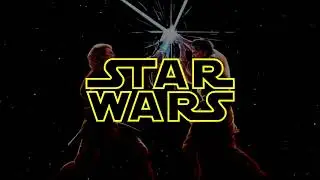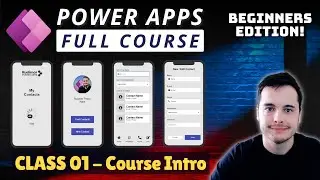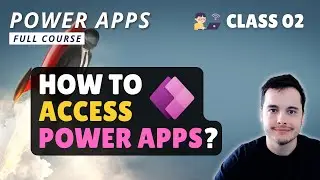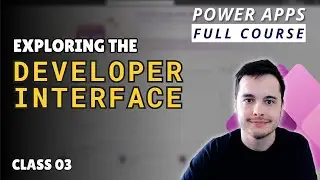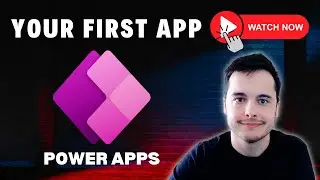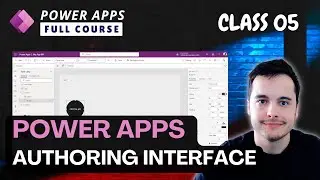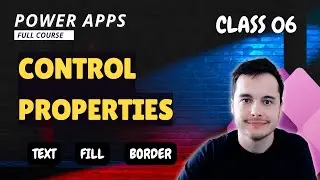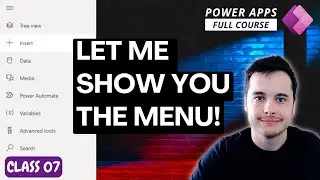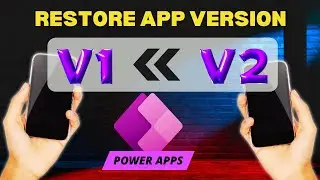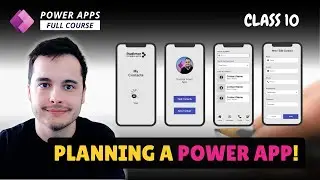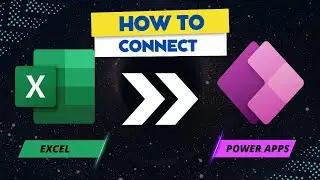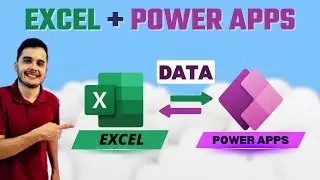How to Filter a Gallery Based on Dropdown - Power Apps Tutorial
🔍 Filter Contacts in a Power Apps Gallery Based on Dropdown Selection | Microsoft Power Platform Tutorial
In this Power Apps tutorial, we will learn how to filter the gallery of contacts based on user selection from a dropdown menu. This is an essential lesson for anyone using Power Apps to build dynamic applications that require filtering data from a table or list.
We’ll start by exploring how to apply the `Filter` function to the items property of the gallery. You’ll also see how to modify an existing search formula and add a new filter based on dropdown selections for departments like IT, Marketing, and Sales.
👩💻 Here's what we'll cover in this video:
How to filter a gallery based on a dropdown selection
Step-by-step implementation of the filter formula
Understanding logical tests in the filter function
Dynamic data filtering by department
This Power Apps tutorial is part of our series on building a robust contact management application. Don't miss the upcoming lessons where we’ll combine search and filter functionalities.
👀 Want to stay updated on all things Microsoft Power Platform? Be sure to subscribe to the channel and hit the notification bell so you don’t miss out.
✨ Questions this video can answer:
How do I filter data in Power Apps based on user selection?
What is the `Filter` function in Power Apps, and how does it work?
How can I dynamically update a gallery based on dropdown values?
How can I filter contacts by department using a dropdown in Power Apps?
✨ Keywords and search terms:
Power Apps filter, dropdown filter Power Apps, filter gallery Power Apps, Microsoft Power Platform, dynamic gallery Power Apps, contact management app, Power Apps tutorial, filter function Power Apps
📢 Support the channel
If you enjoy this content and would like to support the channel, consider becoming a member. Get access to exclusive content, early video releases, and much more. Just click the "Join" button to learn more.
#PowerApps #MicrosoftPowerPlatform #AppDevelopment #DynamicFiltering