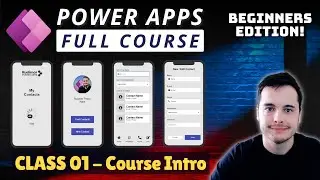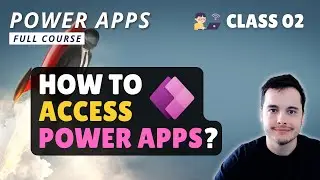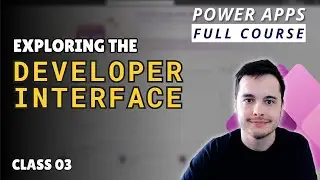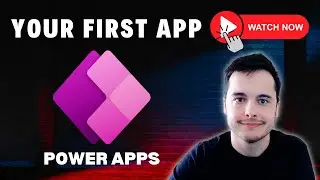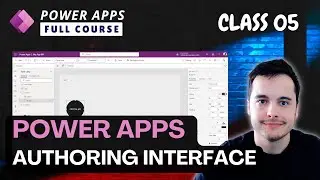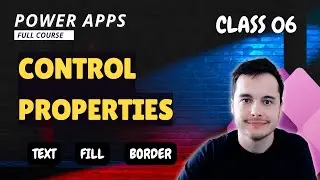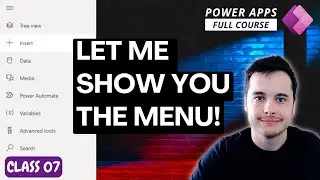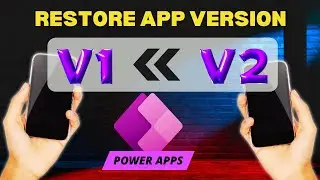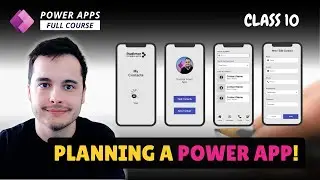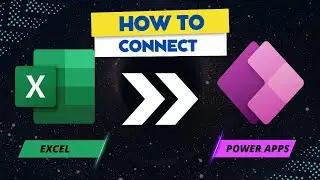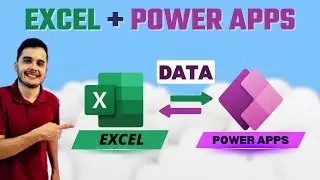Adding Navigation to another screen in Power Apps
In this video, we’ll show you how to fix a Power Apps navigation issue and improve your app’s functionality. We’ll start by reviewing the loading screen, home screen, and contact list screen, where we noticed the "Find Contacts" button wasn’t properly linked due to a missing Navigate function. You’ll learn how to quickly add the Navigate function to ensure smooth transitions between screens and improve the overall user experience in your Power Apps application.
Here’s what we cover in this video:
Quick fix for the navigation function
Adding the Navigate function for the contact list screen
Setting the screen transition with a fade effect
Previewing the fixed navigation in the app
Reviewing the full app diagram
Setting up the data entry form (name, email, phone, department, comments)
Saving new contacts to the Excel spreadsheet
Editing contacts from the contact list
Adding navigation buttons (home, WhatsApp, phone)
If you find this tutorial helpful, please like and subscribe to our channel. Your support motivates us to keep creating content like this.
Questions this video can answer:
How to add the navigate function to a button in Power Apps?
How to set up screen transitions in Power Apps?
How to create a data entry form in Power Apps?
How to save form data to Excel via Power Apps?
How to edit existing data from a list in Power Apps?
🎥 Watch the full playlist: • Microsoft Power Apps Beginner Course ...
Support the channel by becoming a member and get access to exclusive content. Leave your comments and questions below, we love hearing from you!
#PowerApps #AppDevelopment #DataIntegration #StepByStepTutorial
Keywords: Power Apps, navigate function, screen transition Power Apps, data entry form, saving data to Excel, editing contact list, Power Apps tutorial, Power Apps for beginners, data integration, app navigation, contact management, screen navigation