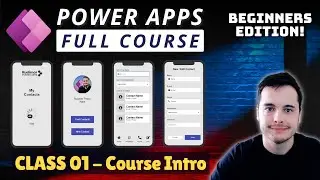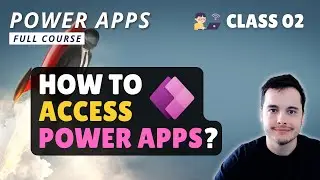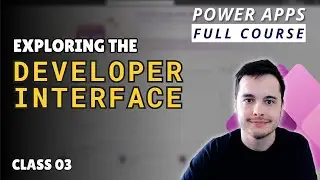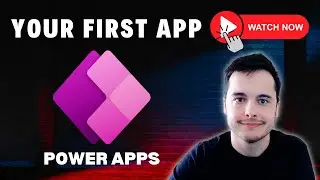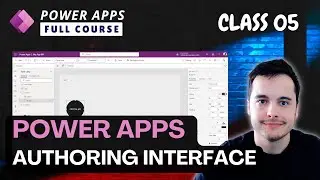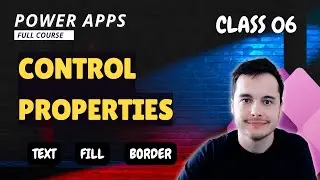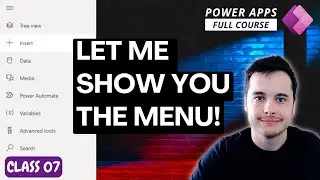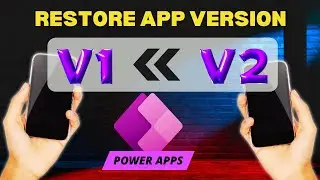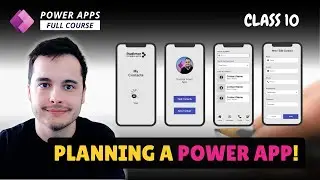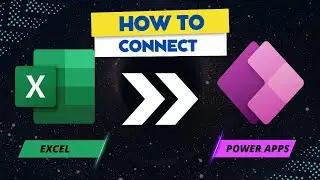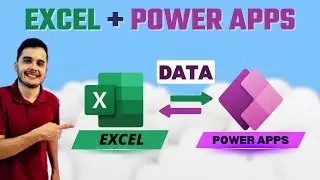Display user IMAGE, NAME and E-MAIL in Power Apps
Welcome to this insightful Power Apps tutorial on how to effortlessly display user IMAGE, NAME, and E-MAIL in your Power Apps applications. If you're looking to enhance your app's user experience by personalizing it with these details, you're in the right place!
🖼️ Displaying User Image: Learn the step-by-step process of incorporating user profile images into your Power Apps projects. Enhance user recognition and engagement with this dynamic feature.
📛 Showing User Name: Discover how to seamlessly retrieve and showcase the user's full name within your Power Apps. Personalize greetings and user interactions for a more user-friendly experience.
In this video we are going to learn how to use the user funtion to access the user information inside Power Apps.
SEE THE COMPLETED VIDEO IN HERE: • Learn the basics to get started with ...
VIDEO BUILDING AN APP FROM SHAREPOINT: • How to build a Power Apps connected t...
#powerapps #sharepoint #lowcode #powerplatform #excel
Leo's channel: / @leonardorussoen7560
If you want to contribute with the channel, you can buy my a coffee:
https://www.buymeacoffee.com/rualthof
#PowerApps #UserDetails #UserProfile #AppDevelopment #Tutorial #UserExperience #Personalization #MicrosoftPowerApps
Keywords: Power Apps tutorial, User information in Power Apps, User authentication, Concatenating strings in Power Apps, Label element in Power Apps, User image in Power Apps, User email in Power Apps, Full name in Power Apps, Microsoft Power Apps tutorial, App development with Power Apps, Power Apps tutorial, Low-code app development, SharePoint integration, Microsoft Power Apps, Beginners' guide to Power Apps, Creating a Canvas app, Connecting apps to SharePoint, Excel integration with Power Apps, Starting with Power Apps, Power Apps for beginners