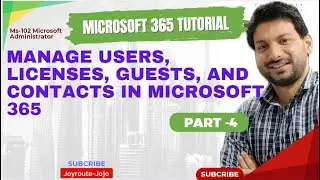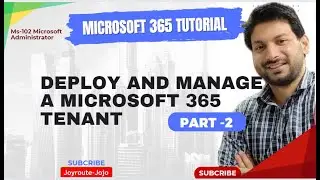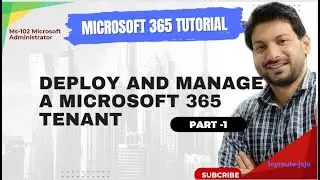Microsoft 365 Training Course MS-102 .Enable Unified Audit Logging in Microsoft 365 - Part 3
#joyroute-jojo #joyroute #microsoft #microsoftexchange #sharepoint #sharepointonline #onedrive #emailservice #microsoft365 #office365training #tutorial #microsoft365training
Join this channel to get access to perks:
/ @joyroute-jojo
👉:1. Introduction : 00:00:00
👉:2. Enable Unified Audit Logging in Microsoft 365 : 00:00:40
👉:3. Practical session in portal : 00:04:30
Previous video Link Part 1. : • Microsoft 365 Training Course MS-102...
Previous video Link Part 2 : • Microsoft 365 Training Course - MS-10...
______________________________________________________
microsoft 365 training course
office 365 crash course
office 365 crash course
office 365 tutorial
ms-102
microsoft 365 administrator
m365 fundamentals
microsoft 365 training
ms 102 full course
ms 102 training
ms 102 tutorial
ms-102 full course
ms-102 training
ms 102 certification
Microsoft 365 Training
Microsoft 365 Tutorial
Microsoft 365 Course
Learn Microsoft 365
Microsoft 365 Basics
Microsoft 365 for Beginners
Microsoft 365 Tips and Tricks
Microsoft 365 Features Explained
Microsoft Teams Training
SharePoint Basics
OneDrive for Business Tutorial
Outlook Tips for Microsoft 365
Microsoft Word 365 Tutorial
Excel for Microsoft 365 Users
PowerPoint for Beginners in Microsoft 365
Microsoft 365 Administration Course
Microsoft 365 Updates 2024
New Features in Microsoft 365
Microsoft 365 vs. Google Workspace
Benefits of Using Microsoft 365
Microsoft 365 Certification Preparation
How to Use Microsoft 365 for Business
Step-by-Step Guide to Microsoft Teams
Best Practices for Microsoft 365 Security
How to Create a Custom Domain in Microsoft 365
Microsoft 365 Collaboration Tools Explained
Setting Up Microsoft 365 for Your Organization
Migrating to Microsoft 365: What You Need to Know
_________________________________________
Enable Unified Audit Logging in Microsoft 365
_________________________________________
Unified Audit Logging is a feature in Microsoft 365 that allows you to track and record user and admin activities across various services and applications, such as Exchange Online, SharePoint Online, OneDrive, Teams, Power BI, and Microsoft Entra ID.
With Unified Audit Logging, you can monitor and investigate security incidents, compliance violations, and operational issues. You can also generate audit reports and alerts based on specific events or criteria. The Unified Audit Log provides a centralized collection of audit events related to Microsoft 365. It encompasses activities such as file downloads from SharePoint or OneDrive, user sign-ins, and administrative actions.
You can access the audit log through the Microsoft Purview compliance portal. Activities are grouped by service, making it easier to search for specific events.
Application administration activities
These activities include adding or changing applications registered in Microsoft Entra ID.
Operations such as adding delegation entries, managing service principals, and modifying authentication permissions fall under this category.
Microsoft Defender for Identity activities
These activities are logged in the unified audit log when they're enabled in the Microsoft Defender XDR portal.
To view these activities, ensure that the unified audit log is enabled.
Custom Searches
You can create custom searches using the Audit search functionality to retrieve relevant information from the unified audit log.
Audit logging is turned on by default for Microsoft 365 organizations. However, when setting up a new Microsoft 365 organization, you should begin by verifying the auditing status for your organization (see the next section).
When auditing is turned on in the Microsoft Purview compliance portal, user and administrator activity from your organization is recorded in the audit log and automatically retained for 180 days
____________________________________________________________
Turn on auditing
You must be assigned the Audit Logs role in Exchange Online to turn auditing on or off. By default, this role is assigned to the Compliance Management and Organization Management role groups on the Permissions page in the Exchange admin center.
If auditing isn't turned on for your organization, you can turn it on in the Microsoft Purview compliance portal, or by using Exchange Online PowerShell. It can take up to an hour or so after you turn on auditing before you can return results when you search the audit log.
If you prefer to turn on auditing in the Microsoft Purview compliance portal, then complete the following steps:
Sign into the Microsoft Purview compliance portal.
Select the Audit solution card. If the Audit solution card isn't displayed, select View all solutions and then select Audit from the Core section.
If auditing isn't turned on for your organization, a banner is displayed prompting you start recording user and admin activity.
Select the Start recording user and admin activity banner.





![CALLIGRAPHY ON IPAD TABLET [Arabic script on an abstract background]](https://images.videosashka.com/watch/Uu6CVlzLGhA)