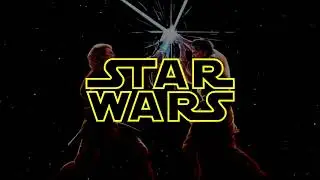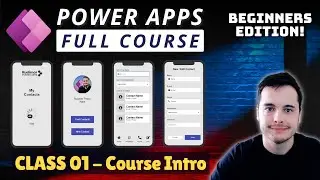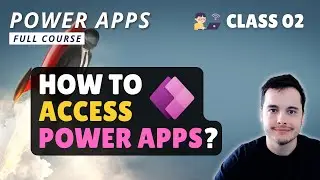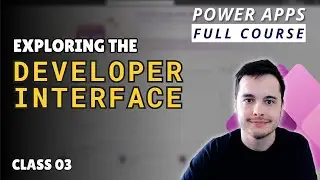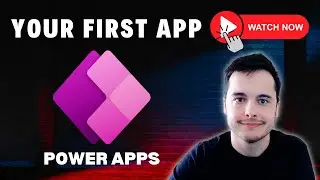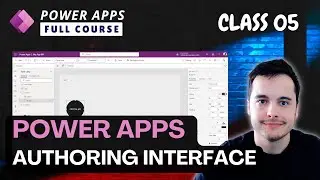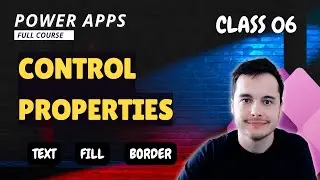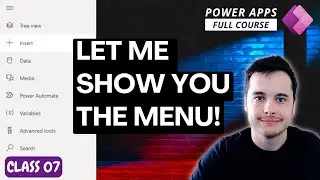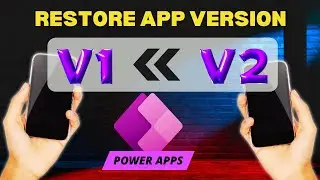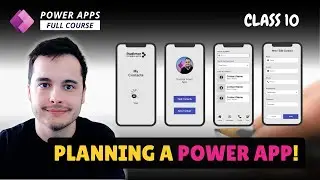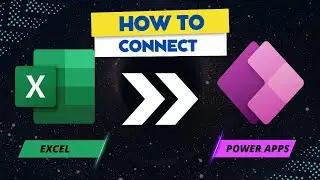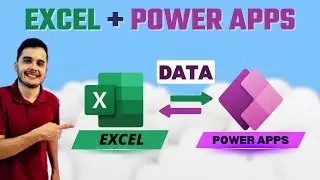Power Apps Loading Screen Design: Step-by-Step Tutorial for Beginners
🚀 Create an Engaging Loading Screen in Power Apps – Step-by-Step Tutorial
In this video, I’ll show you how to create a visually stunning loading screen for your Power Apps that keeps your users engaged while your app loads data. This tutorial will guide you through adding your logo, designing a catchy app title, and using modern controls like spinners to build an interactive loading effect that enhances the user experience.
Take your Power Apps to the next level with this sleek loading screen that not only looks professional but also boosts app engagement and branding.
🔑 What You’ll Learn:
How to build an eye-catching loading screen from scratch
Add a logo and create a memorable app title for brand consistency
Use modern controls like spinners to add a professional touch
Customize the appearance of the loading screen to match your app's design
Automatically navigate to the home screen after the loading screen completes
This is Lesson 13 in a full Power Apps playlist. 🎥 Watch the full playlist here: • Microsoft Power Apps Beginner Course ...
🎓 Full Course on Udemy: https://www.udemy.com/course/power-ap...
🔍 Related Questions:
How can I create an interactive loading screen in Power Apps?
What are the steps to add a logo and app title to my Power App?
How do I use modern controls like spinners for loading effects in Power Apps?
Can I customize the appearance of the loading screen in Power Apps?
How can I automatically navigate to the home screen after the loading screen?
🔗 Hashtags:
#PowerApps #AppDevelopment #LoadingScreen #AppDesign #PowerAppsTutorial #ModernControls
🔑 Keywords:
Power Apps, loading screen, modern controls, spinner, app logo, app title, app development, interactive loading screen, app design, Power Apps tutorial, user engagement, app navigation, Power Apps playlist, Udemy course, app customization, Power Apps tips, app creation