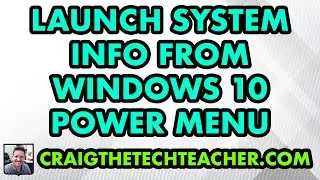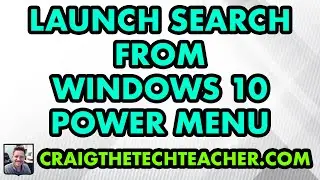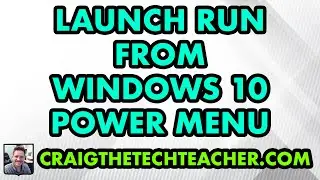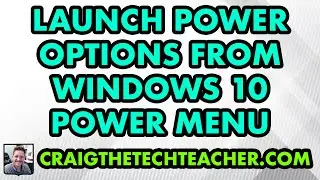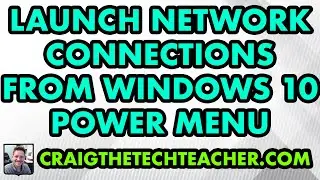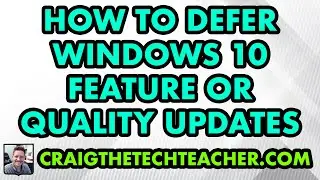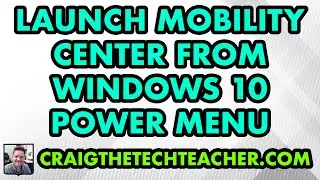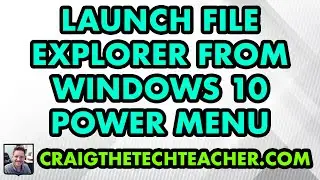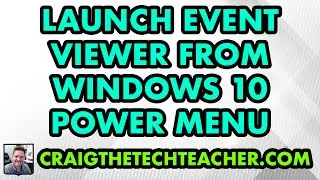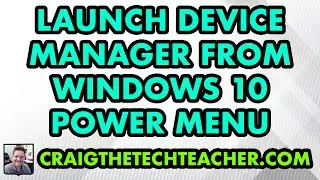How To Launch Network Connections From The Windows 10 Start Menu Power Menu (2022)
Limited Time Deal for Craig The Tech Teacher Fans. Get 1,000+ Amazon Audible Audiobooks + 1 Title Free For 30-Days: https://amzn.to/3CKQlW6
STEP-BY-STEP INSTRUCTIONS: https://www.craigthetechteacher.com/h...
GET 27 AMAZING WINDOWS 10 PERFORMANCE BOOSTING TIPS, MY 400 PAGE STEP-BY-STEP GUIDE!
Kindle Unlimited Edition (FREE): https://amzn.to/30pL7Mq
Paperback ($16.57): https://amzn.to/3a92mpr
This video is brought to you by http://www.craigthetechteacher.com
Why Learning How To Launch Network Connections From The Windows 10 Start Menu Power Menu (2020) Is Important:
Why Would Someone Launch Network Connections From The Windows 10 Start Menu Power Menu?
Learning How To Launch Network Connections From The Windows 10 Start Menu Power Menu is extremely easy to do. As with any operating system, there are many different ways the user can access applications within the operating system. It may surprise many Windows 10 users to find that there are hidden tricks to quickly launching their favorite applications. This particular shortcut is one of the most useful and versatile.
Network Connections gives the user complete access to all of the existing network devices and locations. The user can quickly assess whether or not there is an internet connection supplied to the Windows 10 operating system. They can also change connection properties, show available networks, change adapter options, setup network sharing options and launch the network troubleshooter.
Additional menu items on Network Connections include: Ethernet, Dial-up, VPN, Airplane Mode, Data Usage, And Proxy Configuration.
What Is The Windows 10 Power Menu?
The Windows 10 Power Menu is a special menu built into the Windows 10 start menu. This menu gives the user access to certain “power user” features. These features include: Apps, Mobility Center, Power Options, Event Viewer, System, Device Manager, Network Connections, Disk Management, Computer Management, Windows PowerShell, And Windows PowerShell.
Accessing the Windows 10 power menu is as simple as right clicking on the start menu button. After right clicking, the user is presented with various Windows 10 Power Menu options to choose from. There are also quick shortcuts to the Task Manager, Settings, File Explorer, Search, Run, Shut Down Or Sign Out, And Show Desktop. Of course, only the hardcore users of the Windows 10 operating system know about this super secret Power Menu, and they use it daily.





![CALLIGRAPHY ON IPAD TABLET [Arabic script on an abstract background]](https://images.videosashka.com/watch/Uu6CVlzLGhA)