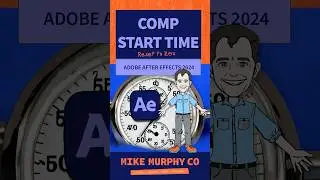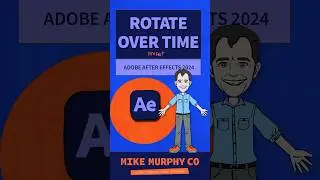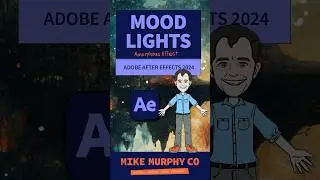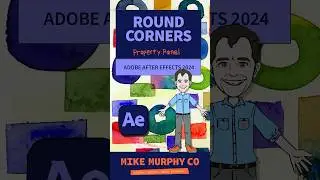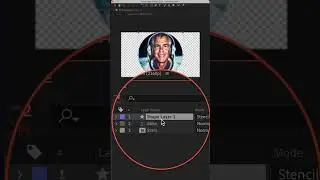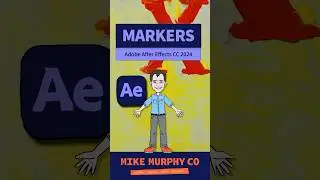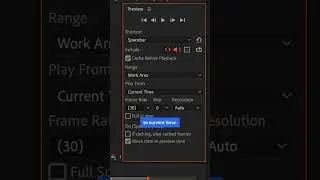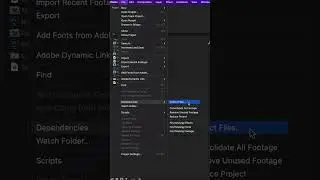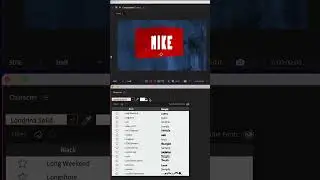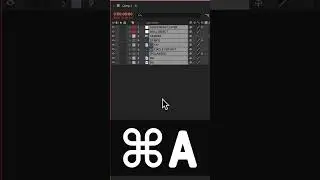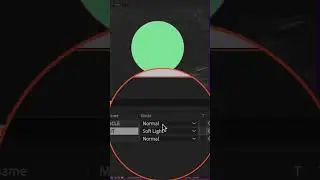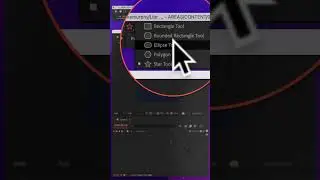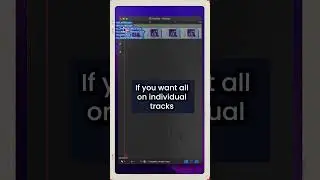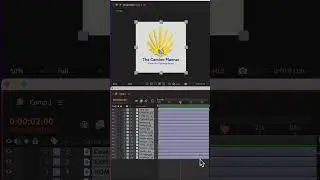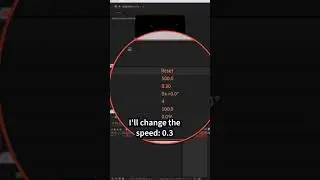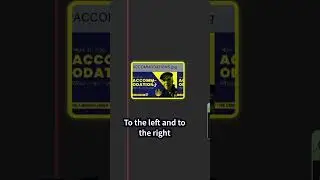How To Restart Google Chrome
#google #chrome #restart
Google Chrome Browser Restart:
This tutorial will show you:
1. How To Shut Down & Restart Chrome without closing your open tabs
2. How To Create a Shortcut (Bookmark) to Restart Chrome
Why Restart Chrome?
•Websites not loading correctly, slow, audio interfaces not showing in something like Zoom or Google Meet, etc,
•Sometimes you have issues with Google Chrome and a Refresh
(cmd + r) is not enough.
•Restarting Chrome will shut down the browser and restore exactly how you left it.
--------------------------
How To Restart Chrome:
1. Open Chrome Browser
2. In Address Bar, type: chrome:browser
3. Hit Enter/Return
4. Chrome will shut down and restart and restore your tabs
How To Create a ‘Restart’ Shortcut/Bookmark
1. Open Chrome
2. Go To Bookmarks in the Menu Bar & Choose ‘Bookmark this Page’
3. Or use the keyboard shortcut ‘Cmd + D’
4. Change the Name of Bookmark To ‘Restart’
5. Click More to Edit URL
6. In Edit URL, type: chrome:restart
7. Highlight ‘Bookmarks Bar’ to keep a shortcut in the toolbar
8. Click ‘Restart’ bookmark any time to restart Chrome
---------------------------------------------------------------
➜See All My Gear: https://www.mikemurphy.co/podgear
➜ Get Adobe Creative Cloud: https://mikemurphy.co/adobe
➜Screencast Software:
Screenflow: https://mikemurphy.co/screenflow
---------------------------------------------------------------
➜ VISIT MY WEBSITE:
- https://mikemurphy.co
➜ SUBSCRIBE TO PODCAST
-https://mikemurphy.co/itunes
➜ SOCIAL MEDIA:
- Instagram: / mikeunplugged
- Facebook: https://mikemurphy.co/facebook
- Twitter: / mikeunplugged
- YouTube: https://mikemurphy.co/youtube
Amazon Associates Disclosure:
Mike Murphy is a participant in the Amazon Services LLC Associates Program, an affiliate advertising program designed to provide a means for sites to earn advertising fees by advertising and linking to Amazon.com