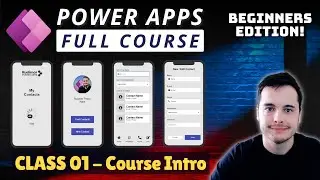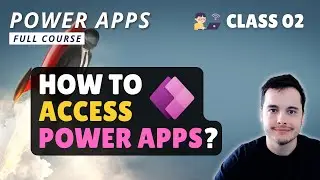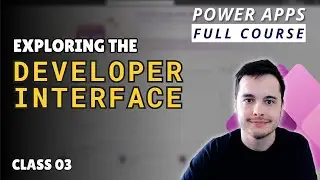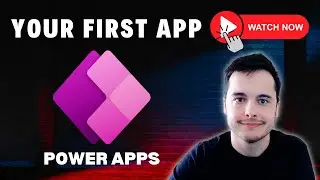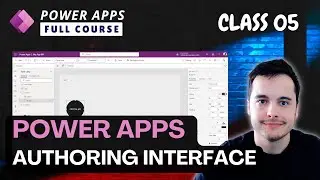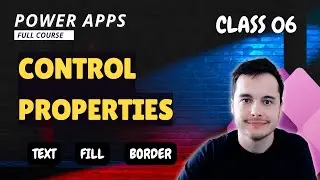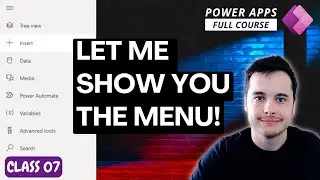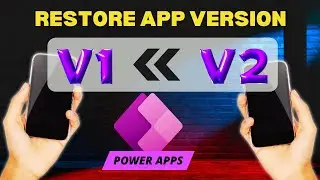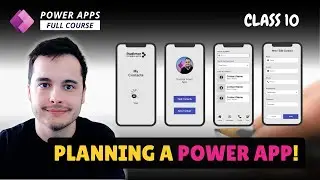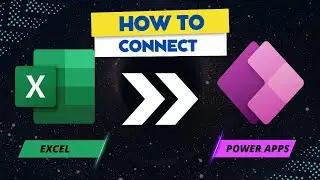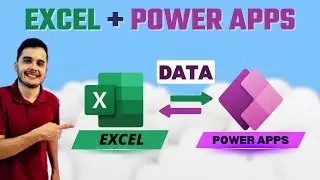How to Display Data Records in Power Apps Using Galleries
🚀 Power Apps: Creating a Responsive Gallery
In this video, I’ll guide you through the process of creating a gallery from scratch in Power Apps, showing you how to design dynamic headers using labels. This gallery will be responsive and adapt to different screen widths, setting the foundation for a flexible and user-friendly app.
I'm Rudi, and in this tutorial, we'll dive into the structure and data behind an inventory management app I’m developing. You’ll get an inside look at the app’s data structure, which you can replicate or customize to suit your own app development needs.
💡 What You’ll Learn:
How to build a home screen displaying a list of inventories and their parts, such as name, size, model, and class
Understanding the inventory parts table and data sources, whether you’re using SharePoint, Excel, or other databases
How to design headers for your gallery, ensuring clarity and easy navigation
Best practices for renaming elements for organization and clarity
In this early-stage inventory management app, I’ll introduce you to the key data sources, explain how different parts are organized, and demonstrate how to create a gallery that adapts to screen sizes.
📺 In the next video, we’ll explore using containers for layout adjustments and further optimize the app’s responsiveness. Stay tuned as we build this inventory management app step by step, using the same names and formulas for consistency.
👍 Like, comment, and subscribe for more Power Apps tutorials and tips!
🔗 Hashtags:
#PowerApps #AppDevelopment #InventoryManagement #ResponsiveDesign #PowerPlatform
🔑 Keywords:
Power Apps gallery, creating a gallery from scratch, inventory management app, Power Apps tutorial, dynamic headers, data structure in Power Apps, SharePoint integration, responsive app design, Power Apps tips, app development best practices, gallery design, Excel data source, Power Platform