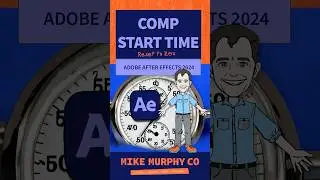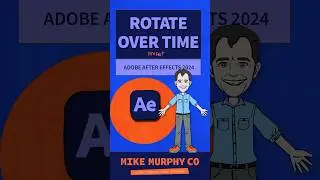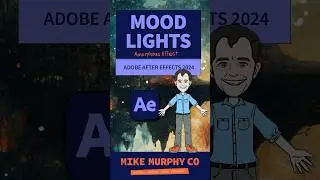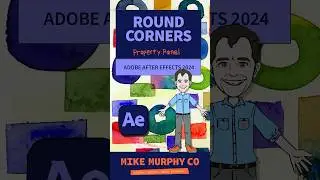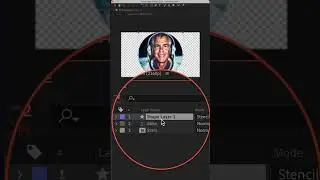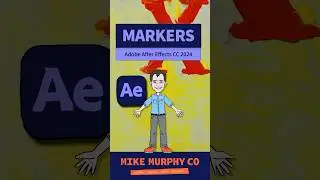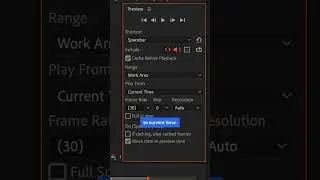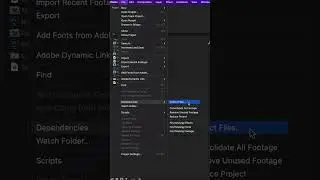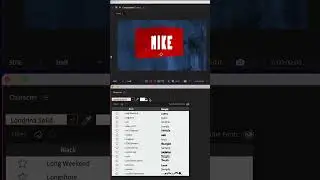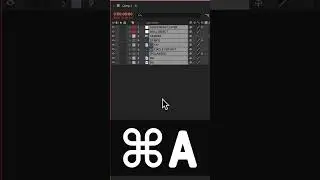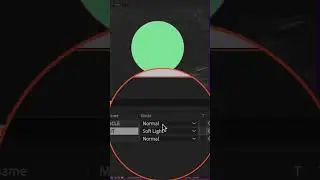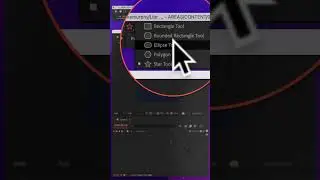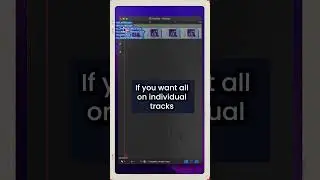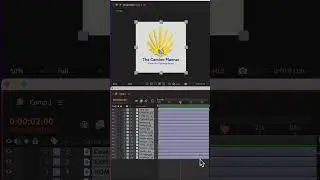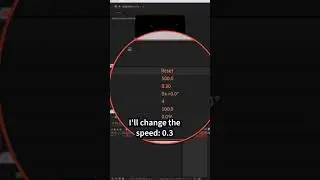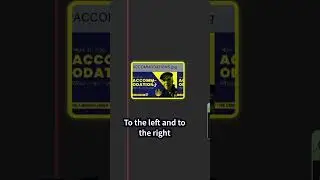Quick Tip: How To Record iPhone or iPad Using QuickTime on Mac
Quick Tip: How To Record your iPhone or iPad Screen Using QuickTime
QuickTime is a free application on Macs. It’s very handy.
Record your screen just like Screenflow or Camtasia, record videos using your Webcam or plug-in your iPhone or iPad and record everything you do on your iOS devices.
How To Record Your iPhone screen using QuickTime:
Plug in iPhone to USB port on Mac or to a USB Hub
Open QuickTime (use Spotlight, LaunchPad or Go To Applications folder in Finder)
In QuickTime go to File….New Movie Recording
In the Preview Window, there is a little dropdown arrow next to the Record Button.
Choose Sources
Select Camera (iPhone)
Select Best Audio Device for Voiceover (Microphone)
Press Record
Everything you do on iPhone is recorded
Press Stop
File Save.
File,,,Export as 1080p
Done.
#quicktime #iPhone#
************************
➜All Gear I Use: https://kit.co/mikemurphyco
➜Podcast Gear: http://www.mikemurphy.co/podgear
➜ Get Adobe Creative Cloud:http://mikemurphy.co/adobe
➜Tutorial Software:
Screenflow: http://mikemurphy.co/screenflow
Camtasia: http://mikemurphy.co/camtasia
---------------------------------------------------------------SUBSCRIBE TO MY YOUTUBE CHANNEL:
- http://mikemurphy.co/youtube
VISIT MY WEBSITE:
- http://mikemurphy.co
SUBSCRIBE TO PODCAST
-http://mikemurphy.co/itunes
SOCIAL MEDIA:
- Instagram: / mikeunplugged
- Facebook: http://mikemurphy.co/facebook
- Twitter: / mikeunplugged
--Affiliate Links: --
In order to support my work, I participate in affiliate programs for some of the tools I use and recommend. This simply means I get a commission from the company with no additional cost to you for recommending their products. I will not recommend anything I do not believe in 100%.





![CALLIGRAPHY ON IPAD TABLET [Arabic script on an abstract background]](https://images.videosashka.com/watch/Uu6CVlzLGhA)