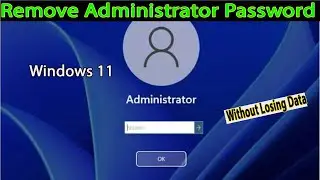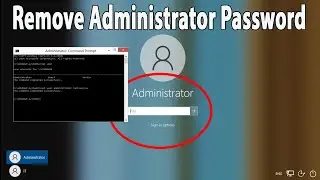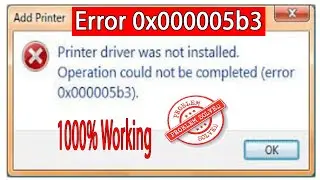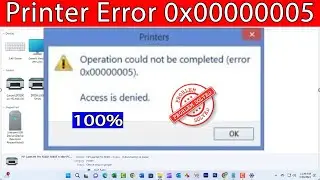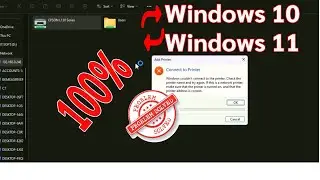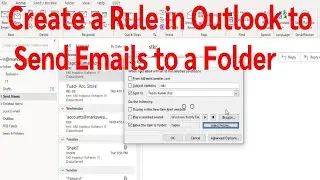How To Remove Administrator Password On Windows 10 Laptops/ Desktop PC. Without Losing Data|
Thanks for watching the video.
How To Remove Administrator Password On Windows 10 Laptops/ Desktop PC. Without Losing Data|
Please give a like and comment down below if it worked. DON’T FORGET TO SUBSCRIDE MY CHANNEL.
...............
Visit our Facebook page.
/ ittutorialandsolution
Visit Our other YouTube channel.
/ @engrsukantasarker
.................
Hello friends, welcome to my YouTube channel and Facebook page. Today I will show you How To Remove Administrator passwords on Windows 11 Laptop or Desktop Computer.
Timestamps:
00:00 Intro
00:14 Remove Administrator password
01:12 Outro
.................
Method
1. Go to the Taskbar, type cmd, right-click on Command Prompt, and select Run Administrator in the search bar.
2. once the command prompt is opened type net user and press enter.
3. it will show the user's details so my system has with this username and administrator privileges.
4. now type net user and the user name, so you have to type your username and space * and press enter.
5. it will ask you to type your administrator password so don't type any password because you don't know the password right then just press enter it will ask again the password confirmation and again press.
6. exit
.................
If you are first visiting my YouTube channel and Facebook page. please subscribe, like, follow and notify the belt icon click, and see your next updated Video.
#RemoveAdministratorPasswordOnWindows11
#HowToResetWindows11Password
#ChangeTheAdministratorPasswordInWindows11
#Remove
#Change
#Reset
#Password
#Windows10
#Windows11