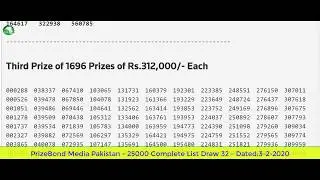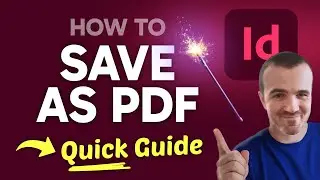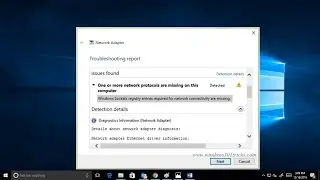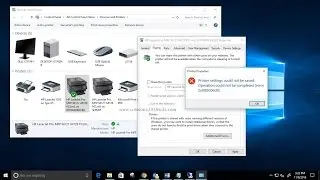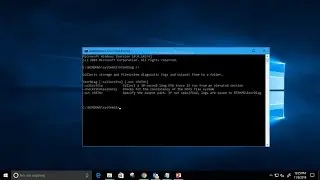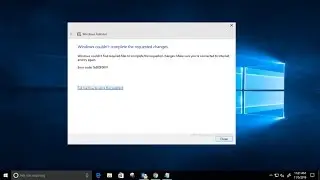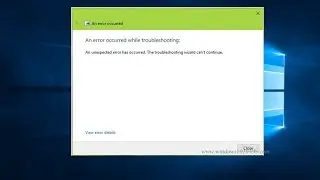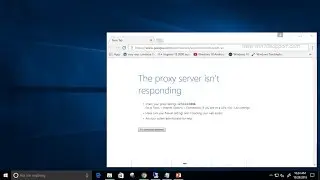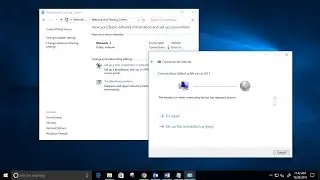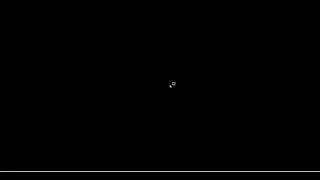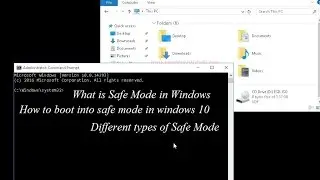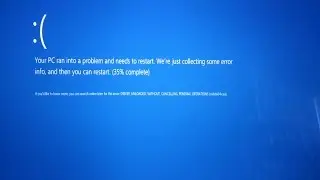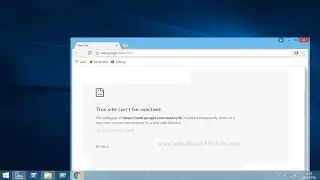How to boot into safe mode in windows 10
Safe mode is a inbuilt troubleshooting feature which disables unnecessary and programs during the startup process.
windows 10 safe mode loads the operating system with an minimal set of system device drivers just enough to boot windows os and in safe mode the start up programs , add-ones etc do not run.
Read More About Windows 10 Safe mode boot in details : http://www.windows101tricks.com/2016/...
safe mode is a diagnostic mode of a computer mode that enables users of windows 10 to enter an altered version of windows and correct any problems that
may be preventing them from entering booting up normally . safe mode different from the normal operating mode in that it uses default drivers and setting upon startup and only system required software programs are loaded upon startup.
This video will show
What is What is Safe Mode in Windows
How to boot into safe mode in windows 10
what are Different types of Safe Mode
Different ways to bootinto safe mode.
How to boot into safe mode in windows 10 From Settings
Press Windows Windows logo key + I on your keyboard to open Settings. If that doesn't work, select the Start button in the lower-left corner of your screen, then select Settings.
Select Update & security- Recovery. Under Advanced startup, select Restart now.
After your PC restarts to the Choose an option screen, select Troubleshoot - Advanced options - Startup Settings - Restart.
After your PC restarts, you'll see a list of options. Select 4 or F4 to start your PC in Safe Mode. Or if you'll need to use the Internet, select 5 or F5 for Safe Mode with Networking.
what are Different types of Safe Mode
Safe Mode
Safe Mode with Networking
Safe Mode with Command Prompt
When you boot in Safe Mode – the very basic configuration is loaded. You boot into a black desktop, and you may find that your fonts and icons look big and are not sharp.
This is because only the very basic drivers are loaded. You will have access to your Start Menu, as well as Mouse and Keyboard, and you will also be able to access your files. You will also see Safe Mode written on all four corners and your Windows version number in the top center.
When you boot in Safe Mode with Networking, you are taken to your desktop. One extra set of drivers – and those are the networking drivers that get loaded. This allows you to connect the computer to your network or the Internet.
When you boot into Safe Mode with Command Prompt, you do not boot in the Windows GUI. You are directly given access to an open Command Prompt window
All you need to know about Microsoft Windows 10 ! New Features, Tips and Tricks, Troubleshooting,How To fix windows errors, Unlock features Using Registry Edit Update News and much more
![[FREE] Digga D x Hazey x M1llionz x Unknown T Type Beat -](https://images.videosashka.com/watch/qfnoLByhXRw)