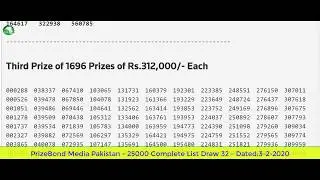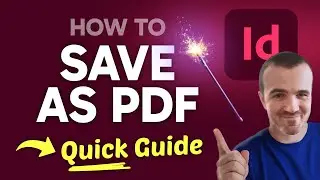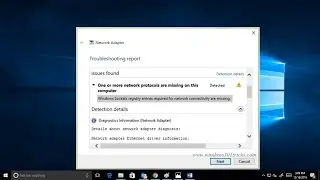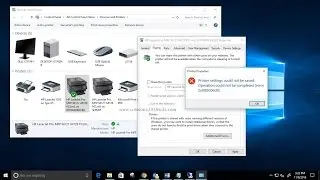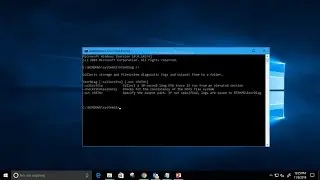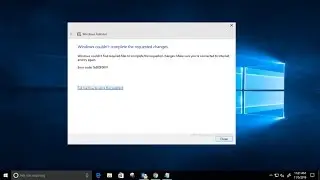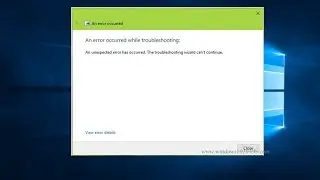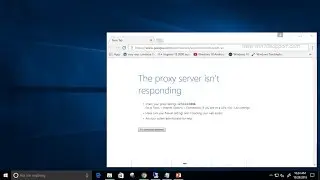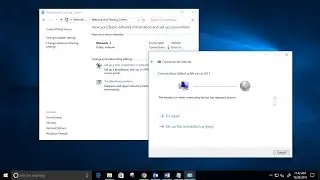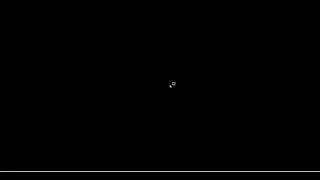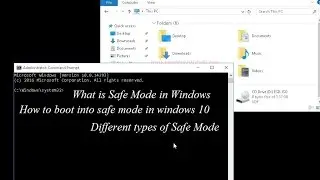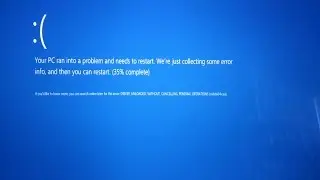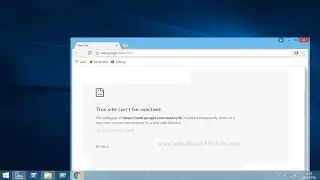An unexpected error has occurred the troubleshooting wizard cannot continue
This video will show How to fix An Unexpected Error Has Occurred error on the Windows 10 Troubleshooting Wizard.
Windows 10 comes with lots of built-in troubleshooters which can help you to fix issues occurring in different features.But sometimes while running the troubleshooting wizard it doesn’t perform any operation and shows a error message
"An unexpected error has occurred. The troubleshooting wizard can’t continue "
if you are also facing this Error message while running the Windows 10 Troubleshooting Wizard Here in this video we have some tips to fix this error.
1 Check for the Windows system file corruption.
Sometimes due to corrupt system files Windows does not perform properly and while doing any troubleshooting or anything, this will show a different error message. and maybe "An unexpected error has occurred. The troubleshooting wizard can’t continue " error is one of them.
so first run the inbuild System file checker tool (sfc /scannow) to check and repair corrupt system files.
2. Open Windows Services and make sure the following services are running and have the corresponding Startup type:
Diagnostic Policy Service – Automatic
Diagnostic Service Host – Manual
Diagnostic System Host – Manual
Once you set these services to their correct Startup type and running Status, close Services and make a reboot. After restarting the machine, you should be able to use troubleshooters without any error.
3. Open this window Registry Editor and In the Registry Editor window, navigate to the following registry key:
HKEY_LOCAL_MACHINE\SOFTWARE\Policies\Microsoft\Windows\ScriptedDiagnostics
Right click on ScriptedDiagnostics registry key and select Delete, Similarly delete ScriptedDiagnosticsProvider registry key now close Registry editor window and Restart the windows.
![[FREE] Digga D x Hazey x M1llionz x Unknown T Type Beat -](https://images.videosashka.com/watch/qfnoLByhXRw)