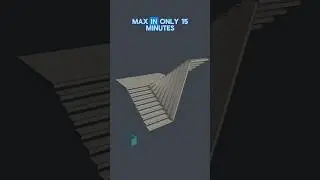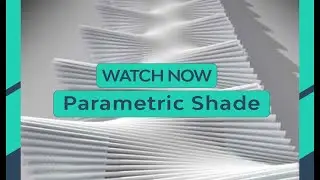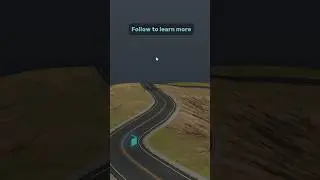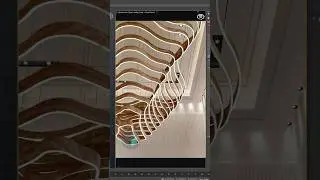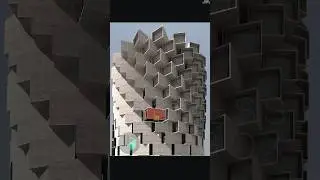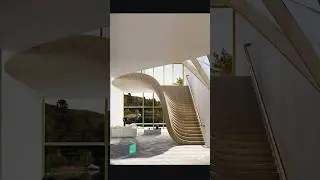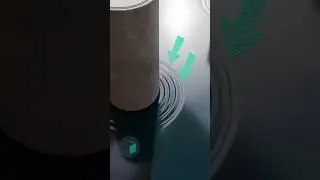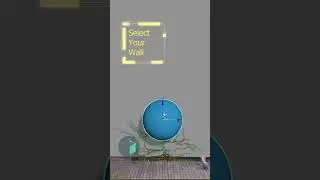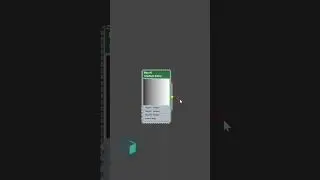Parametric ceiling using Data Channel modifier
Create a parametric ceiling in 60 seconds
Learn to use a combination of array and data channel modifiers to create this parametric ceiling design in a simple method.
____________________________________
Join our training today to take your 3ds Max skills to the next level: http://boundlessbox.thinkific.com
____________________________________
Follow the steps shown in this tutorial:
create a line following the shape for your design.
create a Box with a negative height value.
Add Array modifier on top of the box.
Change the mode to Spline and select the line from the scene.
Switch the Array mode from Count to Fill.
Add Data Channel modifier, and add Distort operator.
Create a Noise map in the material editor and plug it into the Distort input.
Add a Transform operator, right click on it and switch it to Replace.
Set its mode to Position.
Disable X & Y axis, and make sure Z max value is less than the box’s height.
Add a Vertex Output operator and make sure it’s set to output Position and Replace.
Finally add a Slice modifier and switch type to Remove Positive.
You can play with the noise settings, line shape and array spacing to control the shape of the model.
Subscribe to master 3ds Max: @BoundlessBox
#3dsmax #3dtutorial #archviz #3d #parametricdesign #procedural #3dmodeling


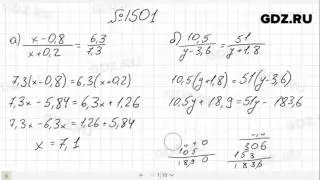

![Real Big Boss [Alchemist] Hard Carry Machine Farming Max Slow Build Enemy Can't Run Dota2 7.34b](https://images.videosashka.com/watch/zmSK_4zB_d8)