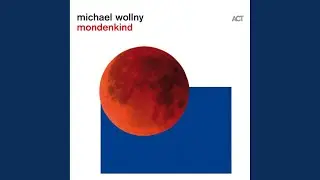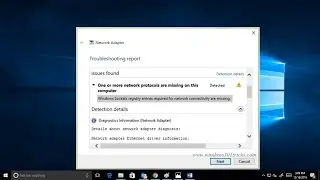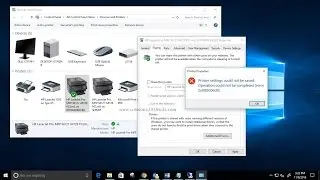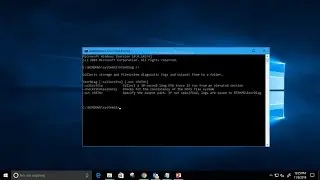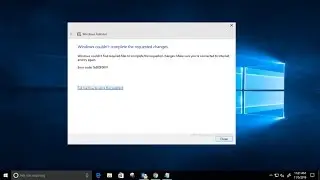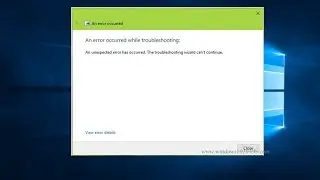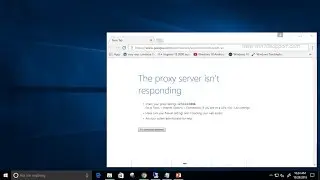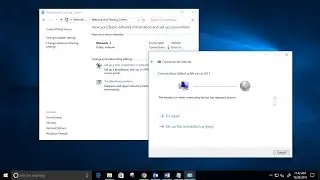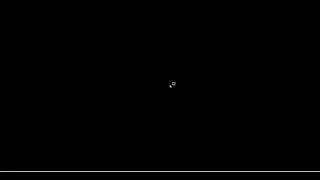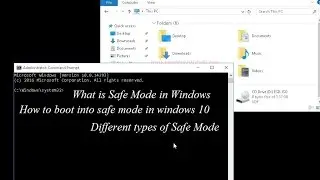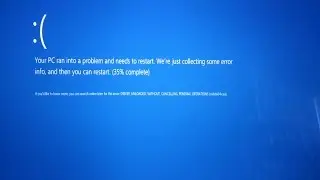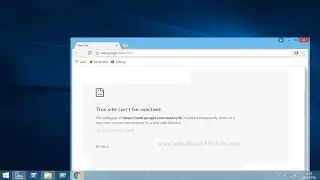Tips And Tweaks to Optimize Windows 10 Performance 2023
Windows 10 is supposed to bring a lot of performance improvements over its predecessors, however, that might not be the case. In spite of Microsoft’s hard efforts, the latest Windows iteration may fail to satisfy your performance expectations because of heavy apps, wrongly configured settings, etc.
However new technology also has new requirements and there may be a chance that you’re running Windows 10 on an old system, resulting in a slow performance. Whatever the situation may be, there are always various ways on to speed up Windows 10,
Here this video we have some Tips And Tweaks to Optimize Windows 10 Performance.
1. Turn off Background Apps
Apps running in the background often tend to slow down your PC because they keep running in the background even if they’re not in use at some point of time. This results in more RAM consumption and more CPU usage, creating heating issues and ultimately deteriorating your system’s performance.
2. Adjust Virtual Memory
If your system has low amount of RAM, then multitasking on your Windows 10 might not be as smooth as you’d like. The best option here is to upgrade your physical memory (RAM), but if that’s not possible, increasing the system’s virtual memory is a must. This will result in a more responsive Windows 10 and a faster overall experience for you.
3. Disable Transparency on Start Menu, Taskbar and Action Center.
Disabling transparency effects can also help in improving system performance. If you don't like the transparency effect on the Windows 10 Start Menu, Taskbar and new Action (Notification) Center.
4. Turn on Windows 10 Fast Startup
Fast Startup is a Windows feature that combines hybrid power mode to hibernate mode with shutdown properties. The fast startup mode speeds up the Windows 10’s startup process. With it enabled, your Windows computer will supposedly take less time to boot up, allowing you to get to your desktop faster than ever.
5. Clean up your Windows 10 disk
Windows 10 has a built-in Disk Cleanup tool that is very good at getting rid of unnecessary files.
6. Defragment the hard drive on Windows 10
Defragmentation is necessary to optimize your PC’s hard disk drives and organize the files & folders efficiently. If you keep a huge amount of files and especially of large sizes in your PC, then these scatter over the hard disk drives randomly, resulting in slower access.
7. Uninstall Unwanted Software
Unwanted apps and games excessively consume the space on your hard disk and moreover, they may be running in the background, eating up the precious RAM space and CPU cycles. The result is a sluggish Windows 10 PC, Hence, cleaning up the unnecessary software and games speeds up the Windows 10 performance significantly.
8. Disable Search Indexing
Search indexing, though improves search responses, can deteriorate your Windows 10’s performance, which can be sometimes noticeable too. Hence, if you don’t do lots of searches every now and then, disabling the search indexing feature is a better option.
9. Malware Infections
There might be some instances when your Pc performance will stagger despite of the abovementioned tweaks. This could be a possible symptom of malware or Trojan infecting your data and causing slowdowns. You could always use various anti-malware tools to remove any malicious programs from your system and speed up Windows 10 to a significant degree. Alternatively, you could also use the built-in Windows Defender to scan for any infectious content and remove it.