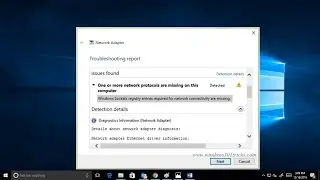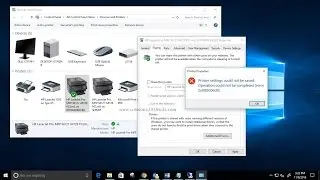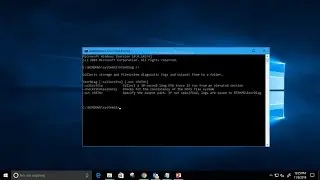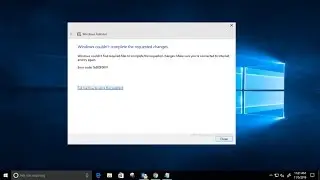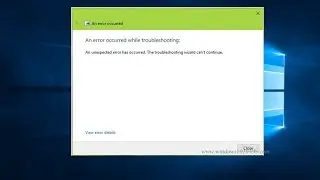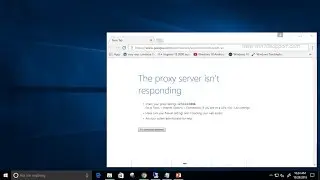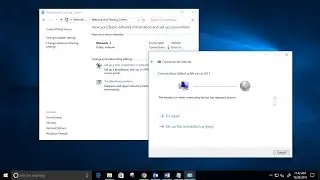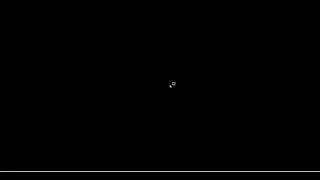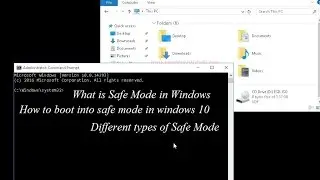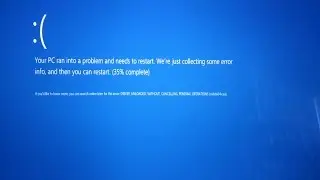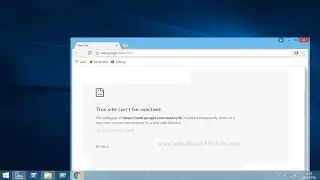How to fix critical process died Blue Screen Error On windows 10
How to fix critical_process_died Blue Screen Error on Windows 10 2023
If the processor is unable to process multiple processes properly, it generates the CRITICAL_PROCESS_DIED error. Sometimes this error can be quite critical as it could damage your hard disk, memory or in rare circumstances, your processor. The CRITICAL_PROCESS_DIED bug check has a value of 0x000000EF. This indicates that a critical system process died.
Read More With Details About This Error: https://windows101tricks.com/critical...
This blue screen error may appear at any time. Normally, It will come with the following message. “Your PC ran into a problem and needs to restart. We’re just collecting some error info, and then we’ll restart for you (0% complete). If you’d like to know more, you search online later for this error: CRITICAL PROCESS DIED”
Having this problem on your computer fully indicates that your Windows operating system having some trouble proceeding with one or more of your system’s processes.
Most of the time this error makes your computer or laptop fully unusable and you’ll start to get this problem in the middle of your windows opening when every time you start your computer.
This error occurs on Windows startup when a key Windows system process fails to run properly. This can be caused by system file corruption, incorrect device drivers, or a damaged file system.
Reasons for Critical_Process_Died Error.
The most common cause of this error is a Windows service that encounters a serious error on startup or a misconfigured or buggy device driver that crashes on startup.
A damaged system driver could also be a cause of this error. This may happen because of virus attacks, power outages or disk write errors.
Corrupt Device Drivers
Corrupt Windows Registry.
Damaged System Files
Bad RAM
Bad or Faulty Hard disk/SSD
Malware/Viruses on your system
How to Fix This Error :
1. Boot your system to safe mode.
2. Perform startup repair
3. uninstall Recently installed software or hardware.
4. Perform System file check
5. Check Faulty RAM using the memory diagnostic tool
6. Install Ccleaner to optimize system performance and repair corrupted Registry: Download Ccleaner http://www.productserialkeys.com/2016...
7. Install an Antivirus / Antimalware with the latest updates and perform a full system scan
8. perform System Restore
9. Refresh Windows.
Related Search Tags:
critical process died Windows 11
critical process died Windows 10 cannot boot
critical process died youtube
critical process died Windows 10 fix
critical process died meaning
critical process died on startup
critical process died windows 10 Video
critical process died Windows 8