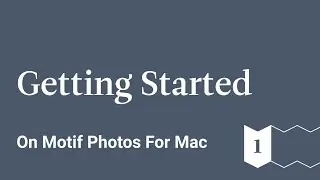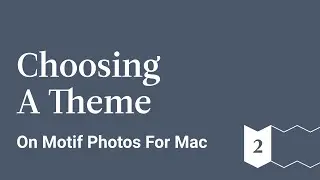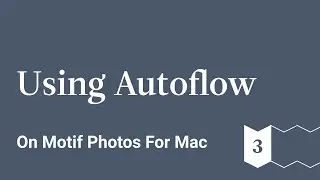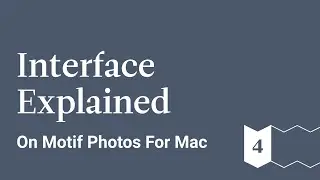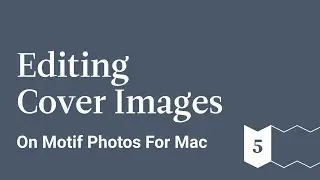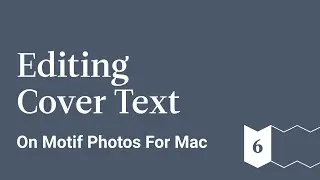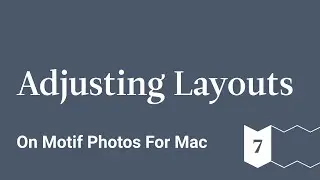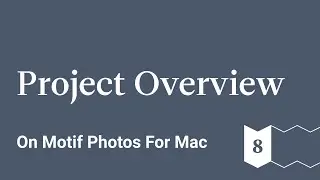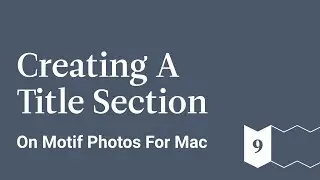Adjusting Layouts - Motif Photos for Mac - Ep 7
This is a guided tour of Motif, a delightfully simple extension for Photos on macOs that helps create beautifully curated photo books, cards, and calendars.
Learn how to create a photo book from scratch starting from importing your images to the Motif platform to the final product.
You can either create your photo book all on your own, or you can use Motif’s auto-flow feature that will do all the difficult work for you. It will analyze your photos for the best quality images, print resolution, facial recognition, duplicate images, and more to help you find the best images. Based on this information, the platform will make a recommendation for your automatically created photo book.
But if you want to take a more hands on approach with your photo book, you can use Motif to help you edit your images, place text, change the theme, and much more.
In this video we:
1. Edit Images
2. Adjust Image Sizes
3. Reposition Images
4. Edit Layout
5. Add and Delete Photos from Layout
Motif website: https://www.motifphotos.com/en-us
Download in the App Store: https://www.motifphotos.com/en-us/the... app
Facebook: / motifphotos
Instagram: / motifphotos
Transcript
Let's take a look at the rest of our book - just click the right arrow to advance to the next page, the left arrow takes you back.
This is the inside cover - looks great.
This spread looks great too, but I really love this image and want to make it bigger and have a bleed off the edges of the page - I can do that by clicking the layout icon here.
Now I'm seeing the available layout options, for this page and for this image.
I'm going to pick the full bleed option here and then click apply - there it is, wow! that's impressive
Okay, here are a couple pages with some fun multi-image layouts - they look great already, but let's make them look even better by adjusting their layouts.
As you saw on the cover, we can grab the space between images to resize multiple images at once.
I like this shot on the right, but it feels cramped - let's make it bigger
Notice how the other images smoothly resized - but now let's make them all bigger - that's looking better, but I'd still like to see some other options for how this page could look
Let's go back to the layout picker.
we're seeing options for how this page should be laid out again using the images that are already on the page, and as you can see, it really is a great way to see the variety of different ways that this page could look and pick the one that really speaks to you
I think the one that really speaks to me is this one, so I'm going to select that and now as we come back to layout we can see that it's applied - that layout
now I like this 3 image composition, but I think it could be cool to have a fourth image and one that perhaps picks up this nice lavender palate here, so let's go to our image tray and grab this image and I'm going to drag it onto the page and notice as I do I get layout suggestions as I move it around for places I could put it or images I could swap it with
I think I want to put it right here, so I'm going to just drop it right there - you can see that the image is adjusted on the page and I'm just gonna do a little tuning up now - I'm gonna move that one up - this one down - pick this guy up a little - maybe bring this one down a little - there that's kind of a fun interesting for up layout - let's move on.
To see those, I'm gonna select the image and now the image palette displays and there's a similar image icon here which one I selected shows me the other takes of this image
I can browse them and see how they look in context by clicking each here, as it turns out, I think I like the one I started with so I'm just gonna keep that and click outside the box to accept it.
I also want to make this bigger because it's such a great image so back to the change layout dialog or I can select the full bleed option
Moving on to the right side of this page, I like both of these images, but it looks to me like the one on top has the horizon slightly askew, so I'm going to select this image and I'm gonna pick the rotate tool and rotate it just slightly.
Ooh! I love this image on the left, and as I recall, there were some alternate takes on this that I might want to pick from, so I'm gonna select the image and now we can see the image palette and this icon is the similar images icon, so I'm going to click it
So clicking anywhere out selects it and then I want a bigger, so I'm gonna go back to the changed layout dialog make it full bleed again
I do like all the panoramic images and I think it might be fun to try and make a trip without these wide images
So let's move this top image on the right over to the left-hand page, we can do that by selecting it and then selecting the move tool now I can grab the image and drag it over here and as you see again layouts are suggested as I drag

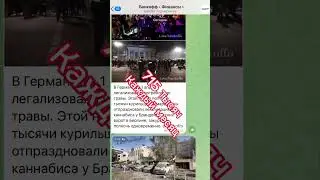



![ETF Come Investire? I 3 ETF MIGLIORI Per PIANO DI ACCUMULO! [GUIDA X PRINCIPIANTI]](https://images.videosashka.com/watch/qewj3E7bxhA)