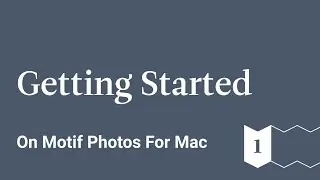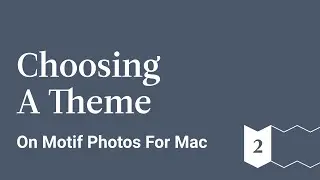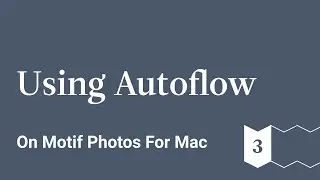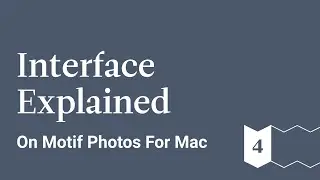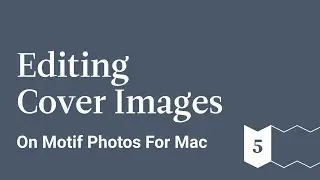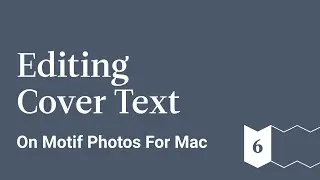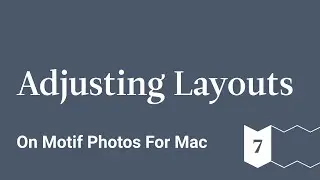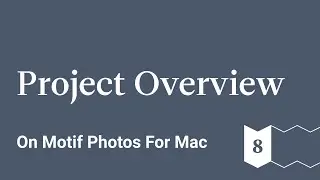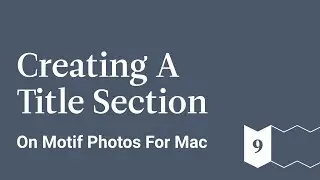Editing Cover Text - Motif Photos for Mac - Ep 6
This is a guided tour of Motif, a delightfully simple extension for Photos on macOs that helps create beautifully curated photo books, cards, and calendars.
Learn how to create a photo book from scratch starting from importing your images to the Motif platform to the final product.
You can either create your photo book all on your own, or you can use Motif’s auto-flow feature that will do all the difficult work for you. It will analyze your photos for the best quality images, print resolution, facial recognition, duplicate images, and more to help you find the best images. Based on this information, the platform will make a recommendation for your automatically created photo book.
But if you want to take a more hands on approach with your photo book, you can use Motif to help you edit your images, place text, change the theme, and much more.
In this video we:
1. Select A Cover Text
2. Edit Text
3. Adjust Cover Text
4. Adjust Cover Layout
Motif website: https://www.motifphotos.com/en-us
Download in the App Store: https://www.motifphotos.com/en-us/the... app
Facebook: / motifphotos
Instagram: / motifphotos
Transcript
Next, let's edit our cover text
To edit our cover text, let's select this text box. As you can see the default text is pre-selected and the text control palette is shown here.
I already know what I'd like to call this book - Elemental images - and I've got that text on the clipboard so I'm just gonna paste that in now.
Great! There it is. Let me select it now and I'm going to make it Helvetica Neue Bold and let's make it 36 point
I could align it left if I'd like or I could line it right but I prefer its center so let's keep it there and now I'll just click outside the box to deselect it

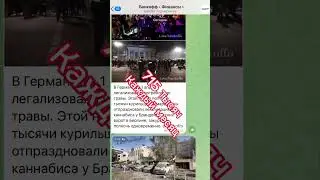



![ETF Come Investire? I 3 ETF MIGLIORI Per PIANO DI ACCUMULO! [GUIDA X PRINCIPIANTI]](https://images.videosashka.com/watch/qewj3E7bxhA)