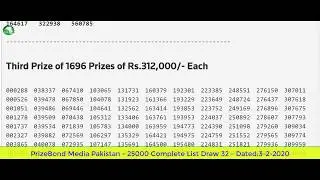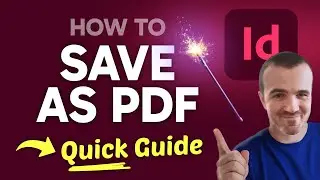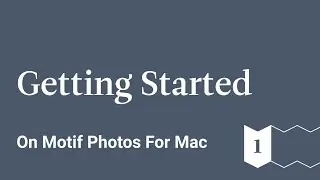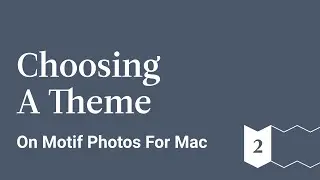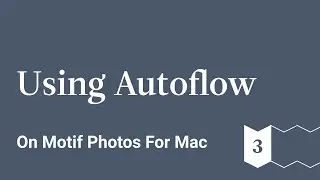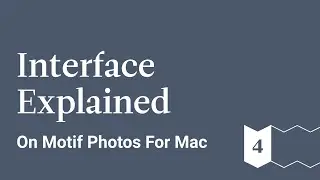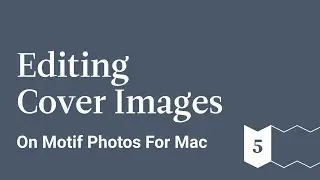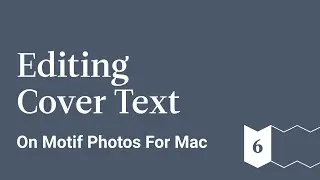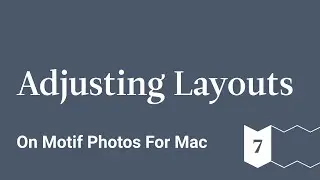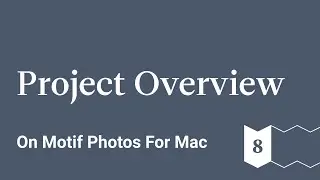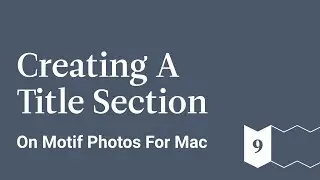Using Autoflow - Motif Photos for Mac - Ep 3
This is a guided tour of Motif, a delightfully simple extension for Photos on macOs that helps create beautifully curated photo books, cards, and calendars.
Learn how to create a photo book from scratch starting from importing your images to the Motif platform to the final product.
You can either create your photo book all on your own, or you can use Motif’s auto-flow feature that will do all the difficult work for you. It will analyze your photos for the best quality images, print resolution, facial recognition, duplicate images, and more to help you find the best images. Based on this information, the platform will make a recommendation for your automatically created photo book.
But if you want to take a more hands on approach with your photo book, you can use Motif to help you edit your images, place text, change the theme, and much more.
In this video we:
1. Select Autoflow
2. Select the Length of Photo Project
3. Toggle Photo Options
Motif website: https://www.motifphotos.com/en-us
Download in the App Store: https://www.motifphotos.com/en-us/the... app
Facebook: / motifphotos
Instagram: / motifphotos
Transcript
Well, we could build this book manually.
Let's use Auto flow to do the work for us
Motif analyzes your images for overall quality, print resolution, familiar faces, duplicate images, and more - helping you find your best images
Based on this analysis, we make a recommendation which you can see here.
To accept our recommendation, simply click continue or you can adjust how many pages are in your book, how many images are used, or how much you want to spend.
In this example, we want most of the images in the album, but there were some alternate shots that might be nice to weed out.
So let's adjust the image count up to 64 - there we go
Click continue and see what happens
This is motifs page view - this is the main view in which you edit your book, add and arrange images on the pages, place text, and more
At the bottom of the screen is your image tray
It contains all the images in your project images used or placed in the book have a check mark.
You can hover over any image to see an enlargement
Scroll the tray horizontally to see the rest of the images in your project - as we scroll through our images we can see that some alternate takes nearly identical to each other were not placed
We could also filter the contents of the image tray
Right now, all photos are shown but we could also choose to show only the placed images, the unplaced images, or again all photos
![[FREE] Digga D x Hazey x M1llionz x Unknown T Type Beat -](https://images.videosashka.com/watch/qfnoLByhXRw)