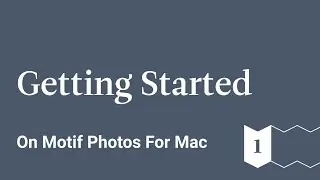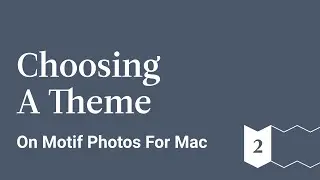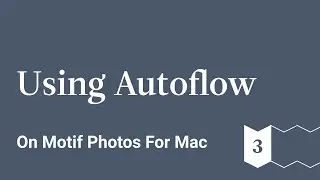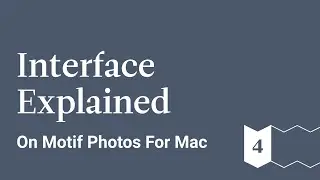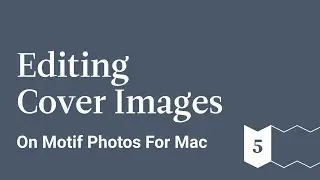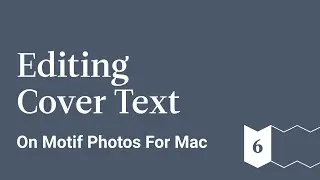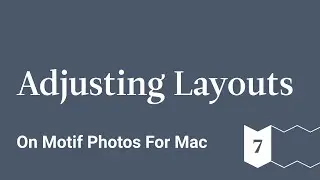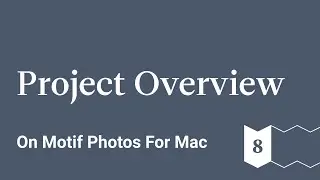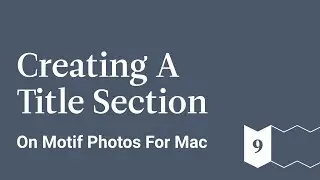Project Overview - Motif Photos for Mac - Ep 8
This is a guided tour of Motif, a delightfully simple extension for Photos on macOs that helps create beautifully curated photo books, cards, and calendars.
Learn how to create a photo book from scratch starting from importing your images to the Motif platform to the final product.
You can either create your photo book all on your own, or you can use Motif’s auto-flow feature that will do all the difficult work for you. It will analyze your photos for the best quality images, print resolution, facial recognition, duplicate images, and more to help you find the best images. Based on this information, the platform will make a recommendation for your automatically created photo book.
But if you want to take a more hands on approach with your photo book, you can use Motif to help you edit your images, place text, change the theme, and much more.
In this video we:
1. Add and Delete Spreads
2. Duplicate Spreads
3. Arrange Spreads
Motif website: https://www.motifphotos.com/en-us
Download in the App Store: https://www.motifphotos.com/en-us/the... app
Facebook: / motifphotos
Instagram: / motifphotos
Transcript
Let's see how our whole book is looking by clicking the project view icon:
We can now see our entire book and the page we were just on in page view is selected, in case we want to do something with it like move it, so let's do that - let's move it.
Just pick it up, click it, drag it, and drop it - there you go.
You'll also notice that the project view palette here has a few other actions - if I want to clone a spread I can click this button to clone it; or if I want to delete a spread like the clone I just made here, I can simply click the Delete icon, respond to the confirmation message and the spread has been deleted
Project view is also a navigator, I can simply double-click on any spread to go straight there this - makes getting around big projects fast and easy

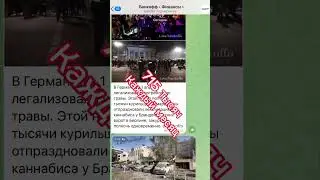



![ETF Come Investire? I 3 ETF MIGLIORI Per PIANO DI ACCUMULO! [GUIDA X PRINCIPIANTI]](https://images.videosashka.com/watch/qewj3E7bxhA)