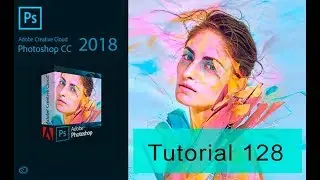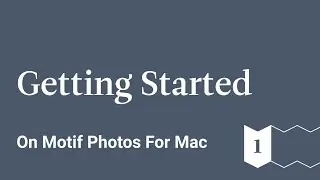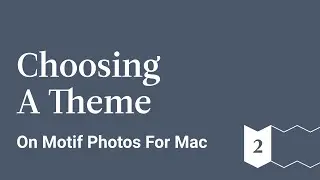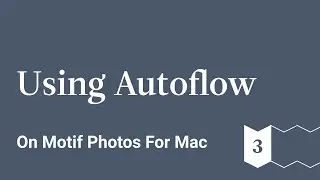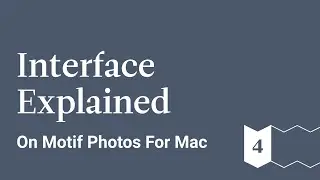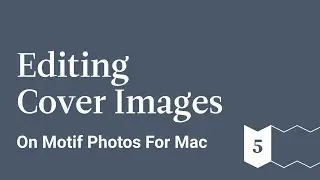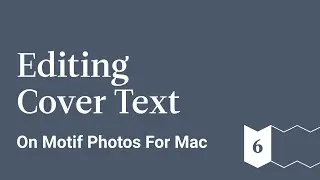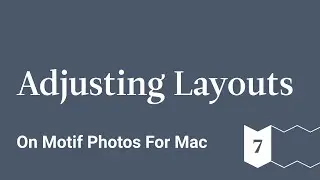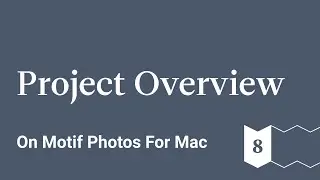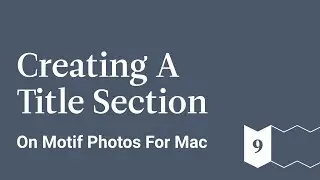Creating A Title Section - Motif Photos for Mac - Ep 9
This is a guided tour of Motif, a delightfully simple extension for Photos on macOs that helps create beautifully curated photo books, cards, and calendars.
Learn how to create a photo book from scratch starting from importing your images to the Motif platform to the final product.
You can either create your photo book all on your own, or you can use Motif’s auto-flow feature that will do all the difficult work for you. It will analyze your photos for the best quality images, print resolution, facial recognition, duplicate images, and more to help you find the best images. Based on this information, the platform will make a recommendation for your automatically created photo book.
But if you want to take a more hands on approach with your photo book, you can use Motif to help you edit your images, place text, change the theme, and much more.
In this video we:
1. Edit text
2. Reposition Text
3. Edit Image
4. Edit Layout
Motif website: https://www.motifphotos.com/en-us
Download in the App Store: https://www.motifphotos.com/en-us/the... app
Facebook: / motifphotos
Instagram: / motifphotos
Transcript
I want to add a title page to the first page of this mountain's section, so I'm going to double click on this to go right to that section.
I want this whole left page to be a bold title page, so I'm going to select this image and delete it.
Next, I'm going to add a text block by clicking the text block icon - there it is.
I'm going to select it and I already have some text on the clipboard that I want here so I'm going to paste it in - there it is.
Now, I'd like this centered on the page, so I'm simply gonna grab this handle and drag it down until it's centered - perfect.
Now, on the right side of this page, I want this mountain image to really say “Mountains” so let's make it bigger - there we go.