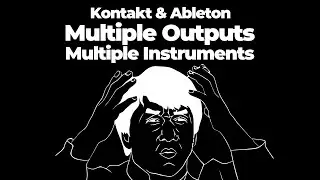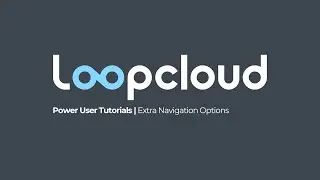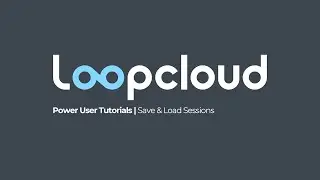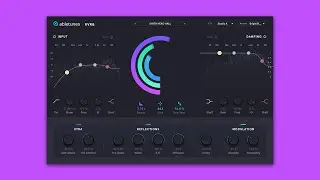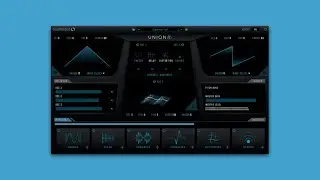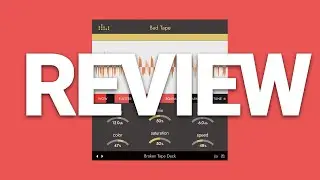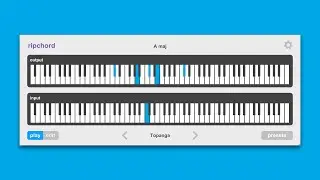Kontakt Tutorial: Save TONS of RAM with this Trick!!
Check out Plugin Deals | https://bit.ly/2OGoSMU
Check out the Blog Post | https://bit.ly/2PSezWW
This is how to save a boat load of RAM when using large Kontakt instrument libraries! It's simple and incredibly effective!
If you are like me and have a computer that has only 8 GB of RAM, or less, then you know the struggle. Kontakt instruments like NOVO sometimes take up around a whole GB of RAM per instantiation of the instrument. If you are trying to write a full track with multiple instances of NOVO, or any other large badass library that just won't work.
For the longest time I was just freezing, then flattening when I needed to clear up some RAM. But, that sucks. That is a permanent change. If I wanted to go back and tweak something there was no quick way to do it. I either had to completely redo the part or try to finagle something with the audio clip.
Then I discovered the Purge function and know I am happy.... very happy.
Watch the Video Tutorial
Written Tutorial
Let's use NOVO for this example.
Here is the MIDI being used for this example. It is simple, for demonstration's sake.
If you see below, this one instance of the Violin Section in NOVO takes up 0.80 GB of RAM. The reason it's so much is because, not only are there 5 different articulation changes sampled over 4 octaves, but it's that times 3, because there are 3 mic positions. There is even one more "main" sample section that is currently purged.... WOW!
Now, that is absolutely awesome! Don't get me wrong, but it is unnecessary after you have your idea ready.
Purge Unused Articulations to Save BIG!
Pro virtual instrument makers, like Heavyocity, are aware of this. That is why they put build in Purge buttons next to anything that you might like to deactivate. Each articulation has one, and so do the mic positions. That's what the little "P" is next to the "M" (mute) button.
Purge Button Locations for Articulations & Mic Positions
Let's see how far we can reduce the RAM load by purging the articulations that aren't necessary for the MIDI performance I have set up. I am only using the SPICCATO articulation, so it doesn't make sense to have the others loaded into the RAM and taking up space.
After purging the unused articulations the RAM load is now at 138.25 MB, down from 800 is a pretty good start on the path to saving RAM!
If I were really in a pinch, I would purge the three mic positions and just load the FULL version, but I'm not so I'm going to leave those how they are.
Purged articulations in NOVO
Purge Non-Used Notes in the MIDI Performance
The savings don't stop there! We can actually purge any notes that aren't being used in the MIDI performance.
There are two approaches to this. First, let's go with "reset markers".
From the Purge drop down menu click on he "reset markers" option. Nothing will happen. But, what you have done is told Kontakt to mark any notes the get triggered in the performance. Once you play said performance all the notes that didn't get marked, or aren't being use, will be ready to get purged form the RAM.
*note - let the entire performance play from start to finish so all the notes will get marked!
Purge Samples - Reset Makers
While the performance is being played there will be no noticeable difference. After it's finished you need to go back to the Purge menu and choose "update sample pool". This will keep the marked (used) notes, and purge the others.
Update Sample Pool
Look at the RAM being used now. For this particular clip it's 13.26 MB!! So, going from 800 MB to 13.26 is quite significant!
Using the purge menu in this way will work for the other articulations as well, so purging them in the GUI of NOVO was an unnecessary step, however, I wanted to show you that anyway.
There is a dynamic way of only loading the samples you want too. You can go to the purge menu and "purge all samples", which will clear everything. Then load them one-by-one as they get used.
Remember, at any time you want to go back to the way it was in the beginning just hit the "reload all samples" in the purge menu and everything will get loaded like new!
As you can imagine, this can be a life-saver if you do it to each of the parts of your song. Forget the days of freezing and flattening, rendering, bouncing, and re-sampling!!
------------------------------------------------------------------------------
Joshua Casper Online:
http://www.joshuacasper.com
/ djjoshuacasper
/ joshuacasper
/ joshuacasper