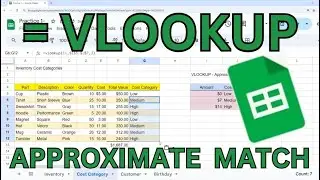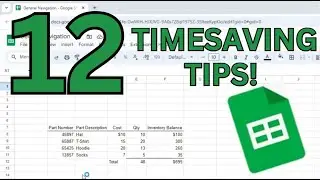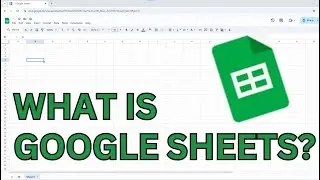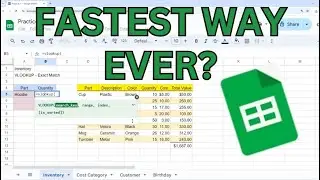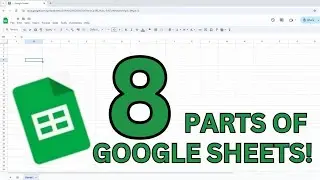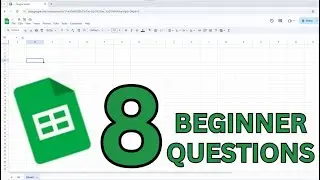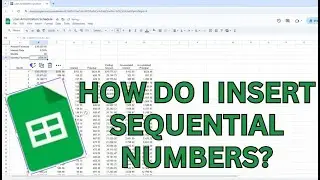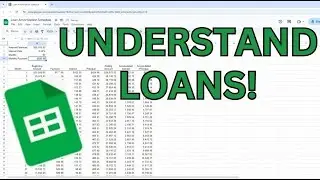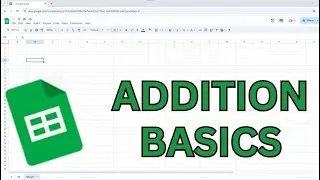How Do I Enter Sequential Numbers in Google Sheets? Watch for 2 Quick and Easy Ways!
How do you insert sequential numbers in Google Sheets?
We are going to have a row for each month in our loan amortization schedule in Google Sheets. So the first column will be titled month. Under that I am going to type in 1,2,3,4 in subsequent rows. Now to insert sequential numbers I can use my mouse and highlight a7:a10 and then left click on the cell anchor and while holding the click dragging the mouse down the column. When I’ve reached a good spot release the click and the cells will populate with a sequential list of numbers. Here you can see me go to 40. You can also do this with dates and other numbers in a series. But, there is another way to insert a list of numbers. I can use the formula =+the cell above, in this case a46 + 1. Now in a47 you can see the number 41. Now I can copy and paste that formula as far down the sheet as I would like. For our loan amortization schedule we want to get to 360 months or 30 years * 12 months. Now to get back to the top let’s use the shortcut keys CTRL+Home
music by creatormix.com





![CALLIGRAPHY ON IPAD TABLET [Arabic script on an abstract background]](https://images.videosashka.com/watch/Uu6CVlzLGhA)