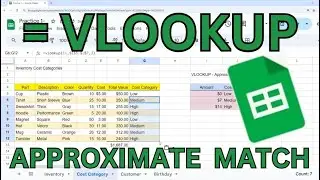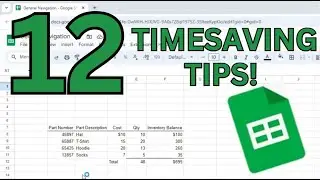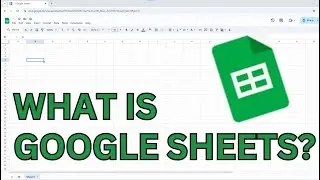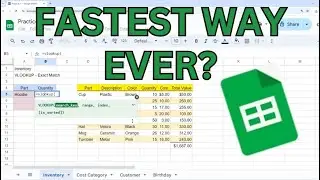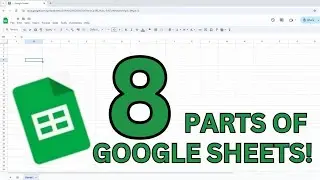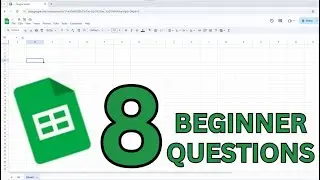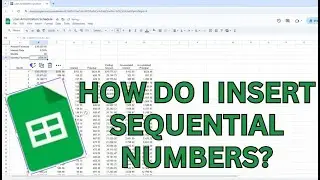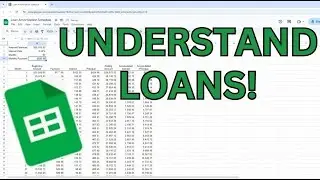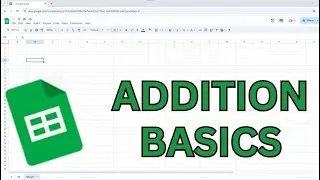How Do I Use VLOOKUP in Google Sheets - Approximate Match
Come on a quick journey with us to learn how to use VLOOKUP in Google Sheets to find approximate matches.
Go here to get your copy of the Google Sheets: https://www.smallbusinesscoo.com/cont...
To learn other ways to use VLOOKUP and take your Google Sheets skills to the next level watch this video: • How VLOOKUP Can Help Find Data Fast i...
How do you find Approximate Matches in Google Sheets?
I think the most underrated use of VLOOKUP is its use in identifying approximate matches. What if you had a list of inventory like on our cost category sheet and you wanted to classify each product into low cost, medium cost and high cost? Well you can use VLOOKUP to programmatically fill this in for you. In cell g5 type in =VLOOKUP(e5,i5:j7 and add the strings for absolute cell referencing so when you copy the formulas this table remains the same ,2) Here you will see that the formula return “Low” because the $5 cost is greater than 0 but less than $7. Let’s copy and paste this down to see how this works with more data. I’m going to hit CTRL+C on cell G5 and then paste special formulas on the range g6:g12. Now you can see that I’ve added the cost category to every part in the inventory list. As the business evolves I can change the price of the categories to adjust the price of low, medium, and high. For example if I change Medium and High to 10 and 20 we get different results. Notice that the Tshirt at $10 is Medium cost and the Hoodie at $20 is High cost. So, $10-19.99 will return Medium in this example. To learn more about Google Sheets watch this video next!
music by creatormix.com





![CALLIGRAPHY ON IPAD TABLET [Arabic script on an abstract background]](https://images.videosashka.com/watch/Uu6CVlzLGhA)