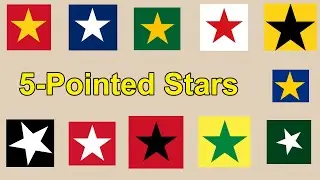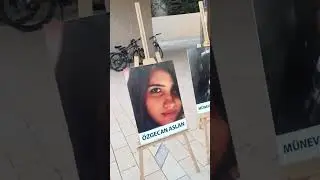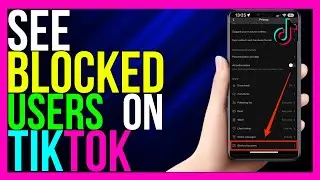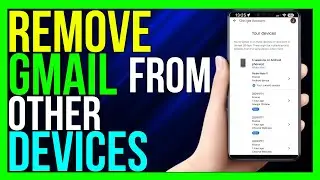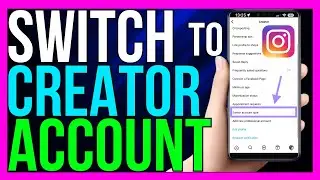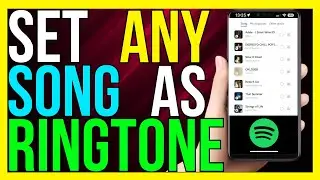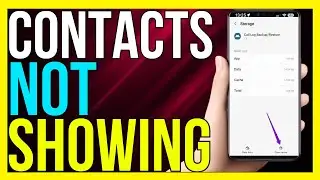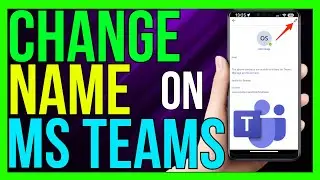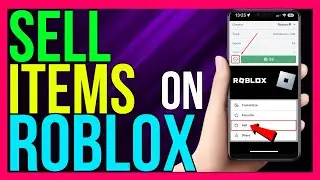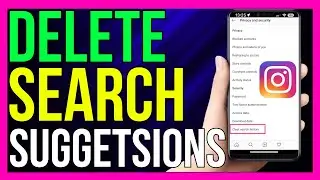How to FIX Contact Name Not Showing in Call Log (2024 METHOD!)
*How to FIX Contact Name Not Showing in Call Log (2024 METHOD!)*
If your contact names are not showing in your call log, it can be frustrating as it makes it harder to identify who called or whom you called. This issue can happen due to various reasons, such as sync problems, software bugs, or permission issues. Here's a step-by-step guide on how to fix the issue in 2024:
Step 1: Check Contacts Permissions
1. **Open Settings**:
- Go to the **Settings** app on your phone.
2. **Navigate to Apps**:
- Scroll down and select **Apps** or **App Management**.
3. **Select Phone/Dialer App**:
- Find and tap on the **Phone** or **Dialer** app you use for making calls.
4. **Check Permissions**:
- Tap on **Permissions** and make sure that the app has access to **Contacts**. If it doesn’t, enable the permission.
Step 2: Sync Contacts
1. **Open Contacts App**:
- Go to the **Contacts** app on your phone.
2. **Sync Contacts**:
- For Android: Tap on the three dots or menu icon, select **Accounts** or **Manage Accounts**, choose your Google account, and tap **Sync now**.
- For iPhone: Go to **Settings**, tap on your name, select **iCloud**, and make sure **Contacts** is toggled on.
3. **Reboot Your Phone**:
- Restart your phone to ensure the changes take effect.
Step 3: Clear Cache and Data of Phone/Dialer App
1. **Go to Settings**:
- Open the **Settings** app.
2. **Find the Phone/Dialer App**:
- Navigate to **Apps** and then select the **Phone** or **Dialer** app.
3. **Clear Cache**:
- Tap on **Storage**, then select **Clear Cache**. This will remove any temporary files that might be causing the issue.
4. **Clear Data (Optional)**:
- If clearing the cache doesn’t work, you can choose **Clear Data**. Note that this will reset the app, and you may need to reconfigure some settings.
Step 4: Update Contacts and Phone/Dialer App
1. **Check for Updates**:
- Go to your device's app store (Google Play Store or Apple App Store) and check if there are updates available for your **Contacts** and **Phone/Dialer** app.
2. **Install Updates**:
- If updates are available, install them to ensure that you’re using the latest version, which may fix bugs related to this issue.
Step 5: Remove and Re-add the Contact
1. **Delete the Contact**:
- Open your **Contacts** app and find the contact that is not showing up correctly. Delete the contact.
2. **Re-add the Contact**:
- Manually re-add the contact by creating a new contact entry.
3. **Check the Call Log**:
- Make a call to or from this contact to see if their name now appears in the call log.
Step 6: Reset Network Settings (Advanced)
1. **Open Settings**:
- Go to **Settings**.
2. **Navigate to System Settings**:
- For Android: Go to **System** then **Reset options** then **Reset Wi-Fi, mobile & Bluetooth**.
- For iPhone: Go to **General** then **Reset** then **Reset Network Settings**.
3. **Confirm Reset**:
- Confirm the reset. This will reset all your network settings, including Wi-Fi and Bluetooth, but it can also resolve issues with contacts not syncing properly.
Conclusion
Fixing the issue of contact names not showing in the call log involves checking permissions, syncing contacts, clearing cache, updating apps, and possibly resetting network settings. By following these steps, you should be able to resolve the issue and have your contact names display correctly in your call log.
- TutoRealm