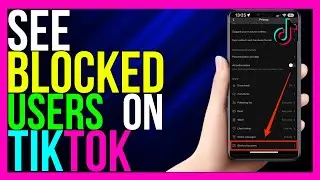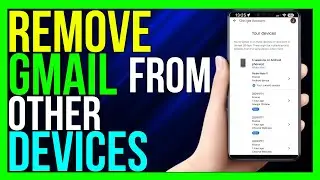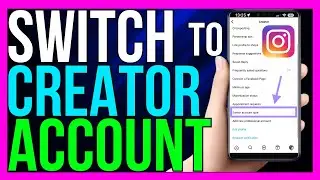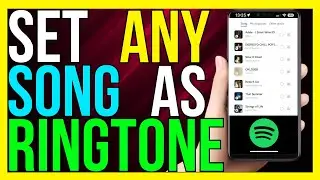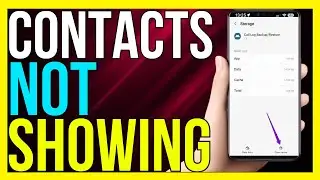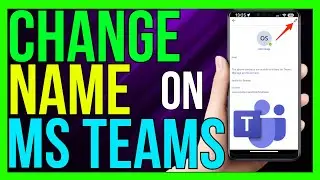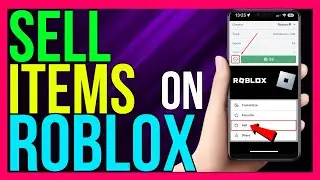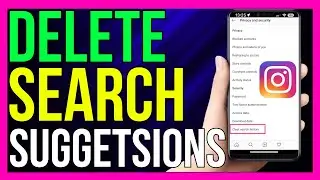How to FIX Easy Anti Cheat Error on Apex Legends (2024 METHOD!)
*How to FIX Easy Anti Cheat Error on Apex Legends (2024 METHOD!)*
Experiencing an Easy Anti Cheat (EAC) error while trying to play Apex Legends can be frustrating, but fortunately, there are several methods you can try to fix this issue in 2024. Follow the steps below to resolve the error and get back into the game.
Step 1: Restart Your PC
1. **Restart Your Computer**:
- Before diving into more complex solutions, try restarting your computer. This can often resolve temporary issues with Easy Anti Cheat.
2. **Launch Apex Legends**:
- After restarting, launch Apex Legends and see if the error persists.
Step 2: Verify Game Files
1. **Open Origin or Steam**:
- If you're using Origin, open the Origin client. If you're using Steam, open the Steam client.
2. **Go to Your Library**:
- In your game library, find **Apex Legends**.
3. **Verify Integrity of Game Files**:
- **On Origin**: Right-click on Apex Legends, select **Repair**. This will check and repair any missing or corrupted game files.
- **On Steam**: Right-click on Apex Legends, select **Properties**, then go to the **Local Files** tab and click on **Verify Integrity of Game Files**.
4. **Restart the Game**:
- Once the verification process is complete, restart Apex Legends to see if the error is resolved.
Step 3: Repair Easy Anti Cheat
1. **Navigate to the Apex Legends Installation Folder**:
- Go to the folder where Apex Legends is installed on your PC. The default path is usually `C:\Program Files (x86)\Origin Games\Apex` or `C:\Program Files (x86)\Steam\steamapps\common\Apex Legends`.
2. **Locate the Easy Anti Cheat Folder**:
- Inside the Apex Legends folder, open the **EasyAntiCheat** folder.
3. **Run the Easy Anti Cheat Setup**:
- Find the `EasyAntiCheat_Setup.exe` file and run it as an administrator.
4. **Repair Service**:
- In the setup window, select **Apex Legends** from the dropdown menu and click on **Repair Service**. This will repair the Easy Anti Cheat installation.
5. **Restart Apex Legends**:
- After the repair is complete, launch Apex Legends again to see if the issue is fixed.
Step 4: Update Your Drivers and Windows
1. **Update Graphics Drivers**:
- Ensure that your graphics drivers are up to date. You can do this by visiting the official website of your graphics card manufacturer (NVIDIA, AMD, or Intel) and downloading the latest drivers.
2. **Update Windows**:
- Make sure your Windows operating system is fully updated. Go to **Settings then Update & Security then Windows Update** and check for updates.
3. **Restart Your PC**:
- After updating, restart your PC and try launching Apex Legends again.
Step 5: Reinstall Easy Anti Cheat
1. **Uninstall Easy Anti Cheat**:
- Go back to the **EasyAntiCheat** folder in the Apex Legends installation directory and run the `EasyAntiCheat_Setup.exe` as an administrator.
2. **Uninstall Option**:
- In the setup window, choose the **Uninstall** option.
3. **Reinstall Easy Anti Cheat**:
- After uninstalling, run the setup file again and choose to **Install** Easy Anti Cheat for Apex Legends.
4. **Restart Apex Legends**:
- Launch Apex Legends to see if the error has been resolved.
Step 6: Reinstall Apex Legends (Last Resort)
1. **Uninstall the Game**:
- If none of the above methods work, you may need to uninstall and reinstall Apex Legends. Right-click on the game in your library (Origin or Steam) and select **Uninstall**.
2. **Reinstall the Game**:
- Once uninstalled, download and reinstall Apex Legends from your library.
3. **Check for the Error**:
- Launch the game after reinstallation to check if the Easy Anti Cheat error is fixed.
Conclusion
By following these methods, you should be able to fix the Easy Anti Cheat error on Apex Legends in 2024. Whether the issue was related to corrupted files, outdated drivers, or a faulty installation, these steps cover the most common solutions to get you back into the game quickly.
- TutoRealm
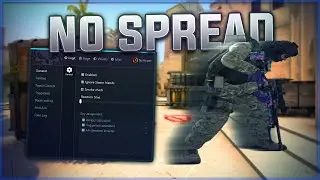


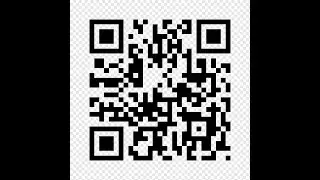



![Nioh 2 Build Showcase: The Wandering Exorcist - Purity Build [Detail's in the Description Below]](https://images.videosashka.com/watch/vKFoDaJpzvg)