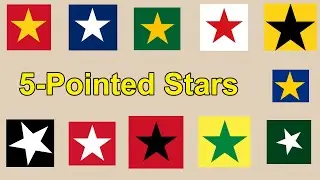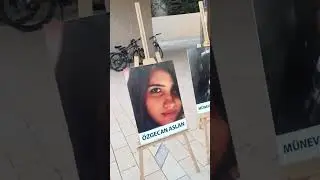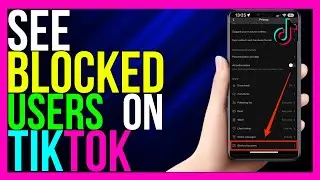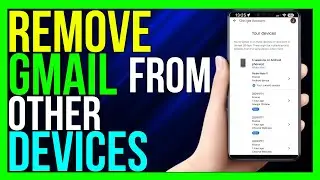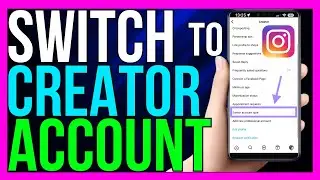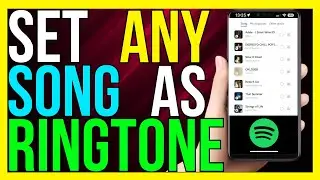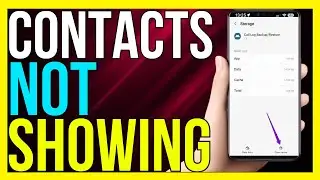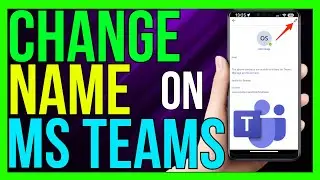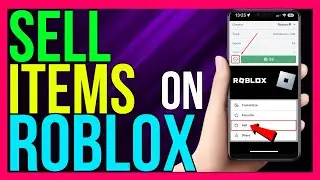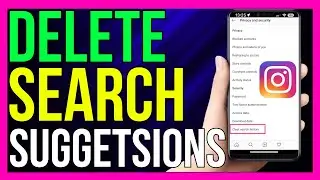How to FIX Media Sound Problem on Samsung (2024 METHOD!)
*How to FIX Media Sound Problem on Samsung (2024 METHOD!) *
If you're experiencing issues with media sound on your Samsung device, there are several steps you can take to troubleshoot and fix the problem. Here’s a comprehensive guide to resolve media sound issues on Samsung devices in 2024:
Step 1: Check the Volume Settings
1. **Adjust Media Volume**:
- Press the **Volume Up** button on the side of your device.
- Tap the **three dots** or the gear icon to open the full volume settings.
- Ensure that the **Media Volume** is turned up.
2. **Check Silent or Vibrate Mode**:
- Swipe down from the top of the screen to open the **Quick Settings** panel.
- Ensure that your device isn’t in **Silent** or **Vibrate** mode. If it is, switch to **Sound** mode.
Step 2: Restart Your Device
1. **Restart Your Samsung Device**:
- Hold down the **Power** button and select **Restart**.
- Sometimes, a simple restart can resolve sound issues by resetting the system.
Step 3: Check for Bluetooth Connections
1. **Disconnect Bluetooth Devices**:
- Swipe down from the top of the screen and tap the **Bluetooth** icon to turn it off.
- Sometimes, your Samsung device might be connected to a Bluetooth audio device, like headphones, which can divert sound away from the speakers.
2. **Forget Bluetooth Devices**:
- Go to **Settings** then **Connections** then **Bluetooth**.
- Tap on previously connected devices and select **Forget** to ensure they don’t automatically reconnect.
Step 4: Check App-Specific Sound Settings
1. **Adjust App Volume**:
- Open the app where the media sound issue occurs.
- Make sure the app’s volume settings are appropriately configured and not muted.
2. **Clear App Cache**:
- Go to **Settings** then **Apps**.
- Find the app causing sound issues, tap on it, and select **Storage** then **Clear Cache**.
Step 5: Test with Safe Mode
1. **Enter Safe Mode**:
- Turn off your Samsung device.
- Hold the **Power** button until the Samsung logo appears, then release the Power button and immediately press and hold the **Volume Down** button.
- Keep holding the Volume Down button until the device finishes restarting. You should see **Safe Mode** at the bottom of the screen.
2. **Test Media Sound**:
- In Safe Mode, test the media sound. If the issue is resolved, a third-party app might be causing the problem.
3. **Exit Safe Mode**:
- Restart your device normally to exit Safe Mode.
Step 6: Update Software
1. **Check for Software Updates**:
- Go to **Settings** then **Software Update** then **Download and Install**.
- Ensure your device is running the latest software version, as updates often include bug fixes that can resolve sound issues.
Step 7: Reset Settings
1. **Reset All Settings**:
- Go to **Settings** then **General Management** then **Reset** then **Reset All Settings**.
- This won’t delete your data but will reset system settings, including sound configurations, to default.
Step 8: Factory Reset (Last Resort)
1. **Backup Your Data**:
- Before performing a factory reset, back up your data using **Samsung Cloud** or **Google Drive**.
2. **Factory Reset Your Device**:
- Go to **Settings** then **General Management** then **Reset** then **Factory Data Reset**.
- Follow the on-screen instructions to reset your device. This will erase all data and settings, so only do this if other methods fail.
Conclusion
By following these steps, you should be able to resolve most media sound issues on your Samsung device. Whether it's a simple volume adjustment or a more involved factory reset, these methods will help you restore sound functionality and enjoy your media without interruptions.
- TutoRealm