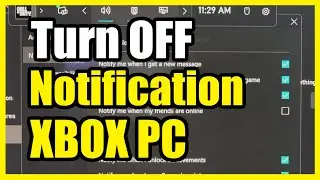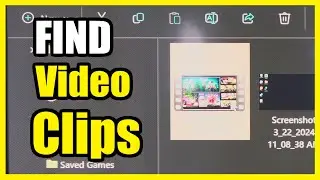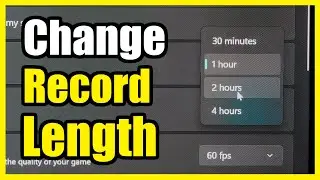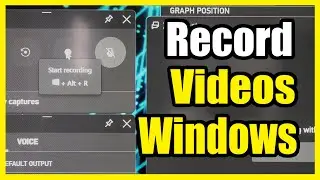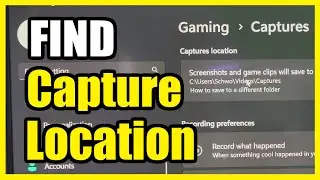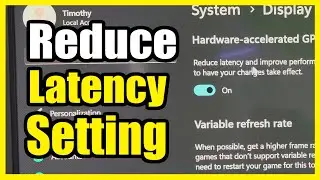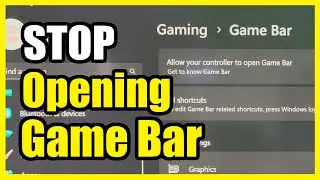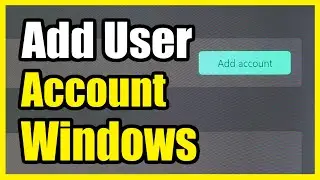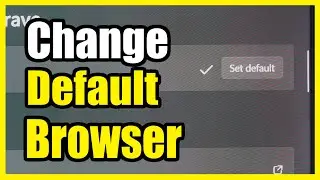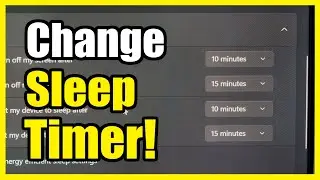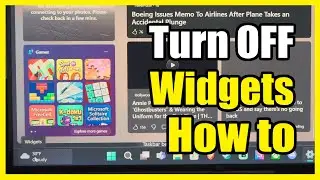How to Test your MICROPHONE on your Windows 11 PC (Is it working?)
To test your microphone on a Windows 11 PC, follow these steps:
Connect Your Microphone: Make sure your microphone is properly connected to your PC, either via Bluetooth or USB. If your device has a built-in microphone, you can test that too.
Access Sound Settings:
Right-click on the speaker icon in the lower-right corner of the taskbar.
Select “Sound Settings.”
Select Your Microphone:
In the Windows Settings, go to System - Sound.
Scroll down to the “Input” section.
Click the sideways-facing caret (arrow) next to the microphone you want to test.
Test Your Microphone:
On the “Properties” screen for the selected microphone, scroll down.
Locate the “Test Your Microphone” section.
Click the “Start Test” button.
Speak at a normal volume into your microphone.
If all is well, you’ll see a blue bar on the “Input Volume” slider moving left and right as you talk.
Check the Result:
After the test, you’ll see the result beside the “Start Test” button.
Ideally, you want the result to be around 75% volume when speaking normally.
If it’s too quiet, adjust the “Input Volume” slider to increase the volume.
If it’s too loud, reduce the volume using the same slider.
...
Twitter: https://twitter.com/YourSixStudios?la...
Twitch: / yoursixstudios
Discord: / discord
Instagram: / yoursixstudios -
((( Subscribe to my LIVE STREAMING )))
((( Gaming Channel "YourSixGaming" )))
/ @yoursixgaming ...
((( Subscribe to my ADVENTURE CHANNEL )))
((( Travel, Cameras & More "YourSixAdventures)))
/ @yoursixadventures