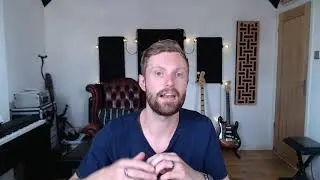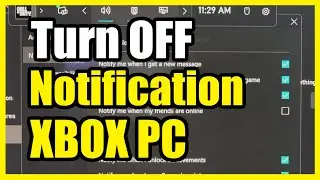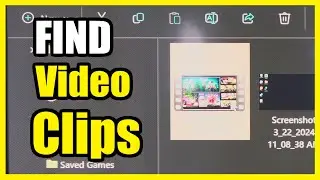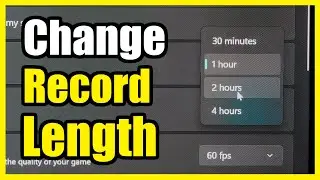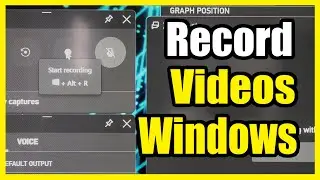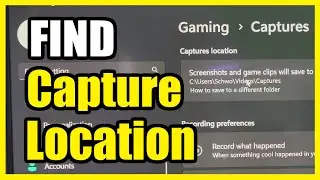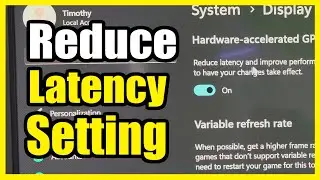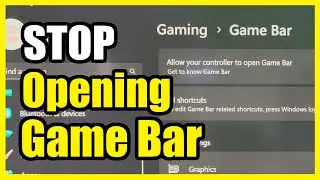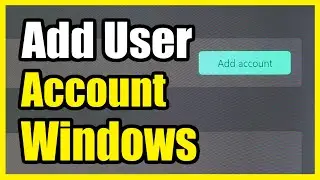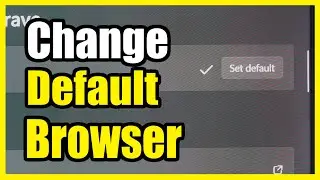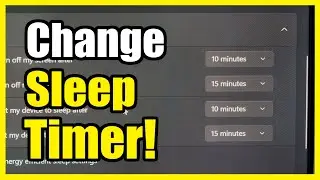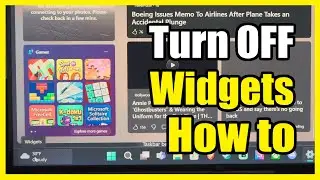How to Turn ON GAME MODE for Windows 11 PC (Optimize Performance)
To optimize gaming performance on your Windows 11 PC, you can enable Game Mode, which allocates more resources to games and reduces background activity. Here’s how you can do it:
Using the Settings App:
Open the Settings app by right-clicking on the Windows Start icon or pressing Win + I on your keyboard.
Click on Gaming in the left sidebar.
Select Game Mode.
Toggle the switch to turn on Game Mode.
Additional Tips to Boost Gaming Performance:
Switch to High-Performance Graphics:
If your PC has a dedicated graphics card, set it to always use the dedicated GPU for heavy games:
Go to Settings - Gaming - Game Mode - Graphics.
Find the game you want to optimize using the search bar.
Choose High Performance.
Repeat this for other graphic-intensive games and apps.
Use Driver Booster or High-Performance Power Plan:
Switch to the Driver Booster Power Plan or a High-Performance Plan:
Search for “power plan” in the Start menu.
Click on Choose a power plan.
Select Driver Booster or High-Performance Plan.
...
Twitter: https://twitter.com/YourSixStudios?la...
Twitch: / yoursixstudios
Discord: / discord
Instagram: / yoursixstudios -
((( Subscribe to my LIVE STREAMING )))
((( Gaming Channel "YourSixGaming" )))
/ @yoursixgaming ...
((( Subscribe to my ADVENTURE CHANNEL )))
((( Travel, Cameras & More "YourSixAdventures)))
/ @yoursixadventures