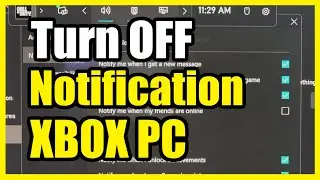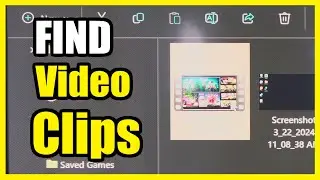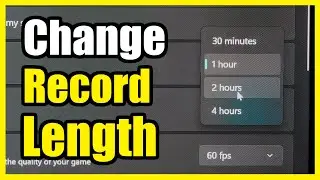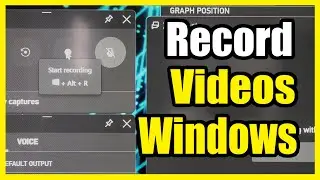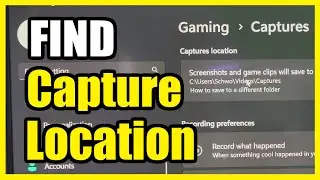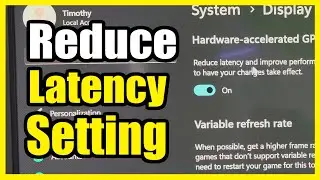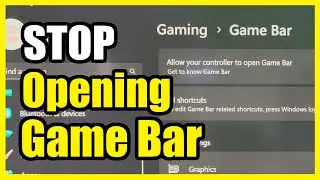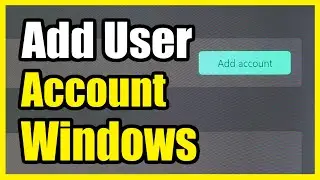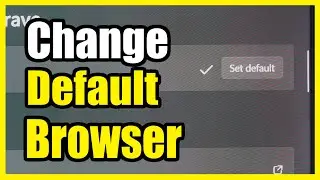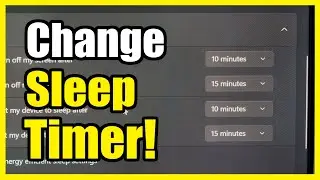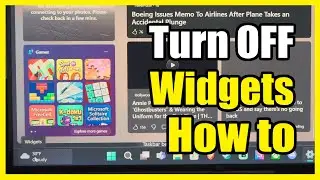How to Turn Off the Xbox Game Bar Notifications on Windows 11 PC (Stop Invites Messages)
To disable the Xbox Game Bar notifications on your Windows 11 PC, follow these steps:
Open Settings:
Right-click on the Start menu (Windows logo) and select Settings, or press Windows + I to launch the Settings app.
Navigate to Gaming Settings:
In the Settings app, click on the “Gaming” tab on the left pane.
Access Xbox Game Bar Settings:
Click on “Xbox Game Bar” in the right pane.
Turn Off the Toggle:
On the Xbox Game Bar page, turn off the toggle next to the option “Open Xbox Game Bar using this button on a controller”.
This step will disable the launch shortcut for the Game Bar from your Xbox controller (if you use one).
Stop Background Processes:
To ensure that the Xbox Game Bar doesn’t run any background processes:
Go to the “Apps” tab in Settings and click on “Apps & features”.
Scroll down the app list and find “Xbox Game Bar” (you can also type “Xbox” in the search bar to locate it).
Click the three vertical dots (vertical ellipsis) next to “Xbox Game Bar” and select “Advanced options”.
Under “Background app permissions,” choose “Never” from the drop-down menu.
Scroll further down the page and click the “Terminate” button to immediately stop the app and its related processes.
That’s it! You’ve successfully disabled the Xbox Game Bar notifications and background processes. If you encounter any issues or need to re-enable it, feel free to follow these steps again.
...
Twitter: https://twitter.com/YourSixStudios?la...
Twitch: / yoursixstudios
Discord: / discord
Instagram: / yoursixstudios -
((( Subscribe to my LIVE STREAMING )))
((( Gaming Channel "YourSixGaming" )))
/ @yoursixgaming ...
((( Subscribe to my ADVENTURE CHANNEL )))
((( Travel, Cameras & More "YourSixAdventures)))
/ @yoursixadventures