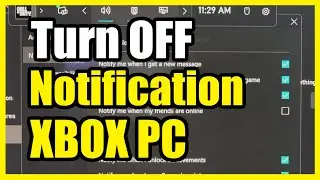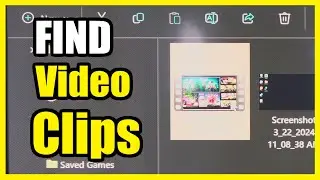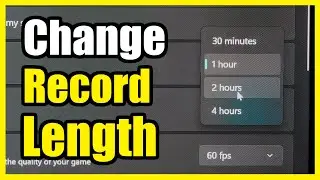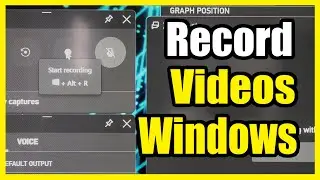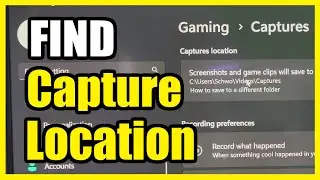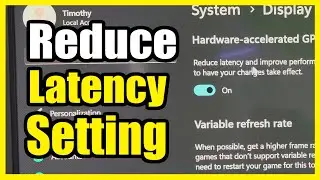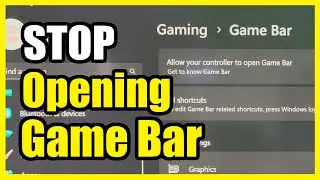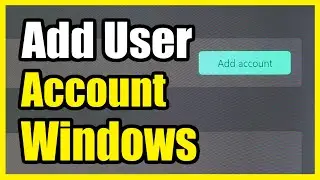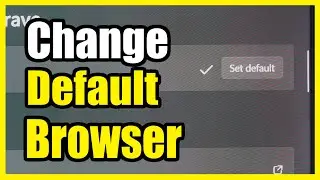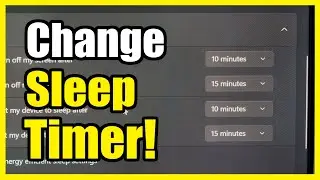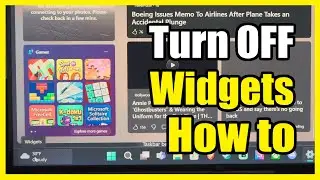How to Increase or Decrease the Volume of your Microphone on Windows 11 PC (Settings Tutorial)
Adjusting the microphone volume on your Windows 11 PC is essential for clear communication. Here are a few methods to achieve that:
Using Control Panel:
Navigate to Control Panel by searching for it in the Start menu.
Click on All Control Panel Items and then select Sound.
In the Recording tab, locate your Microphone and click on Properties.
Go to the Levels tab.
Drag the Microphone volume slider to the right to increase the volume.
Optionally, you can boost the microphone by adjusting the Microphone Boost slider.
Click Apply and then OK to save the changes.
If boosting the volume doesn’t suffice, uncheck the option that says “Allow applications to take exclusive control of this device” in the Advanced tab of the Microphone Properties window.
Using Windows 11 Settings:
Open Settings (you can find it in the Start menu or use the shortcut Win + I).
Navigate to System.
Scroll down to the Input section and select Microphone.
Adjust the input volume as needed.
You can also click the Start test button to verify your changes.
Optimizing Microphone Performance:
To enhance microphone performance, consider updating its driver:
Open Device Manager (you can search for it in the Start menu).
Expand Audio inputs and outputs.
Right-click on your Microphone and choose Update driver.
...
Twitter: https://twitter.com/YourSixStudios?la...
Twitch: / yoursixstudios
Discord: / discord
Instagram: / yoursixstudios -
((( Subscribe to my LIVE STREAMING )))
((( Gaming Channel "YourSixGaming" )))
/ @yoursixgaming ...
((( Subscribe to my ADVENTURE CHANNEL )))
((( Travel, Cameras & More "YourSixAdventures)))
/ @yoursixadventures