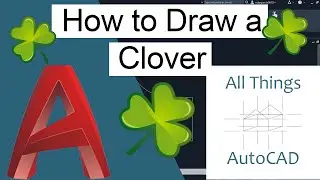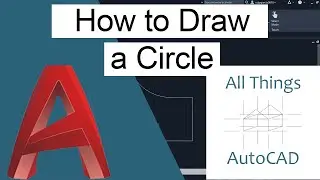How to Draw a Circle in AutoCAD
How to Draw a Circle in AutoCAD
Select the Circle command from either the Circle drawing icon, drawing drop down menu, or typing in Circle command prompt. By default, a circle is created by the center point and radius. In AutoCAD there are 6 ways to draw a circle. These ways are divided within 3 groups.
Center, Radius, Diameter
2 Point, 3 Point
2 Points of Tangency, Radius (3 Point of Tangency)
(When the Circle command is prompted it defaults to Center, Radius, Diameter.)
Option 1 – Center Point and Radius (Default)
Step 1 – Select the Circle command from either the Circle drawing icon, drawing drop down menu, or typing in Cir in the command prompt.
Step 2 – Within the drawing area click for the center point.
Step 3 – Circle size will change, via the radius, as you move the cursor outwards from the center point.
Step 4 – Once the size of the circle is determined click the cursor again to end the command. Or type the desired radius into the command prompt, press enter.
Option 2 – Center Point and Diameter
Step 1 – Select the Circle command from either the Circle drawing icon, drawing drop down menu, or typing in Cir in the command prompt.
Step 2 – Within the drawing area click for the center point.
Step 3 – If the diameter option hasn’t already been selected, type D into the command prompt.
Step 4 – Circle size will change, via the radius, as you move the cursor outwards from the center point.
Step 5 – Once the size of the circle is determined click the cursor again to end the command. Or type the desired radius into the command prompt, press enter. To use the diameter instead, type D into the command prompt, type the diameter, press enter.
Option 3 –2 Point
Step 1 – Select the Circle command from either the Circle drawing icon, drawing drop down menu, or typing in Cir or Circle in the command prompt.
Step 2 – Select or type in the command prompt 2.
Step 3 – Within the drawing area click the first point.
Step 4 – As you move the cursor away from the first point a circle is created.
Step 5 – Select location of second point. The circle is created between these two points.
Option 4 – 3 Point
Step 1 – Select the Circle command from either the Circle drawing icon, drawing drop down menu, or typing in Cir or Circle in the command prompt.
Step 2 – Select or type in the command prompt 3.
Step 3 – Within the drawing area click the first point.
Step 4 – Select location of second point.
Step 5 – As you move the cursor away from these two points, a circle is created.
Step 6 – Select location of third point. The circle is created between these three points.
Option 5 – Tangent, Tangent, Radius
Step 1 – Select the Circle command from either the Circle drawing icon, drawing drop down menu, or typing in Cir or Circle in the command prompt.
Step 2 – Select the Tan Tan Radius option. Or type the option in the command prompt.
Step 3 – Select the first object. This can be anything you want the circle to touch.
Step 4 – Select the second object. The circle will be created and change with the cursor.
Step 5 – Click the cursor within the drawing area where you want the Circle to be. Or type the desired radius into the command prompt.
Option 6 – Tangent, Tangent, Tangent
Step 1 – Select the Circle command from either the Circle drawing icon, drawing drop down menu, or typing in Cir or Circle in the command prompt.
Step 2 – Select the Tangent Tangent Tangent option. Or type the option in the command prompt.
Step 3 – Select the first object. This can be anything you want the circle to touch.
Step 4 – Select the second object. This can be anything you want the circle to touch.
Step 5 – Select the third object. The circle is created within the 3 points selected.
https://allthingsautocad.com/
Email: [email protected]
Inspiring Optimistic Upbeat Energetic Guitar Rhythm by Free Music | / fm_freemusic
Music promoted by https://www.chosic.com/
Creative Commons Attribution 3.0 Unported License
https://creativecommons.org/licenses/...