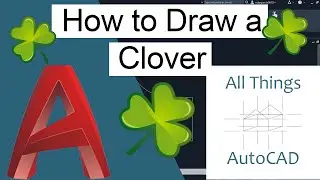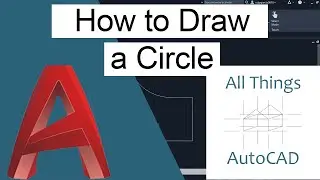How to Scale
How to Scale
Do you need to change the size of an object? If so, you will want to use the Scale command. This command will change the Scale of the selected object.
To scale something first think of the object 1. One will represent the object at a 1:1 Scale. This also is called full scale. This means that every inch equals an inch. If you want to double the size of your object you will need a scale of 2. Or if you want to decrease the size by half you will need to use 0.5. You are also able to manually alter the scale with the cursor.
Step 1: Access the Scale command. You can do this by locating the Scale icon.
Or
Typing SC or SCALE into the command prompt.
Step 2: Select the object(s) you wish to alter.
Step 3: The command prompt will then ask you to specify base point, such as 0,0,0.
Select where you want to have your object scaled from, for instance a corner or intersection.
Step 4: At this time, you will also be asked if you want to choose the following.
R for Reference scale.
Reference length by clicking the first point and for the end. Or type the reference length in number form.
The second point of the scaling base (end point) by entering the length. Or by clicking for the second point.
Step 5: Once the scale is set the command will automatically finish and you are done.
Do you need to Scale your drawing because it isn’t correct? Are the lengths wrong? Try Scaling using the scale factor. Follow these steps.
Step 1: Figure out the current length of the line you want to change.
If you don’t know you can use the Distance (DIST) command. Type DIST into the command prompt. Select the first point then the end point of the line you want to change.
For example: the length of your line is 32 and it needs to be 15.
Step 2: Now, its time for math. Pull out those calculators! Or just type CAL into the command prompt.
A=Length You Have B=Length You Want C=Scale Factor
A÷B=C
Using the numbers above from Step 1. A=32 B=15
32÷15=C
C=2.1333
Step 3: Access the Scale command. You can do this by locating the Scale icon _____.
Or
Typing SC or SCALE into the command prompt.
Step 4: The command prompt will then ask you to specify base point, such as 0,0,0.
[Photo: Scale1]
Select where you want to have your object scaled from, for instance a corner or intersection.
Step 5: Now enter that Scale Factor. That is the “C” from Step 2. In this case it will be 2.1333. Press Enter.
Step 6: Done!
https://allthingsautocad.com/2021/02/...
https://allthingsautocad.com/
Email: [email protected]
Inspiring Optimistic Upbeat Energetic Guitar Rhythm by Free Music | / fm_freemusic
Music promoted by https://www.chosic.com/
Creative Commons Attribution 3.0 Unported License
https://creativecommons.org/licenses/...






![[Free] Ajna Type beat - Redescente](https://images.videosashka.com/watch/KkTX3XAV1Rc)