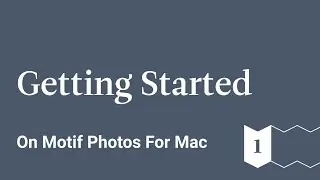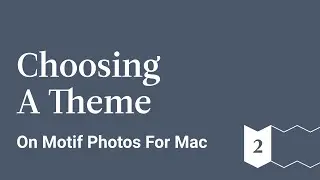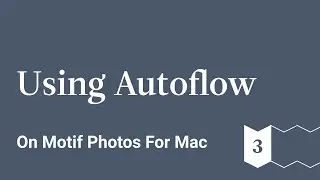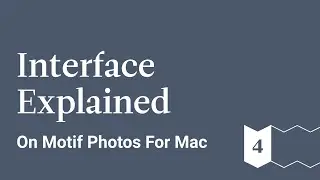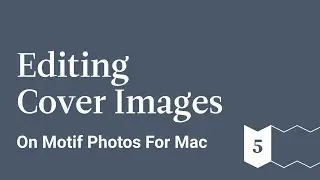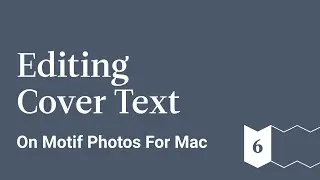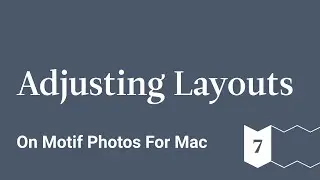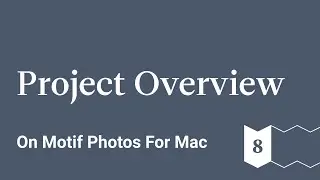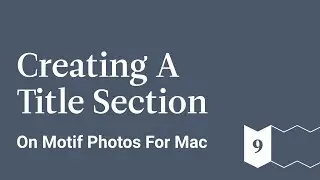Give Access To Your Photos | iOS Tutorial Video | Motif
Learn how to give Motif access to your selected photos to get your photo book project started. Follow the step by step tutorial video here!
Depending on the version of iOS you’re running, Motif may ask you for permission to access All Photos in your library.
Motif always respects your preferences
When Motif detects that it doesn’t have access, it will prompt you with a pop-up window asking to access All Photos. Simply tap OK to grant access and you’re all set!
Just open your device’s Settings, and scroll to the Motif app then select: “Photos””.
Please select read and write in order to allow Motif to access your pictures and proceed with the creation of your project.
Once you done this you can switch back to the Motif app