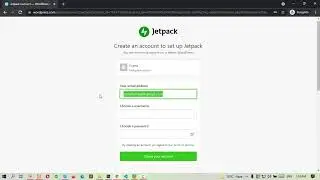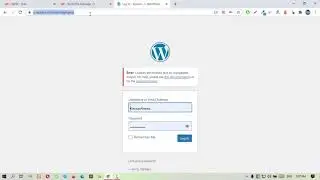How to Install Visual Studio Code & Essential VS Code Extensions for WordPress
You are watching How to Install Visual Studio Code & Essential VS Code Extensions for WordPress Development. In this video tutorial, We are showing you, How to Install Visual Studio Code in Windows 11 & The Most Essential VS Code Extensions for WordPress Development. So, Let’s Get Started to Install the Visual Studio Code & Essential Extensions for WordPress Development.
Common questions are:
1. How to Install Visual Studio Code?
2. How to Install Visual Studio Code in Windows 11?
3. How to Install Visual Studio Code in Windows 10?
4. How to Install Visual Studio Code in Windows 8?
5. How to Install Visual Studio Code in Windows 8.1?
6. How to Install Visual Studio Code & Essential Extensions for WordPress Development?
7. The Most Essential Visual Studio Code Extensions for WordPress Development? etc.
𝗧𝗮𝗯𝗹𝗲 𝗼𝗳 𝗖𝗼𝗻𝘁𝗲𝗻𝘁𝘀:
00:00 Introduction
00:52 Download Visual Studio Code
01:35 Install the Visual Studio Code in Windows 11
02:30 Installing Mithril Emmet Extension on Visual Studio Code
04:30 Installing WordPress Snippet Extension on Visual Studio Code
06:58 Introduction of WordPress VS Code Extension Pack
08:21 Installing PHP Code Snippet Extension on Visual Studio Code
08:55 Installing ACF - Snippet Extension on Visual Studio Code
09:21 Installing WooCommerce - Snippets & autocomplete Extension on Visual Studio Code
09:55 Thank You!
Essential Visual Studio Code extensions are.
- Mithril Emmet
- WordPress Snippets
- PHP Extension Pack
- ACF-Snippet
- WooCommerce - Snippets & autocomplete
Let's follow the video guide to install these 5 extensions one by one!
So, Let’s get started to start explaining in the video...
Hello Everyone!
Welcome back to our youtube channel WpFresher. Today I will show you how you can install Visual Studio code and the most essential extensions for the Visual Studio code. Don't worry you can install the visual studio code on windows 8, and 10 and even you also can install it on the windows 11 operating system. Now I am going to install it on this device. I have set up windows 11.
First, download the latest version of Visual studio code and install it. I hope you already know how to download and install software on the windows operating system. Then you can skip this.
if you don't know, then Let's see how you can do this.
Open the browser and search "Visual Studio Code"
Then click on Download - It supports different types of operating systems. Now I am going to download it for the windows operating system.
To download click on here, The visual studio code starts downloading. wait a few seconds, well the visual studio code has already been downloaded. Now to install visual studio code right click on your mouse and then click on run as administrator. The installation wizard will pop up and click on yes. I accept the agreements and then click on next. Then Click on next. Then click on next after then click on the install button. The visual studio code starts installing on your operating system. Well the
Installation is already completed! then click on the finish!
This is the default overview of Visual Studio Code.
Now, I am going to install the most important extensions for visual studio code to boost your coding level to be more professional. Don't skip this, It's so much important if you are a WordPress developer.
First of all click on the extension icon from the left navigation bar.
And then search "Emmet"
The most important extension is "Mithril Emmet"
=== Open Powerpoint
Click on the install button to use this extension. The extension already installed
Let's see how it works. Create a new file and save it as HTML or PHP. After then type the Exclamatory symbol (!), then click on Enter. The default HTML5 structure will appear there. This is the magic of Emmet Extension!
You also can be able to much more HTML, CSS & Javascript codes just by typing a few letters.
Another most important visual studio code extension is...(For more please watch the full video)
Video Tags: visual studio code, vscode extensions, vs code, How to Install Visual Studio Code, How to Install Visual Studio Code in Windows 11, Essential Visual Studio Code Extensions, Visual Studio Code Extensions, Popular Visual Studio Code Extensions, Visual Studio Code, vs code tutorial for beginners, Install Visual Studio Code, Most Popular Visual Studio Code Extensions for WordPress, vs code extensions, best visual studio code extensions, vs code extensions for web development
ⓦ 𝗢ur Website:
𝗙𝗼𝗹𝗹𝗼𝘄 & 𝗖𝗵𝗮𝘁 𝘄𝗶𝘁𝗵 𝘂𝘀:
𝗙𝗮𝗰𝗲𝗯𝗼𝗼𝗸:
𝗧𝘄𝗶𝘁𝘁𝗲𝗿:
So stay with us and subscribe to our channel (WpFresher - WordPress Tutorials) to get more helpful tutorials. And you can click the bell icon for regular updates. If you face any problem just comment on the description box. Pray for us, Allah Hafiz
Thank You!





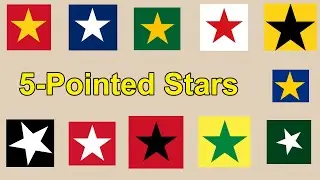
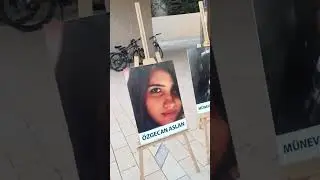



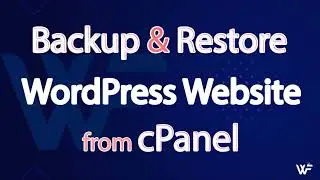
![[Fixed] MySQL Shutdown Unexpectedly | Port 80 in Use by](https://images.videosashka.com/watch/XFq18jHe58M)