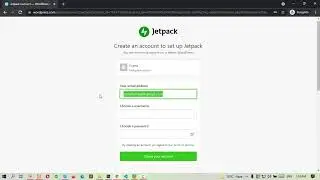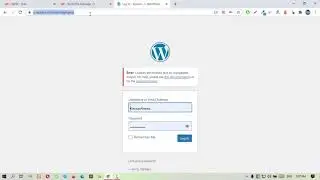How to Reset WordPress Website | Back to The WordPress Default Installation
You are watching, How to Reset WordPress Website | Back to WordPress Default Installation. In this video, I will show you how you can be able to Reset your WordPress Website.
🎁 𝗖𝗼𝘂𝗽𝗼𝗻𝘀
🟡 Bluehost | up to 75% off on Web Hosting Plans | https://wpfresher.com/refer/bluehost/
🟡 Namecheap | up to 75% off on Web Hosting Plans | https://wpfresher.com/refer/namecheap/
🟡 Common questions are:
1. How to Reset WordPress Website?
2. How to Go Back to The WordPress Default Installation?
3. How to Reset and Restore WordPress Website?
🟡 𝗧𝗮𝗯𝗹𝗲 𝗼𝗳 𝗖𝗼𝗻𝘁𝗲𝗻𝘁𝘀:
00:00 Introduction
00:16 How To Reset Your WordPress Website.
00:46 WordPress Admin panel and Installing WP Reset Plugin.
01:38 Reseting WordPress Website with WP Reset Plugin
03:33 Reset Success Result on the Screen and browse the default WordPress installation website.
03:51 Sharing Contact Details and Ending with Thanks!
So, Let’s get started by explaining in the video...
📢Hi, Welcome back to our YouTube channel WpFresher-WordPress Tutorials. Today I am gonna show you, How to Reset your WordPress Website...
For the rest of things please see the video carefully.
Resetting a WordPress website is a strategic process often employed for troubleshooting issues, starting anew for development purposes, or rectifying a compromised website. Begin by ensuring a thorough backup of your WordPress site using reliable plugins or hosting tools to prevent data loss. Select a reputable WordPress reset plugin, such as WP Reset, and activate it within the WordPress dashboard. Access the reset tool, usually located in the Tools menu, and configure reset options based on your specific needs—choosing elements like the database, media files, themes, and plugins. It is crucial to carefully confirm your choices before executing the reset, emphasizing the importance of having a recent backup. The reset process, which may take a few minutes, reverts the WordPress installation to its default state. After completion, reconfigure essential settings like permalinks, and site title, and reinstall themes and plugins as needed. Thoroughly test the website for any issues, and if you backed up, restore your content from the backup. Finally, bolster security by updating passwords for all users and consider additional measures such as implementing two-factor authentication to safeguard your freshly reset WordPress site.
📢 𝗧𝗵𝗲 𝗧𝗼𝗼𝗹𝘀 𝘄𝗲 𝘂𝘀𝗲:
Screen Recorder & Video Editor: Camtasia Studio
Microphone: Boya M1
Operating System: Windows 11
ⓦ 𝗢ur Website: https://wpfresher.com
💬 𝗙𝗼𝗹𝗹𝗼𝘄 & 𝗖𝗵𝗮𝘁 𝘄𝗶𝘁𝗵 𝘂𝘀:
𝗙𝗮𝗰𝗲𝗯𝗼𝗼𝗸: / wpfresher
𝗧𝘄𝗶𝘁𝘁𝗲𝗿: / wpfresher
Skype: kawsar.ahmed10011
Whatsapp: +8801773458145
YouTube: @WpFresher
So stay with us and subscribe to our channel to get more helpful tutorials. And you can click the bell icon for regular updates. If you face any problem just comment on the description box. Pray for us, Allah Hafiz 😀
Thank You!
#resetwp #reset #wordpress #resetwordpress #wordpresstutorial #wordpresswebsite #website #site #WpFresher
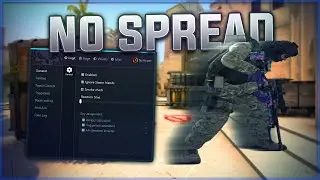


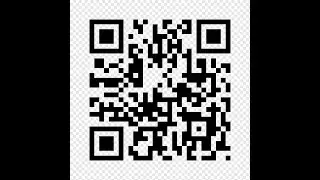



![Nioh 2 Build Showcase: The Wandering Exorcist - Purity Build [Detail's in the Description Below]](https://images.videosashka.com/watch/vKFoDaJpzvg)


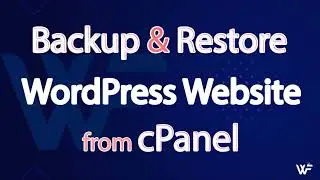
![[Fixed] MySQL Shutdown Unexpectedly | Port 80 in Use by](https://images.videosashka.com/watch/XFq18jHe58M)