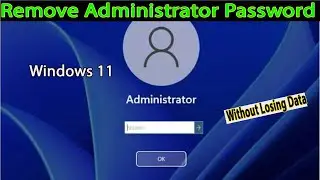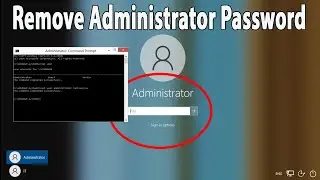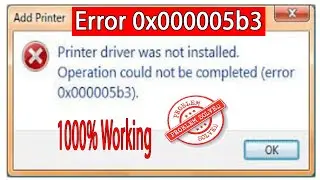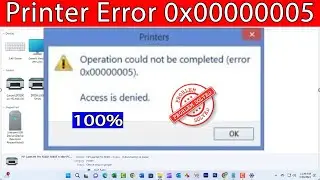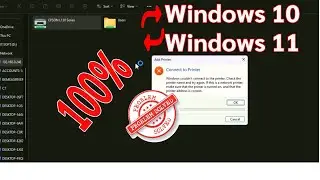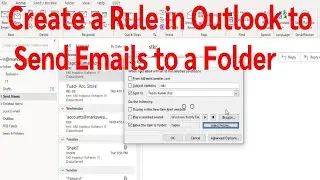Fix: Windows Cannot Connect To The Printer | Operation Failed With Error 0x00000057 [SOLVED]
Thanks for watching the video.
Fix: Windows Cannot Connect To The Printer | Operation Failed With Error 0x00000057 [SOLVED]
Please give a like and comment down below if it worked. DON’T FORGET TO SUBSCRIDE MY CHANNEL.
................
Visit our Facebook page.
/ ittutorialandsolution
Visit Our other YouTube channel.
/ @engrsukantasarker
................
Timestamps:
00:00 Intro
00:16 Printing Server Properties
01:06 Copy the driver directory files from a working machine.
03:41 Print Management
04:42 Downloads and install driver.
05:09 Restart the Print Spooler Services
05:49 Update the Printer driver.
06:24 Add a local printer through Network.
07:46 Outro
Solution for below Step.
..............
*Step 1
Printing Server Properties
1. press the Windows key and type In the Run and click on Run into the search bar.
2. In the Run dialog, type:”. printui.exe /s /t2 Click OK.
3.Look under the ‘Name’ field here for your printer that is causing issues, click on it and select ‘Remove.’ When asked if you want to delete the driver, choose the appropriate prompts to confirm deletion.
Step 2
Copy the driver directory files from a working machine
1. now go to the computer where the printer is installed
2. press the Windows key and type In the registry and click on registry editor into the search bar.
3. HKLM\System\CurrentControlSet\Control\Print\Environments\Windows NT x86\Drivers\Version-3\Microsoft enhanced point\
4. Find the subkey of the printer driver you are having issues with, Click on it and look for “InfPath” on the right column in the registry editor. Once found, note the path.
5. Go to this PC and browse to C drive.
6. Windows\System32\DriverStore\FileRepository and locate the folder indicated in the InfPath
7. Copy the content of the FileRepository folder to a USB flash drive.
8. Now go the computer which is giving Error 0x00000057
9. again copy to file from USB flash drive.
10. C:\Windows\System32\DriverStore\FileRepository
11. If the folder is empty this means your printer driver installation failed. Next, take full ownership of the folder.
Finally, copy the content from the USB flash drive to Paste this folder.
*Step 3
Print Management
1. press the Windows key and type In the Print Management and click on Print Management into the search bar.
2. Printer Servers\ Local user's\ Name Drivers
3. Right-click the printer driver on the right side, and select the Delete option.
Click the Yes button.
4. again select the Delete option. choose the button driver and install package Click the Yes button.
5. close the window
Step 4.
Downloads and install driver.
1. Open any browser software and search for your model printer driver.
2. download the Printer driver
3. now install this Printer driver on this PC which is giving Error 0x00000057.
Step 5.
Restart the Print Spooler Services
1. press the Windows key and type In the Services and click on Services into the search bar.
2. The Services window will open. Locate Print Spooler in the list of services.
3. Right-click on Print Spooler. Select Restart from the context menu.
4. Wait for the Printer Spooler service to restart. Check if the error has been fixed.
5. Restart Your the Computer.
Step 6.
Update the Printer driver.
1. Press the Windows key and type devmgmnt.msc and click on the Device Management in the search bar.
2. Locate the printer device
3. Right-click on the device driver name and select Update Driver Software.
4. Select the Search automatically for updated driver software option.
5. The system should automatically search for available drivers, though make sure that the Internet connection is OK.
6. Finally, restart Windows to finish up with the installation.
Step 7.
Add a local printer through Network.
1. press the Windows key and type In the Control Panel and click on Control Panel into the search bar.
2. Now select Devices and Printers\Add device \ Printer and Scanners \ Add device\Click on the Add Manually.
3. Select share a Printer by Name.
4. Next, enter the Network Path to the Printer (ie. \\ComputerName\SharedPrinterName) as the Port Name.
5. next click.
6. select whether you want to make this a default printer or not
................
#WindowsCannotConnectToThePrinter
#OperationFailedWithError0x00000057
#Error0x00000057
#0x00000057
#Driver
#Printer
#Installation
#Windows11
#windows10







![NyNy - End Up (feat. Lil Sheik) [Official Video]](https://images.videosashka.com/watch/mhd6Lznnxcs)